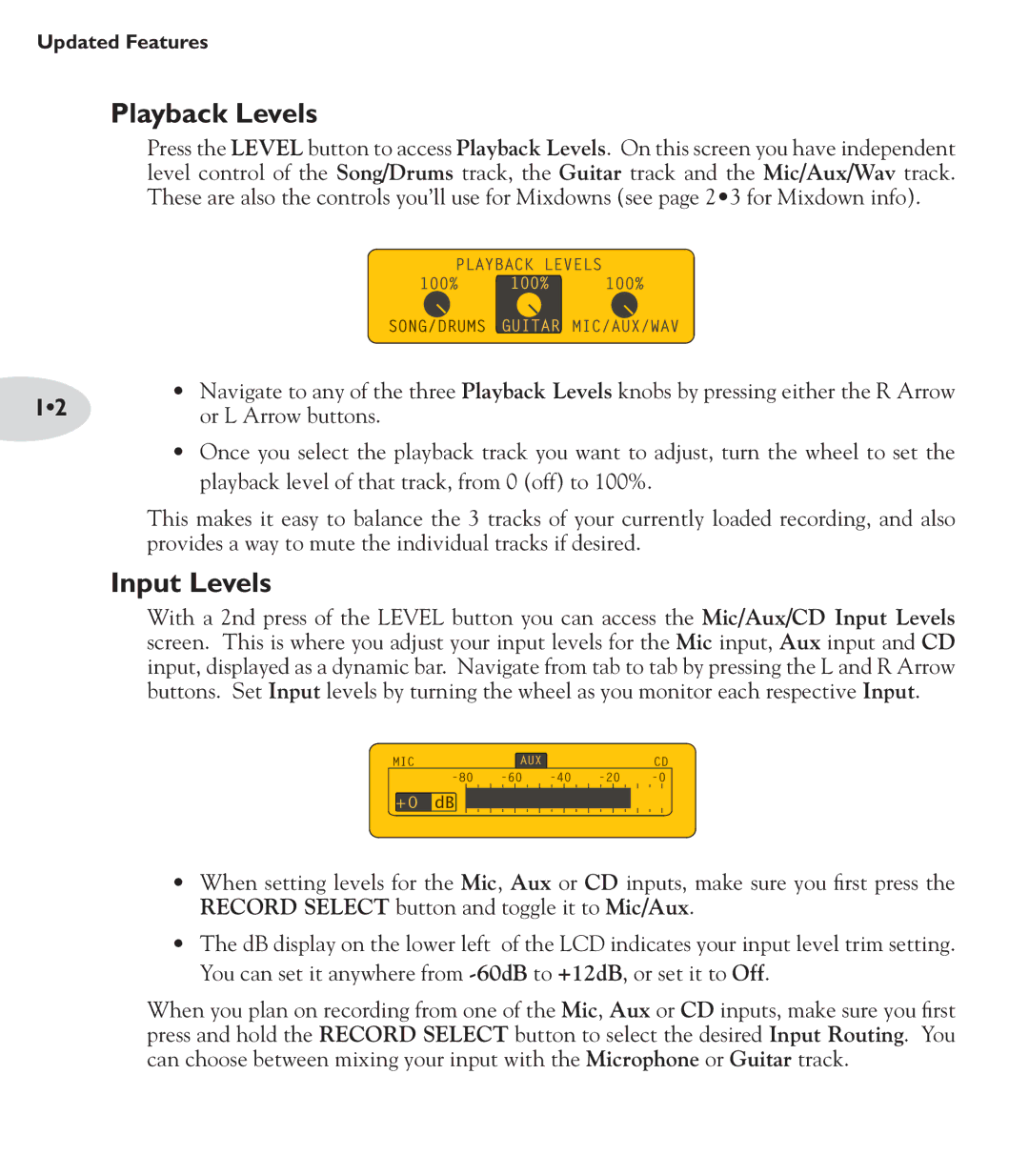Updated Features
Playback Levels
Press the LEVEL button to access Playback Levels. On this screen you have independent level control of the Song/Drums track, the Guitar track and the Mic/Aux/Wav track. These are also the controls you’ll use for Mixdowns (see page 2•3 for Mixdown info).
|
|
|
|
|
|
|
|
|
|
| |
| PLAYBACK LEVELS |
|
|
|
| ||||||
|
|
|
| 100% |
|
|
|
|
| ||
| 100% |
| 100% |
|
| ||||||
|
|
|
|
|
| GUITAR |
|
|
|
|
|
|
| SONG/DRUMS | MIC/AUX/WAV | ||||||||
1•2 | • Navigate to any of the three Playback Levels knobs by pressing either the R Arrow | ||||||||||
or L Arrow buttons. |
|
|
|
|
|
| |||||
•Once you select the playback track you want to adjust, turn the wheel to set the playback level of that track, from 0 (off) to 100%.
This makes it easy to balance the 3 tracks of your currently loaded recording, and also provides a way to mute the individual tracks if desired.
Input Levels
With a 2nd press of the LEVEL button you can access the Mic/Aux/CD Input Levels screen. This is where you adjust your input levels for the Mic input, Aux input and CD input, displayed as a dynamic bar. Navigate from tab to tab by pressing the L and R Arrow buttons. Set Input levels by turning the wheel as you monitor each respective Input.
|
| AUX |
|
|
|
|
|
|
|
| |||
MIC |
|
|
| CD | |||||||||
|
|
|
|
|
|
|
|
|
|
| |||
|
|
|
| ||||||||||
+![]() 0 dB
0 dB ![]()
•When setting levels for the Mic, Aux or CD inputs, make sure you first press the RECORD SELECT button and toggle it to Mic/Aux.
•The dB display on the lower left of the LCD indicates your input level trim setting. You can set it anywhere from
When you plan on recording from one of the Mic, Aux or CD inputs, make sure you first press and hold the RECORD SELECT button to select the desired Input Routing. You can choose between mixing your input with the Microphone or Guitar track.