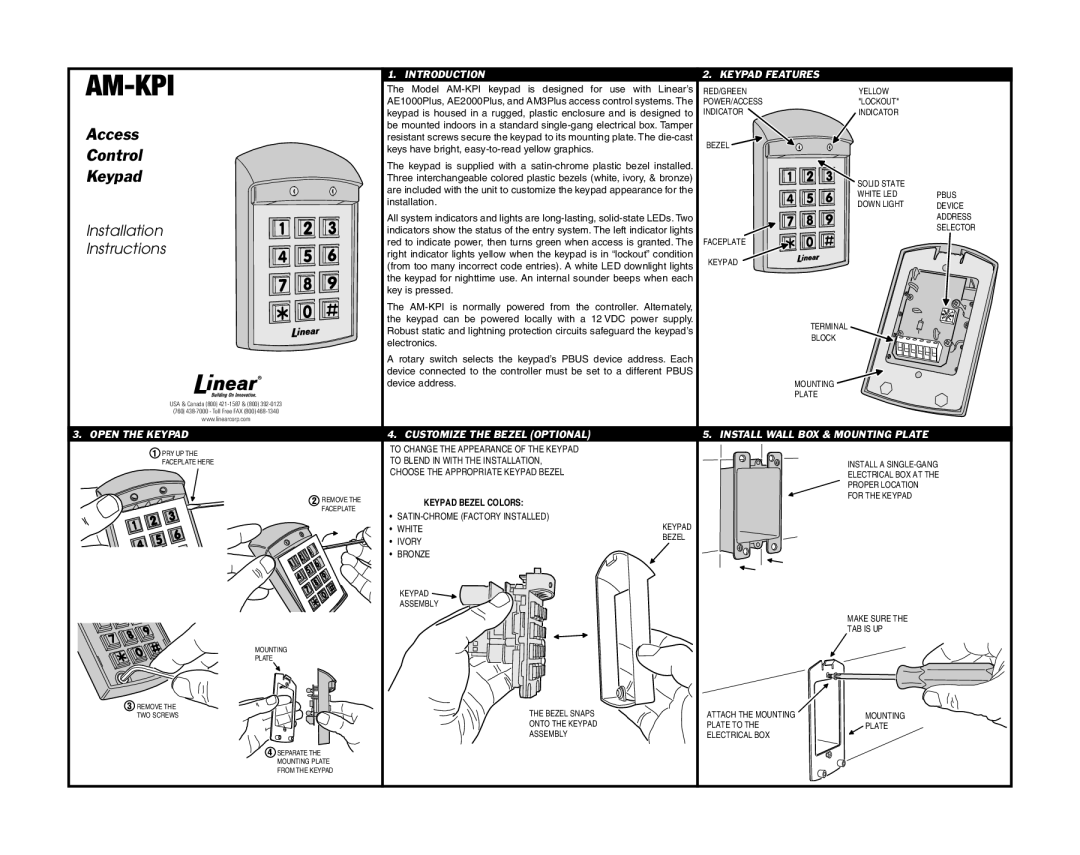AM-KPI specifications
Linear AM-KPI, or Linear Asset Management Key Performance Indicators, represents a vital framework designed to optimize the performance and management of linear assets such as roads, railways, pipelines, and power lines. The primary objective of Linear AM-KPI is to provide organizations with a structured approach to track, analyze, and improve the efficiency and reliability of these assets over time.One of the main features of Linear AM-KPI is its ability to integrate various data sources into a cohesive system. By leveraging advanced technologies, organizations can gather real-time data from sensors, GPS tracking, and monitoring devices installed along linear assets. This data integration allows for comprehensive analysis, enabling decision-makers to identify patterns, assess asset conditions, and optimize maintenance schedules.
Another significant characteristic of Linear AM-KPI is its emphasis on predictive analytics. Using machine learning and artificial intelligence, organizations can forecast potential issues or failures in assets before they occur. This proactive approach minimizes downtime and reduces maintenance costs, ensuring that assets remain operational and efficient. Predictive analytics also aids in the strategic planning of resource allocation, thereby enhancing overall asset performance.
Moreover, Linear AM-KPI often incorporates a user-friendly dashboard that provides stakeholders with key insights at a glance. This dashboard typically displays critical metrics such as asset age, condition scores, maintenance history, and performance trends. By simplifying data visualization, organizations can make informed decisions quickly and effectively.
The implementation of Linear AM-KPI also requires a robust framework of performance metrics. These metrics may include availability, reliability, maintainability, and overall equipment effectiveness (OEE). By systematically measuring these indicators, organizations can benchmark their performance against industry standards and identify opportunities for improvement.
In terms of technology, Linear AM-KPI solutions typically utilize cloud computing for centralized data storage and accessibility. This allows for seamless collaboration among different teams and stakeholders. Additionally, Internet of Things (IoT) technology plays a critical role in real-time data collection and transmission, further enhancing the system's capabilities.
In conclusion, Linear AM-KPI represents a sophisticated approach to managing linear assets effectively. By harnessing advanced technologies and focusing on predictive analytics, organizations can optimize their asset management strategies, resulting in improved efficiency, reduced costs, and enhanced service delivery. The combination of comprehensive data integration, performance metrics, and user-friendly interfaces makes Linear AM-KPI an essential tool for modern asset management.