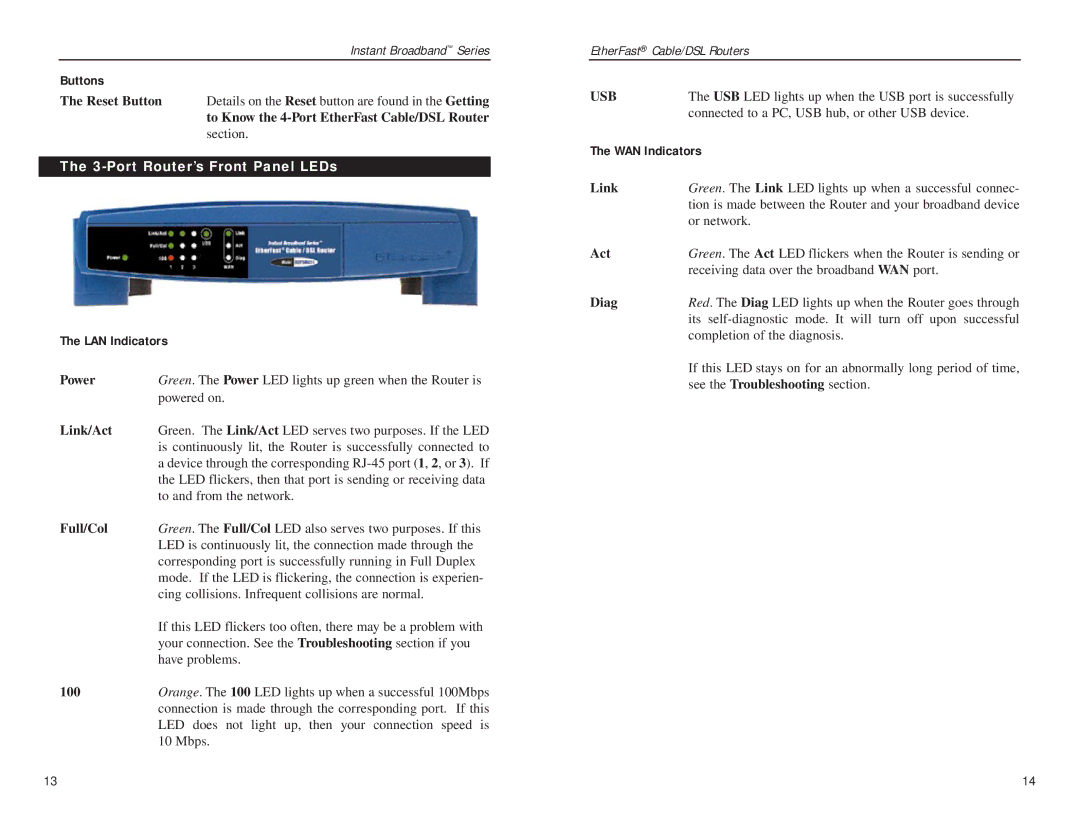| Instant Broadband™ Series |
Buttons |
|
The Reset Button | Details on the Reset button are found in the Getting |
| to Know the |
| section. |
The 3-Port Router’s Front Panel LEDs
The LAN Indicators
Power | Green. The Power LED lights up green when the Router is |
| powered on. |
Link/Act | Green. The Link/Act LED serves two purposes. If the LED |
| is continuously lit, the Router is successfully connected to |
| a device through the corresponding |
| the LED flickers, then that port is sending or receiving data |
| to and from the network. |
Full/Col | Green. The Full/Col LED also serves two purposes. If this |
| LED is continuously lit, the connection made through the |
| corresponding port is successfully running in Full Duplex |
| mode. If the LED is flickering, the connection is experien- |
| cing collisions. Infrequent collisions are normal. |
| If this LED flickers too often, there may be a problem with |
| your connection. See the Troubleshooting section if you |
| have problems. |
100Orange. The 100 LED lights up when a successful 100Mbps connection is made through the corresponding port. If this LED does not light up, then your connection speed is 10 Mbps.
EtherFast® Cable/DSL Routers
USB | The USB LED lights up when the USB port is successfully |
| connected to a PC, USB hub, or other USB device. |
The WAN Indicators | |
Link | Green. The Link LED lights up when a successful connec- |
| tion is made between the Router and your broadband device |
| or network. |
Act | Green. The Act LED flickers when the Router is sending or |
| receiving data over the broadband WAN port. |
Diag | Red. The Diag LED lights up when the Router goes through |
| its |
| completion of the diagnosis. |
If this LED stays on for an abnormally long period of time, see the Troubleshooting section.
13 | 14 |