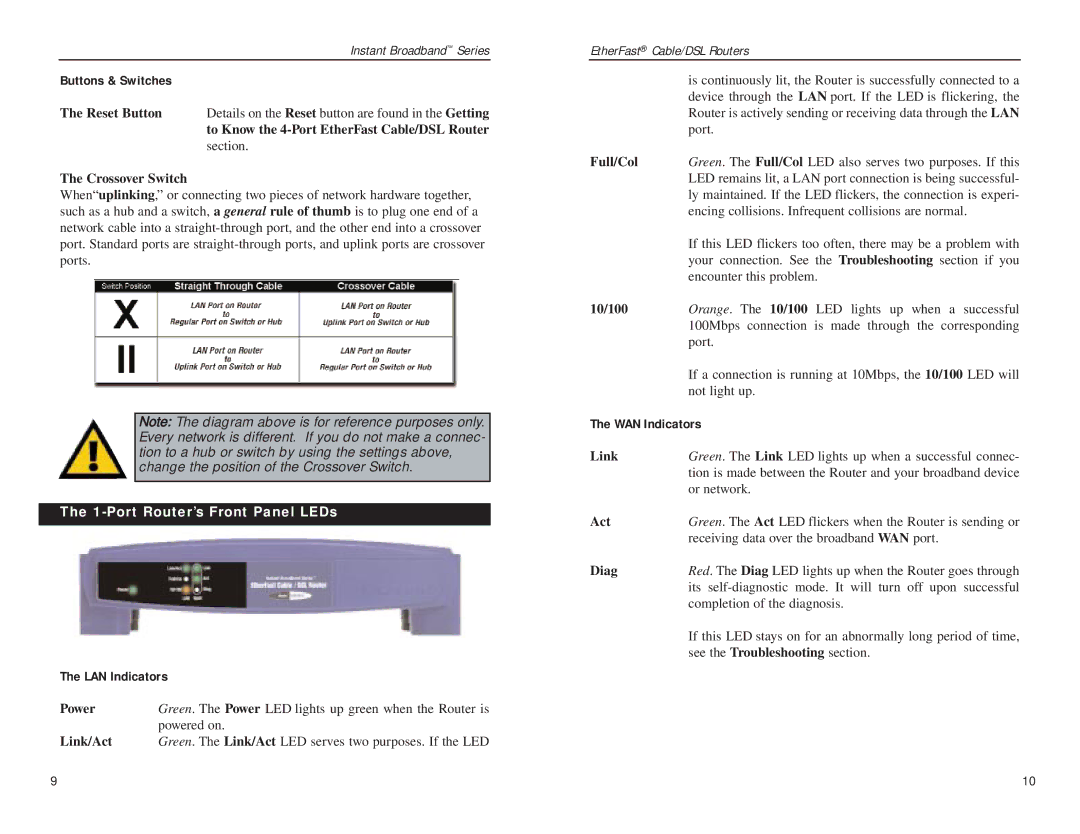| Instant Broadband™ Series |
Buttons & Switches |
|
The Reset Button | Details on the Reset button are found in the Getting |
| to Know the |
| section. |
The Crossover Switch
When“uplinking,” or connecting two pieces of network hardware together, such as a hub and a switch, a general rule of thumb is to plug one end of a network cable into a
T h e
1-
Port
Note: The diagram above is for reference purposes only. Every network is different. If you do not make a connec- tion to a hub or switch by using the settings above, change the position of the Crossover Switch.
The 1-Port Router’s Front Panel LEDs
The LAN Indicators
Power | Green. The Power LED lights up green when the Router is |
| powered on. |
Link/Act | Green. The Link/Act LED serves two purposes. If the LED |
EtherFast® Cable/DSL Routers
is continuously lit, the Router is successfully connected to a device through the LAN port. If the LED is flickering, the Router is actively sending or receiving data through the LAN port.
Full/Col Green. The Full/Col LED also serves two purposes. If this LED remains lit, a LAN port connection is being successful- ly maintained. If the LED flickers, the connection is experi- encing collisions. Infrequent collisions are normal.
If this LED flickers too often, there may be a problem with your connection. See the Troubleshooting section if you encounter this problem.
10/100 Orange. The 10/100 LED lights up when a successful 100Mbps connection is made through the corresponding port.
If a connection is running at 10Mbps, the 10/100 LED will not light up.
The WAN Indicators
Link | Green. The Link LED lights up when a successful connec- |
| tion is made between the Router and your broadband device |
| or network. |
Act | Green. The Act LED flickers when the Router is sending or |
| receiving data over the broadband WAN port. |
Diag | Red. The Diag LED lights up when the Router goes through |
| its |
| completion of the diagnosis. |
| If this LED stays on for an abnormally long period of time, |
| see the Troubleshooting section. |
9 | 10 |