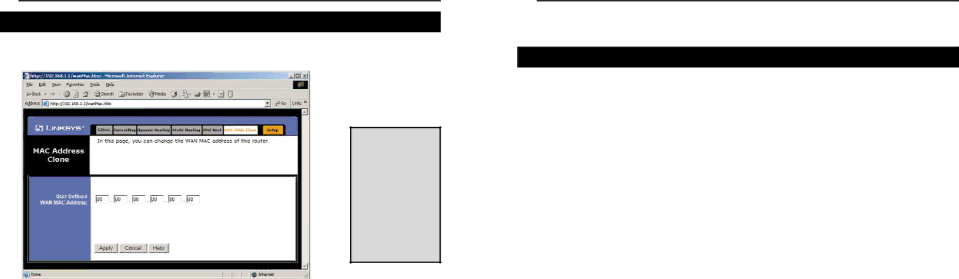
Instant Broadband™ Series
MAC Address Clone
Note: This is a sample screen. Please enter the MAC Address for your Network Card/Adapter into this field.
Clicking on the “MAC Address” tab (next to WAN IP Address) displays your Router's MAC address, which is a
•If you are running Windows 98:
Click the Start button, and select Run. Type “command,” and press the Enter key. At the DOS prompt, type “winipcfg.”
•If you are running Windows 2000 or Millennium:
Click the Start button, and select Run. Type “command,” and press the Enter key. At the DOS prompt, type “ipconfig/all.” The “Physical Address” with 12 digits is your Router’s MAC address.
Enter those 12 digits into the fields below, and click the Apply button. This “clones” your network adapter’s MAC address onto your Router, and prevents you from having to call your ISP to change the registered MAC address to the Router’s MAC address.
EtherFast® Cable/DSL Routers
Troubleshooting
Common Problems and Solutions
This section provides possible solutions to problems regarding the installation and operation of the Cable/DSL Router. If your situation is described here, the problem should be solved by applying the corresponding solution. If you can’t find an answer here, check the Linksys website at www.linksys.com.
1.I can’t connect to the Cable/DSL Router.
•Ensure that the Cable/DSL Router is properly installed, LAN connec- tions are OK, and it is powered ON.
•Ensure that your PC and the Cable/DSL Router are on the same net- work segment. If you are not sure, initiate the DHCP function, and let the PC get the IP address automatically.
•Ensure that your PC is using an IP address within the default range of 192.168.1.2 to 192.168.1.254 and thus compatible with the Cable/DSL Router default IP Address of 192.168.1.1
•Also, the Subnet Mask should be set to 255.255.255.0 to match the Cable/DSL Router. For the Cable/DSL Router, you can check these set- tings by using Control
2.The Diag LED stays lit when it shouldn’t.
•The Diag LED lights up when the device is first powered up. Meantime, the system will boot up itself and check for proper opera- tion. After finishing the checking procedure, the LED turns off to show the system is working fine. If the LED remains lit after this time, the device is not working properly. Try to
3.I can’t browse through the Cable/DSL Router.
•Check if both ends of the network cable and power adapter are properly connected. Check if the front panel’s status LEDs are working properly.
•If using Windows 95 or Windows 98, check the TCP/IP setup on the client side. Run winipcfg by clicking on the Start button, selecting Run, and typing winipcfg in the Run box. Then press Enter. The PC should have an IP address of 192.168.1.xxx (“xxx” is from 2 to 254.) The Subnet Mask is 255.255.255.0; the default gateway IP should be the Router’s IP Address, and check that the DNS is correct.
•Same as above, check the same setup values on the Status Monitor page of the Cable/DSL Router.
57 | 58 |
