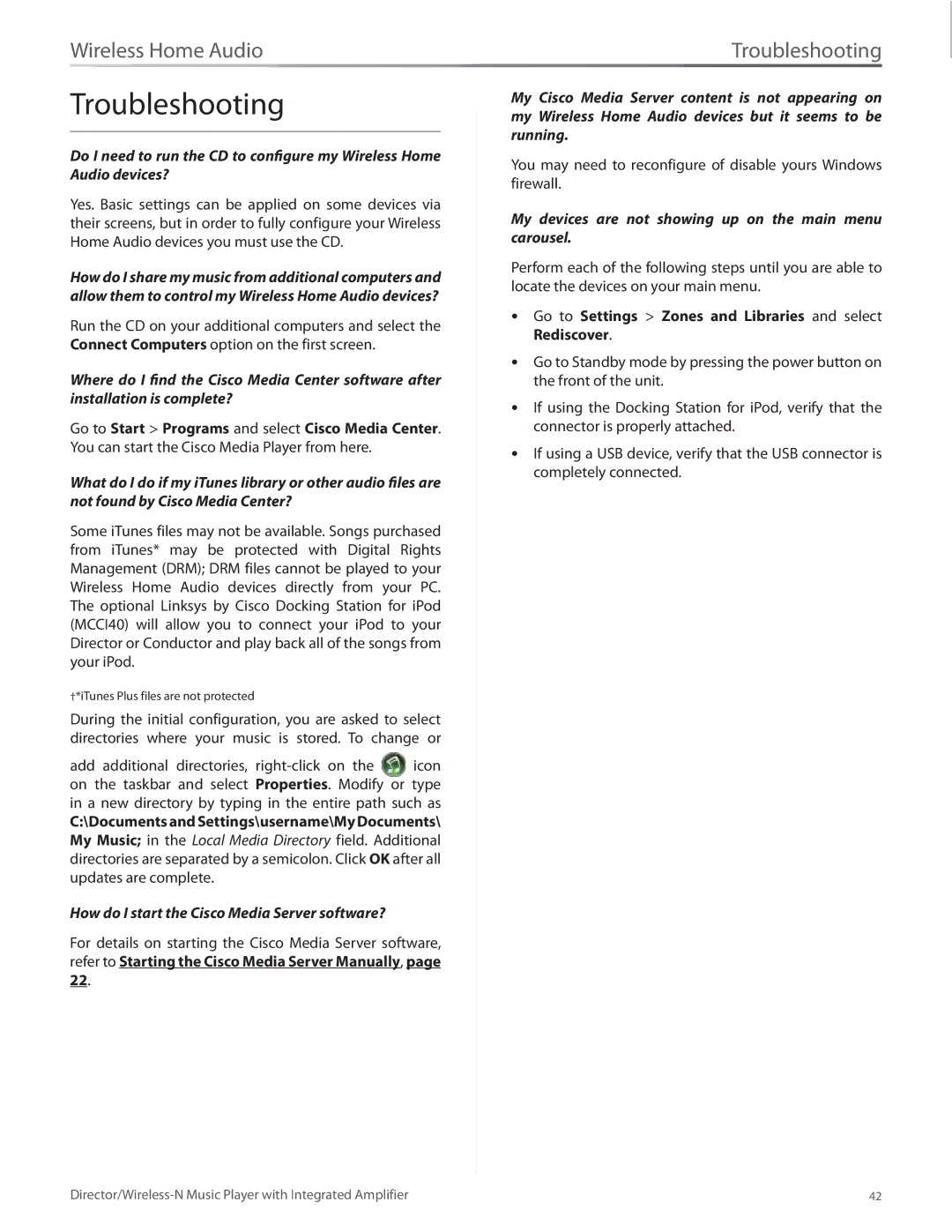Wireless Home Audio | Troubleshooting |
Troubleshooting
Do I need to run the CD to configure my Wireless Home Audio devices?
Yes. Basic settings can be applied on some devices via their screens, but in order to fully configure your Wireless Home Audio devices you must use the CD.
How do I share my music from additional computers and allow them to control my Wireless Home Audio devices?
Run the CD on your additional computers and select the Connect Computers option on the first screen.
Where do I find the Cisco Media Center software after installation is complete?
Go to Start > Programs and select Cisco Media Center. You can start the Cisco Media Player from here.
What do I do if my iTunes library or other audio files are not found by Cisco Media Center?
Some iTunes files may not be available. Songs purchased from iTunes* may be protected with Digital Rights Management (DRM); DRM files cannot be played to your Wireless Home Audio devices directly from your PC. The optional Linksys by Cisco Docking Station for iPod (MCCI40) will allow you to connect your iPod to your Director or Conductor and play back all of the songs from your iPod.
††*iTunes Plus files are not protected
During the initial configuration, you are asked to select directories where your music is stored. To change or
add additional directories, right‑click on the icon on the taskbar and select Properties. Modify or type in a new directory by typing in the entire path such as
C:\Documents and Settings\username\My Documents\ My Music; in the Local Media Directory field. Additional directories are separated by a semicolon. Click OK after all updates are complete.
How do I start the Cisco Media Server software?
For details on starting the Cisco Media Server software, refer to Starting the Cisco Media Server Manually, page 22.
My Cisco Media Server content is not appearing on my Wireless Home Audio devices but it seems to be running.
You may need to reconfigure of disable yours Windows firewall.
My devices are not showing up on the main menu carousel.
Perform each of the following steps until you are able to locate the devices on your main menu.
•• Go to Settings > Zones and Libraries and select Rediscover.
•• Go to Standby mode by pressing the power button on the front of the unit.
•• If using the Docking Station for iPod, verify that the connector is properly attached.
•• If using a USB device, verify that the USB connector is completely connected.
42 |