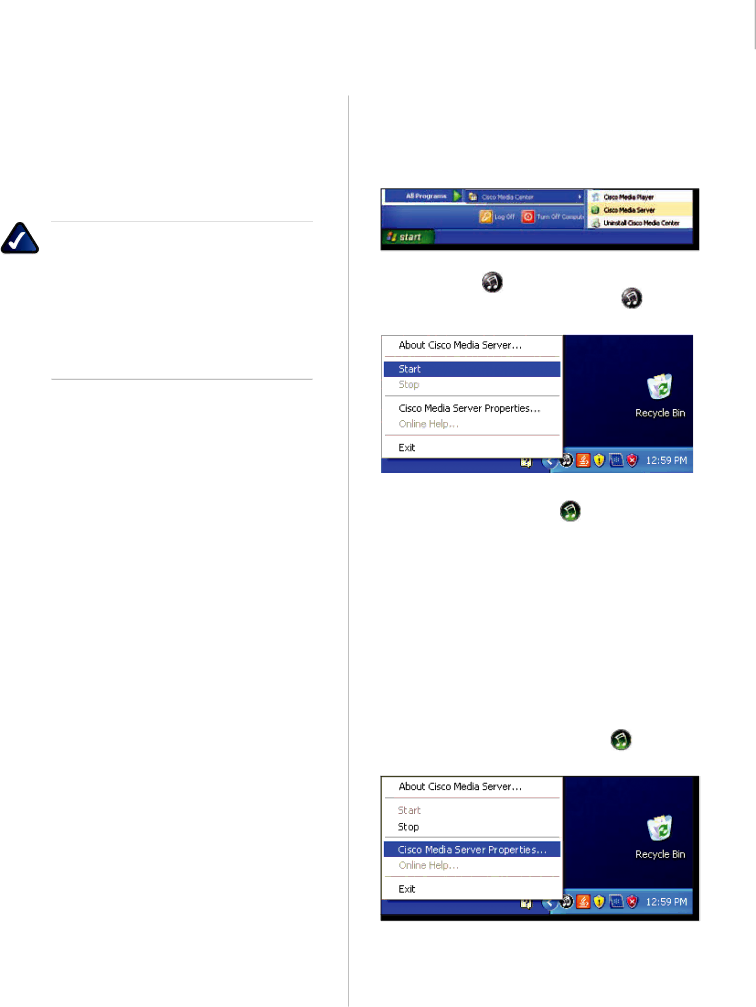
Wireless Home Audio | Common Uses |
Using the Cisco Media Software
The Cisco Media Server software and Cisco Media Player software are installed on your computer when you run the installation program from the
The Cisco Media Server software allows you to share the library of music from your computer’s hard drive with your Wireless Home Audio devices.
NOTE: Some iTunes files may not be available. Songs purchased from iTunes† may be protected with Digital Rights Management (DRM); DRM files cannot be played to your Wireless Home Audio devices directly from your PC. The optional Linksys by Cisco Docking Station for iPod (MCCI40) will allow you to connect your iPod to your Director or Conductor and play back all of the songs from your iPod.
††iTunes Plus files are not protected
Below is an overview of what is covered in this section:
•• Starting the Cisco Media Server Manually, page 22
•• Adding Music Folders to the Cisco Media Server, page 22
•• Using the Cisco Media Player, page 23
•• Zones, page 23
•• Favorites, page 25
•• Menu, page 26
•• Media Sources, page 26
•• Menu Options, page 26
Starting the Cisco Media Server Manually
The Cisco Media Server software should start automatically but if you need to start it manually, follow these steps:
1.Go to Start > Programs > Cisco Media Center > Cisco Media Server.
2.The Cisco Media Server will launch and a gray Cisco
Media Server icon will appear on your taskbar.
icon and | |
select Start. |
|
|
|
|
|
3. The Cisco Media Server will launch and you will see
a green Cisco Media Server icon indicating it is ready. Once the Cisco Media Server is launched, you will not see any other windows indicating what music is being shared or providing any further control. You can view the shared library from your Wireless Home Audio Devices or launch the Cisco Media Player on your computer to view the shared libraries.
Adding Music Folders to the Cisco Media Server
During the initial configuration, you are asked to select directories where your music is stored. To change or add additional directories, perform the following steps:
1. Right‑click on the Cisco Media Server icon on the
taskbar and select Cisco Media Server Properties.
22 |
