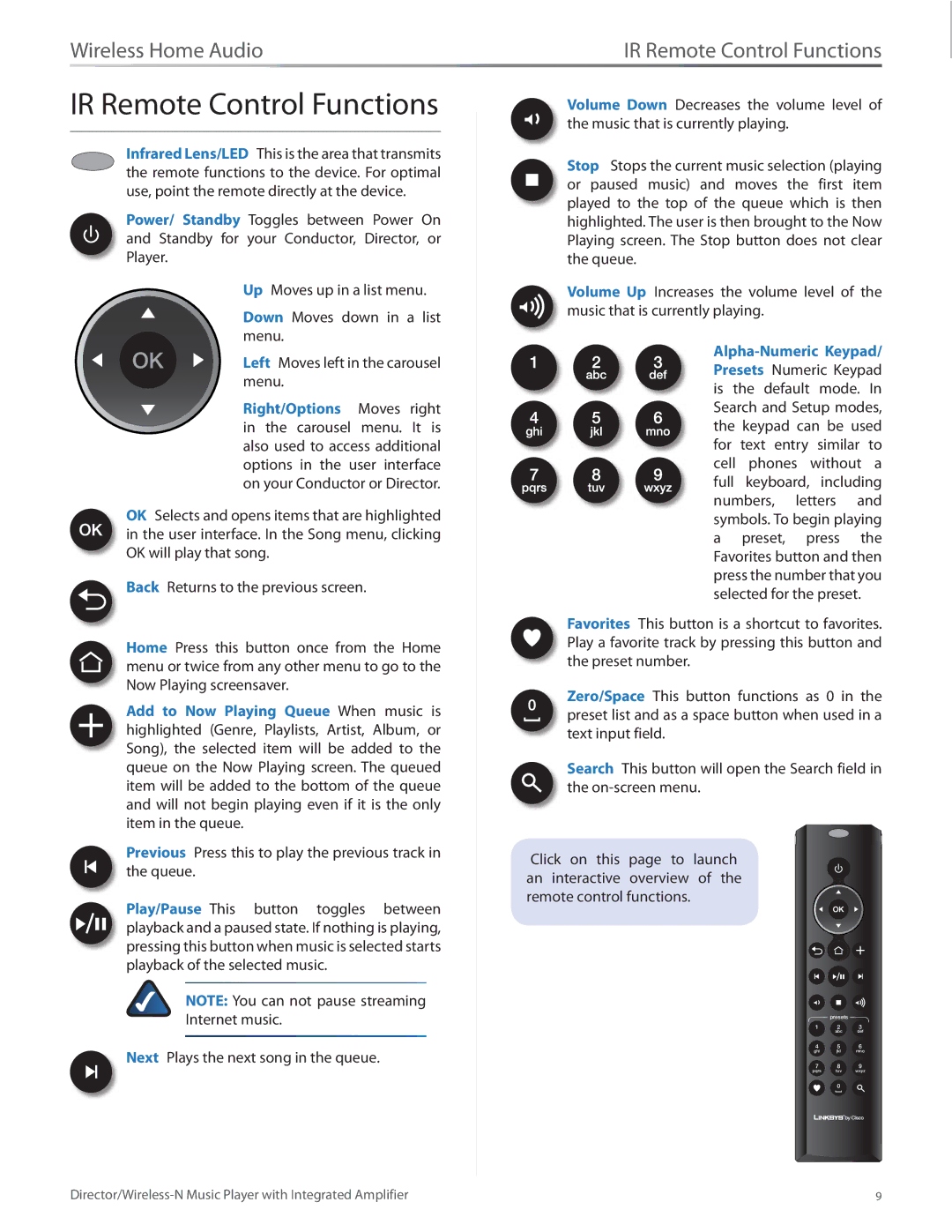Wireless Home Audio | IR Remote Control Functions |
IR Remote Control Functions
Infrared Lens/LED This is the area that transmits the remote functions to the device. For optimal use, point the remote directly at the device.
Power/ Standby Toggles between Power On and Standby for your Conductor, Director, or Player.
Up Moves up in a list menu.
Down Moves down in a list menu.
OK | Left Moves left in the carousel |
menu.
Right/Options Moves right in the carousel menu. It is also used to access additional options in the user interface on your Conductor or Director.
OK Selects and opens items that are highlighted in the user interface. In the Song menu, clicking OK will play that song.
![]() Back Returns to the previous screen.
Back Returns to the previous screen.
Home Press this button once from the Home menu or twice from any other menu to go to the
Now Playing screensaver.
Add to Now Playing Queue When music is highlighted (Genre, Playlists, Artist, Album, or Song), the selected item will be added to the queue on the Now Playing screen. The queued item will be added to the bottom of the queue and will not begin playing even if it is the only item in the queue.
Previous Press this to play the previous track in the queue.
Play/Pause This button toggles between playback and a paused state. If nothing is playing, pressing this button when music is selected starts playback of the selected music.
NOTE: You can not pause streaming
Internet music.
![]() Next Plays the next song in the queue.
Next Plays the next song in the queue.
Volume Down Decreases the volume level of the music that is currently playing.
Stop Stops the current music selection (playing or paused music) and moves the first item played to the top of the queue which is then highlighted. The user is then brought to the Now Playing screen. The Stop button does not clear the queue.
Volume Up Increases the volume level of the music that is currently playing.
full keyboard, including numbers, letters and symbols. To begin playing a preset, press the Favorites button and then press the number that you selected for the preset.
Favorites This button is a shortcut to favorites. Play a favorite track by pressing this button and the preset number.
Zero/Space This button functions as 0 in the preset list and as a space button when used in a text input field.
Search This button will open the Search field in the
Click on this page to launch an interactive overview of the remote control functions.
| presets |
|
1 | 2 | 3 |
| abc | def |
4 | 5 | 6 |
ghi | jkl | mno |
7 | 8 | 9 |
pqrs | tuv | wxyz |
| 0 |
|
9 |