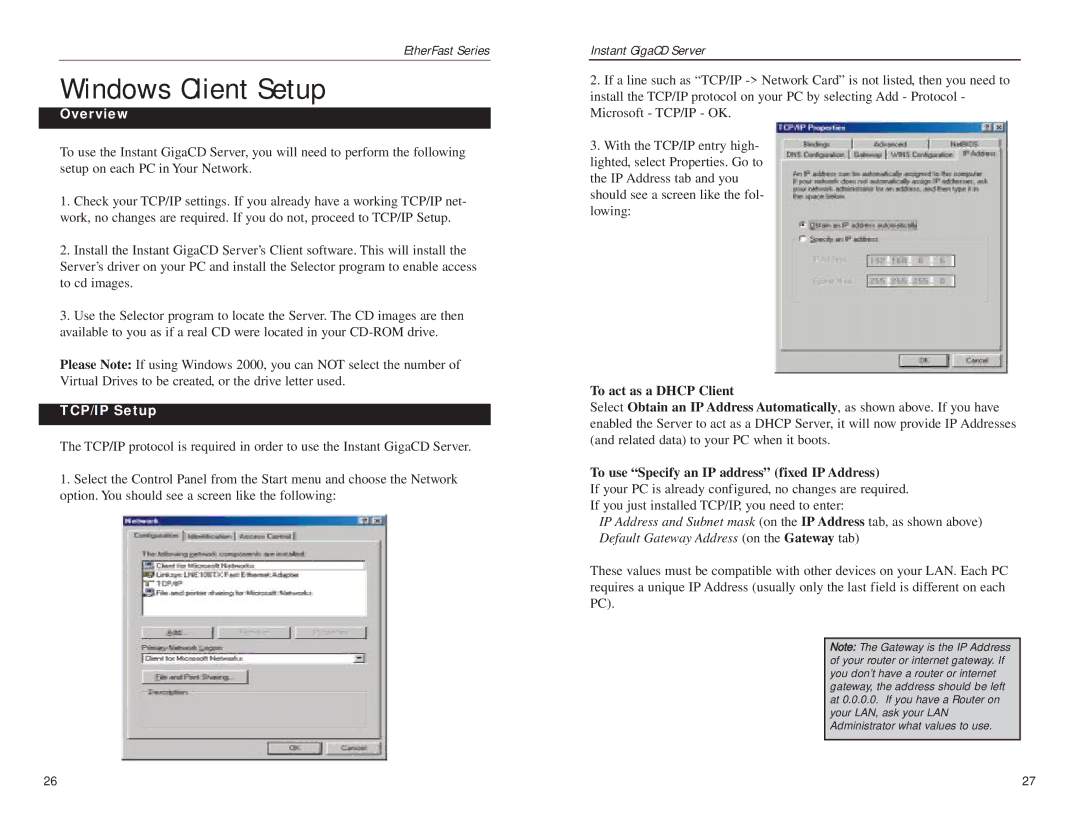EtherFast Series
Windows Client Setup
Overview
To use the Instant GigaCD Server, you will need to perform the following setup on each PC in Your Network.
1.Check your TCP/IP settings. If you already have a working TCP/IP net- work, no changes are required. If you do not, proceed to TCP/IP Setup.
2.Install the Instant GigaCD Server’s Client software. This will install the Server’s driver on your PC and install the Selector program to enable access to cd images.
3.Use the Selector program to locate the Server. The CD images are then available to you as if a real CD were located in your
Please Note: If using Windows 2000, you can NOT select the number of Virtual Drives to be created, or the drive letter used.
TCP/IP Setup
The TCP/IP protocol is required in order to use the Instant GigaCD Server.
1.Select the Control Panel from the Start menu and choose the Network option. You should see a screen like the following:
Instant GigaCD Server
2.If a line such as “TCP/IP
3.With the TCP/IP entry high-
lighted, select Properties. Go to the IP Address tab and you should see a screen like the fol- lowing:
To act as a DHCP Client
Select Obtain an IP Address Automatically, as shown above. If you have enabled the Server to act as a DHCP Server, it will now provide IP Addresses (and related data) to your PC when it boots.
To use “Specify an IP address” (fixed IP Address)
If your PC is already configured, no changes are required.
If you just installed TCP/IP, you need to enter:
IP Address and Subnet mask (on the IP Address tab, as shown above) Default Gateway Address (on the Gateway tab)
These values must be compatible with other devices on your LAN. Each PC requires a unique IP Address (usually only the last field is different on each PC).
Note: The Gateway is the IP Address of your router or internet gateway. If you don’t have a router or internet gateway, the address should be left at 0.0.0.0. If you have a Router on your LAN, ask your LAN Administrator what values to use.
26 | 27 |