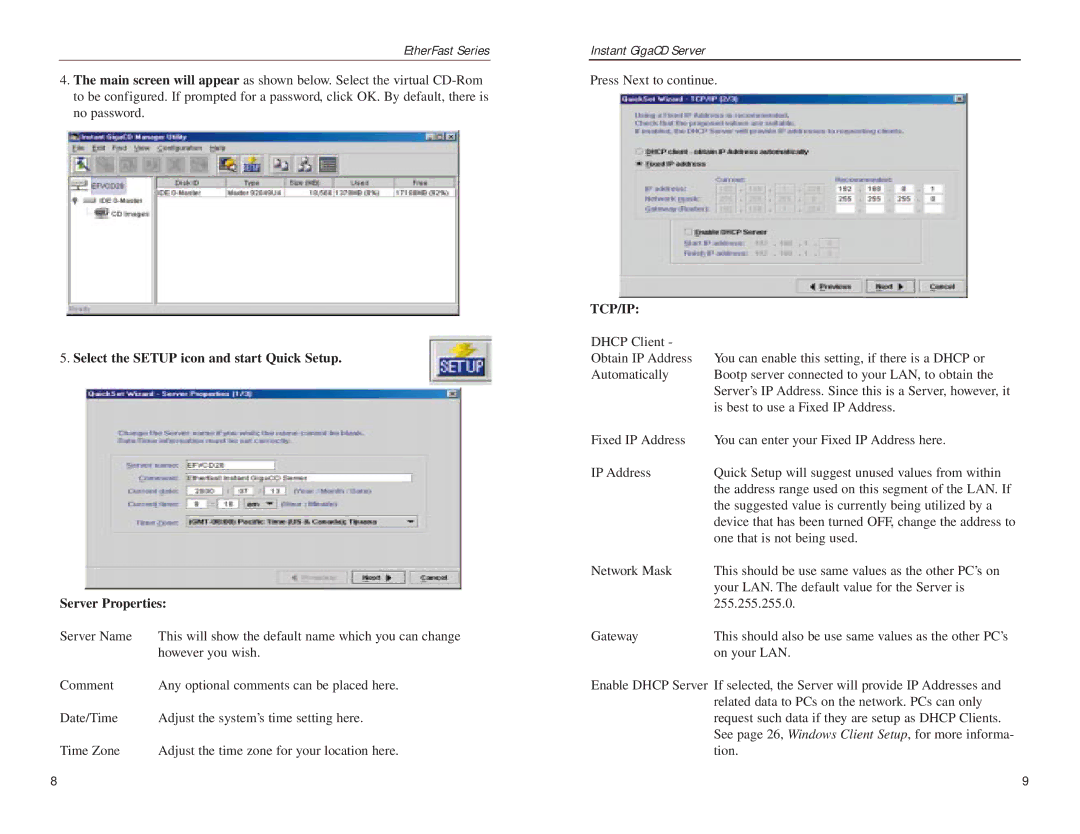EtherFast Series
4.The main screen will appear as shown below. Select the virtual
5.Select the SETUP icon and start Quick Setup.
Server Properties:
Server Name | This will show the default name which you can change |
| however you wish. |
Comment | Any optional comments can be placed here. |
Date/Time | Adjust the system’s time setting here. |
Time Zone | Adjust the time zone for your location here. |
Instant GigaCD Server
Press Next to continue.
TCP/IP: |
|
DHCP Client - |
|
Obtain IP Address | You can enable this setting, if there is a DHCP or |
Automatically | Bootp server connected to your LAN, to obtain the |
| Server’s IP Address. Since this is a Server, however, it |
| is best to use a Fixed IP Address. |
Fixed IP Address | You can enter your Fixed IP Address here. |
IP Address | Quick Setup will suggest unused values from within |
| the address range used on this segment of the LAN. If |
| the suggested value is currently being utilized by a |
| device that has been turned OFF, change the address to |
| one that is not being used. |
Network Mask | This should be use same values as the other PC’s on |
| your LAN. The default value for the Server is |
| 255.255.255.0. |
Gateway | This should also be use same values as the other PC’s |
| on your LAN. |
Enable DHCP Server If selected, the Server will provide IP Addresses and related data to PCs on the network. PCs can only request such data if they are setup as DHCP Clients. See page 26, Windows Client Setup, for more informa- tion.
8 | 9 |