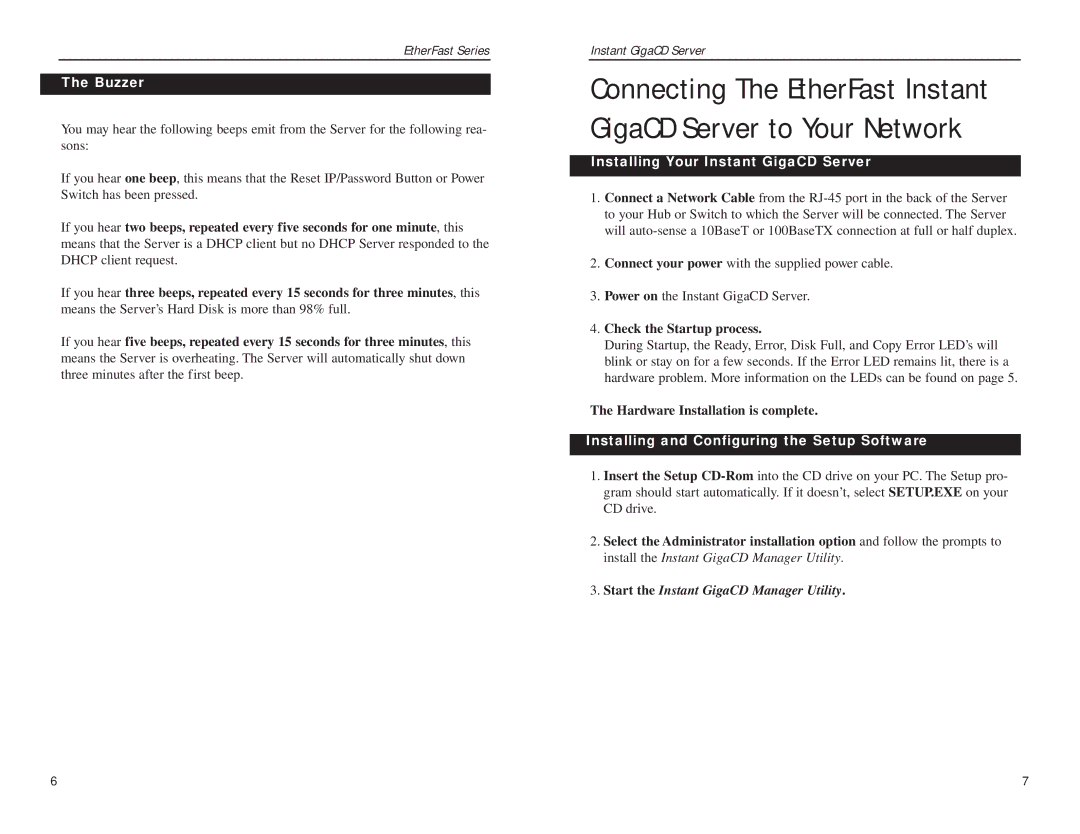EtherFast Series
The Buzzer
You may hear the following beeps emit from the Server for the following rea- sons:
If you hear one beep, this means that the Reset IP/Password Button or Power Switch has been pressed.
If you hear two beeps, repeated every five seconds for one minute, this means that the Server is a DHCP client but no DHCP Server responded to the DHCP client request.
If you hear three beeps, repeated every 15 seconds for three minutes, this means the Server’s Hard Disk is more than 98% full.
If you hear five beeps, repeated every 15 seconds for three minutes, this means the Server is overheating. The Server will automatically shut down three minutes after the first beep.
Instant GigaCD Server
Connecting The EtherFast Instant GigaCD Server to Your Network
Installing Your Instant GigaCD Server
1.Connect a Network Cable from the
2.Connect your power with the supplied power cable.
3.Power on the Instant GigaCD Server.
4.Check the Startup process.
During Startup, the Ready, Error, Disk Full, and Copy Error LED’s will blink or stay on for a few seconds. If the Error LED remains lit, there is a hardware problem. More information on the LEDs can be found on page 5.
The Hardware Installation is complete.
Installing and Configuring the Setup Software
1.Insert the Setup
2.Select the Administrator installation option and follow the prompts to install the Instant GigaCD Manager Utility.
3.Start the Instant GigaCD Manager Utility.
6 | 7 |