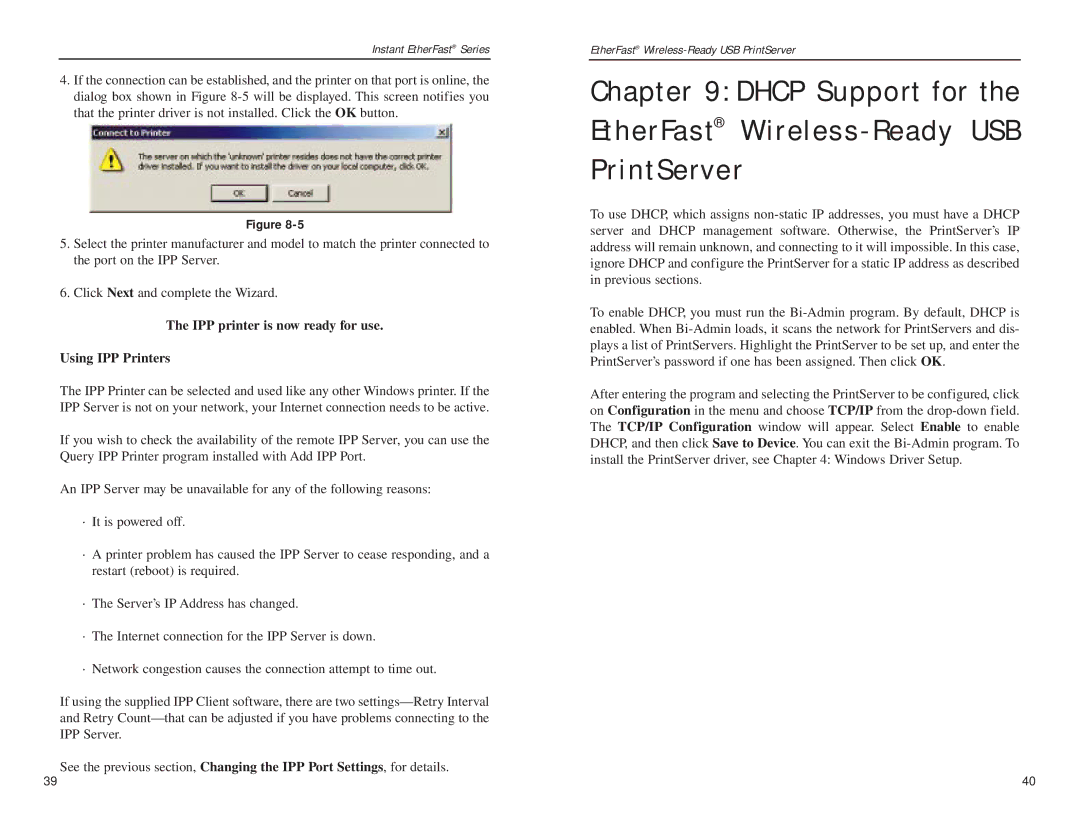Instant EtherFast® Series
4.If the connection can be established, and the printer on that port is online, the dialog box shown in Figure
Figure
5.Select the printer manufacturer and model to match the printer connected to the port on the IPP Server.
6.Click Next and complete the Wizard.
The IPP printer is now ready for use.
Using IPP Printers
The IPP Printer can be selected and used like any other Windows printer. If the IPP Server is not on your network, your Internet connection needs to be active.
If you wish to check the availability of the remote IPP Server, you can use the Query IPP Printer program installed with Add IPP Port.
An IPP Server may be unavailable for any of the following reasons:
·It is powered off.
·A printer problem has caused the IPP Server to cease responding, and a restart (reboot) is required.
·The Server’s IP Address has changed.
·The Internet connection for the IPP Server is down.
·Network congestion causes the connection attempt to time out.
If using the supplied IPP Client software, there are two
See the previous section, Changing the IPP Port Settings, for details.
EtherFast®
Chapter 9: DHCP Support for the EtherFast®
To use DHCP, which assigns
To enable DHCP, you must run the
After entering the program and selecting the PrintServer to be configured, click on Configuration in the menu and choose TCP/IP from the
39 | 40 |