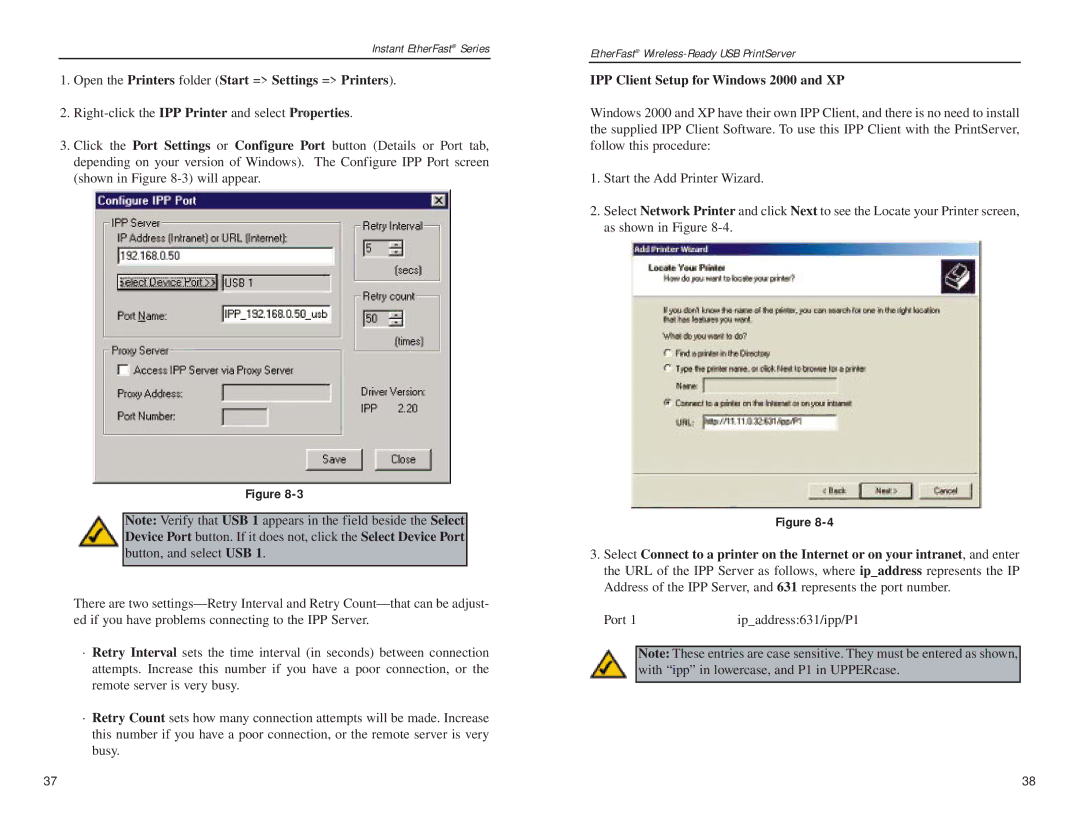Instant EtherFast® Series
1.Open the Printers folder (Start => Settings => Printers).
2.
3.Click the Port Settings or Configure Port button (Details or Port tab, depending on your version of Windows). The Configure IPP Port screen (shown in Figure
Figure
Note: Verify that USB 1 appears in the field beside the Select Device Port button. If it does not, click the Select Device Port button, and select USB 1.
There are two
·Retry Interval sets the time interval (in seconds) between connection attempts. Increase this number if you have a poor connection, or the remote server is very busy.
·Retry Count sets how many connection attempts will be made. Increase this number if you have a poor connection, or the remote server is very busy.
EtherFast®
IPP Client Setup for Windows 2000 and XP
Windows 2000 and XP have their own IPP Client, and there is no need to install the supplied IPP Client Software. To use this IPP Client with the PrintServer, follow this procedure:
1.Start the Add Printer Wizard.
2.Select Network Printer and click Next to see the Locate your Printer screen, as shown in Figure
Figure
3.Select Connect to a printer on the Internet or on your intranet, and enter the URL of the IPP Server as follows, where ip_address represents the IP Address of the IPP Server, and 631 represents the port number.
Port 1 | ip_address:631/ipp/P1 |
Note: These entries are case sensitive. They must be entered as shown, with “ipp” in lowercase, and P1 in UPPERcase.
37 | 38 |