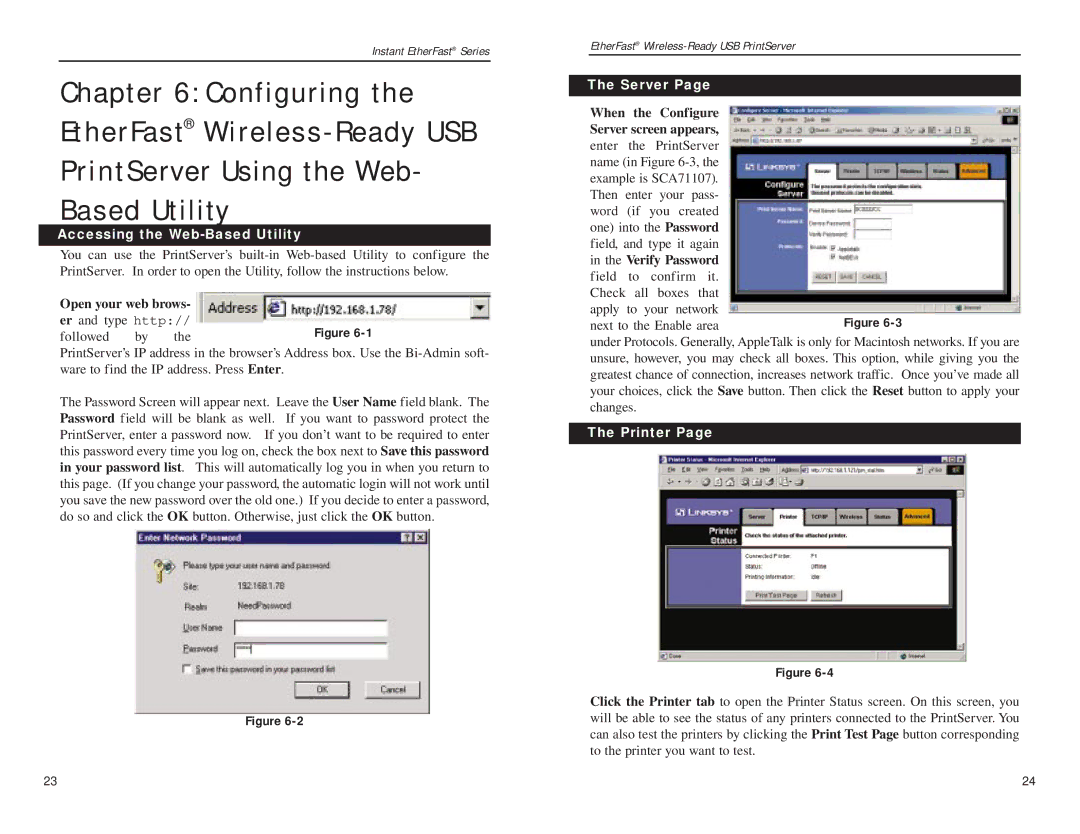Instant EtherFast® Series
Chapter 6: Configuring the
EtherFast®
PrintServer Using the Web-
Based Utility
Accessing the Web-Based Utility
You can use the PrintServer’s
Open your web brows-
er and type http:// followed by the
PrintServer’s IP address in the browser’s Address box. Use the
The Password Screen will appear next. Leave the User Name field blank. The Password field will be blank as well. If you want to password protect the PrintServer, enter a password now. If you don’t want to be required to enter this password every time you log on, check the box next to Save this password in your password list. This will automatically log you in when you return to this page. (If you change your password, the automatic login will not work until you save the new password over the old one.) If you decide to enter a password, do so and click the OK button. Otherwise, just click the OK button.
Figure
EtherFast®
The Server Page
When the Configure
Server screen appears,
enter the PrintServer name (in Figure
under Protocols. Generally, AppleTalk is only for Macintosh networks. If you are unsure, however, you may check all boxes. This option, while giving you the greatest chance of connection, increases network traffic. Once you’ve made all your choices, click the Save button. Then click the Reset button to apply your changes.
The Printer Page
Figure
Click the Printer tab to open the Printer Status screen. On this screen, you will be able to see the status of any printers connected to the PrintServer. You can also test the printers by clicking the Print Test Page button corresponding to the printer you want to test.
23 | 24 |