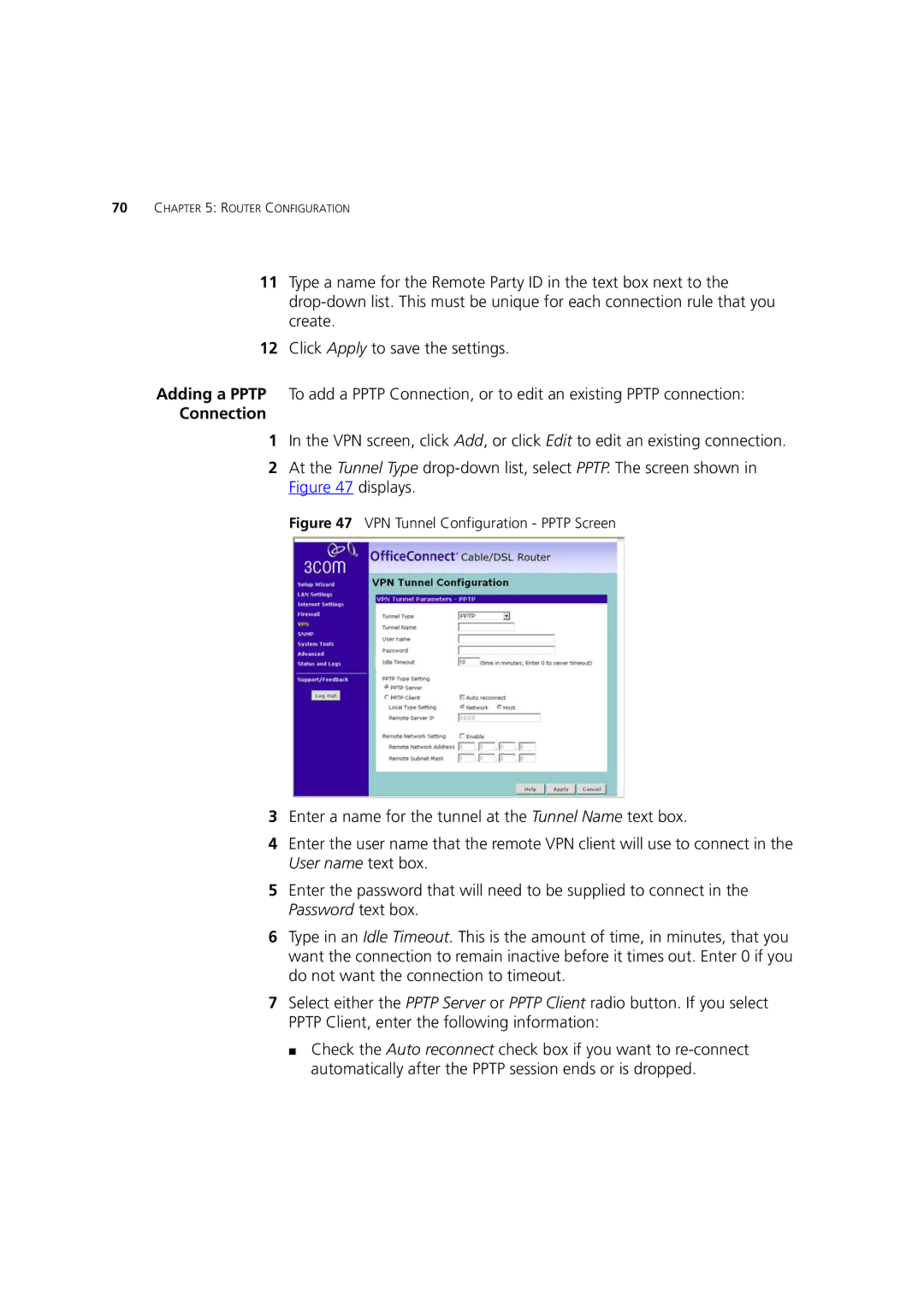70CHAPTER 5: ROUTER CONFIGURATION
11Type a name for the Remote Party ID in the text box next to the
12Click Apply to save the settings.
Adding a PPTP To add a PPTP Connection, or to edit an existing PPTP connection:
Connection
1In the VPN screen, click Add, or click Edit to edit an existing connection.
2At the Tunnel Type
Figure 47 VPN Tunnel Configuration - PPTP Screen
3Enter a name for the tunnel at the Tunnel Name text box.
4Enter the user name that the remote VPN client will use to connect in the User name text box.
5Enter the password that will need to be supplied to connect in the Password text box.
6Type in an Idle Timeout. This is the amount of time, in minutes, that you want the connection to remain inactive before it times out. Enter 0 if you do not want the connection to timeout.
7Select either the PPTP Server or PPTP Client radio button. If you select PPTP Client, enter the following information:
■Check the Auto reconnect check box if you want to