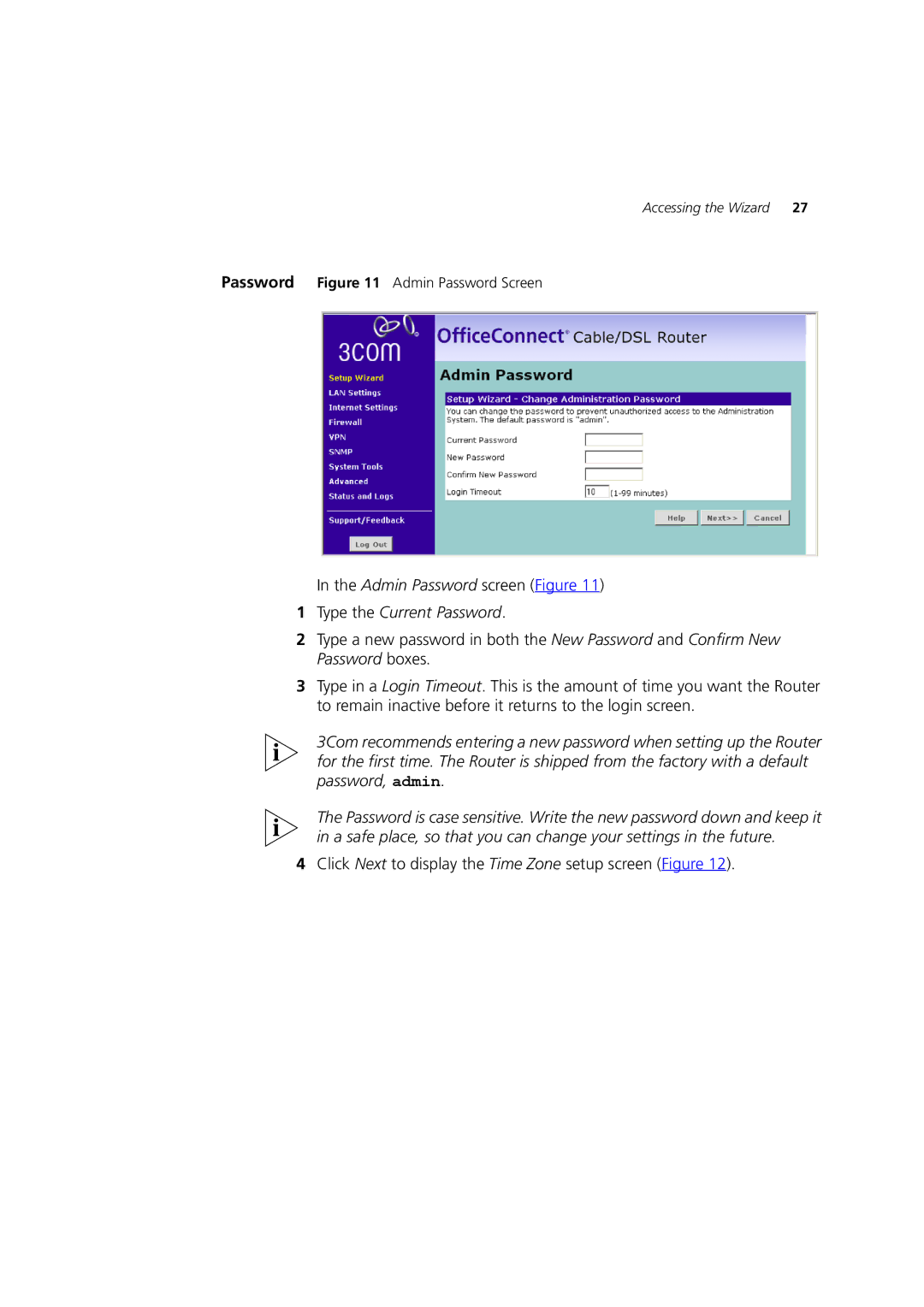Accessing the Wizard 27
Password Figure 11 Admin Password Screen
In the Admin Password screen (Figure 11)
1Type the Current Password.
2Type a new password in both the New Password and Confirm New Password boxes.
3Type in a Login Timeout. This is the amount of time you want the Router to remain inactive before it returns to the login screen.
3Com recommends entering a new password when setting up the Router for the first time. The Router is shipped from the factory with a default password, admin.
The Password is case sensitive. Write the new password down and keep it in a safe place, so that you can change your settings in the future.