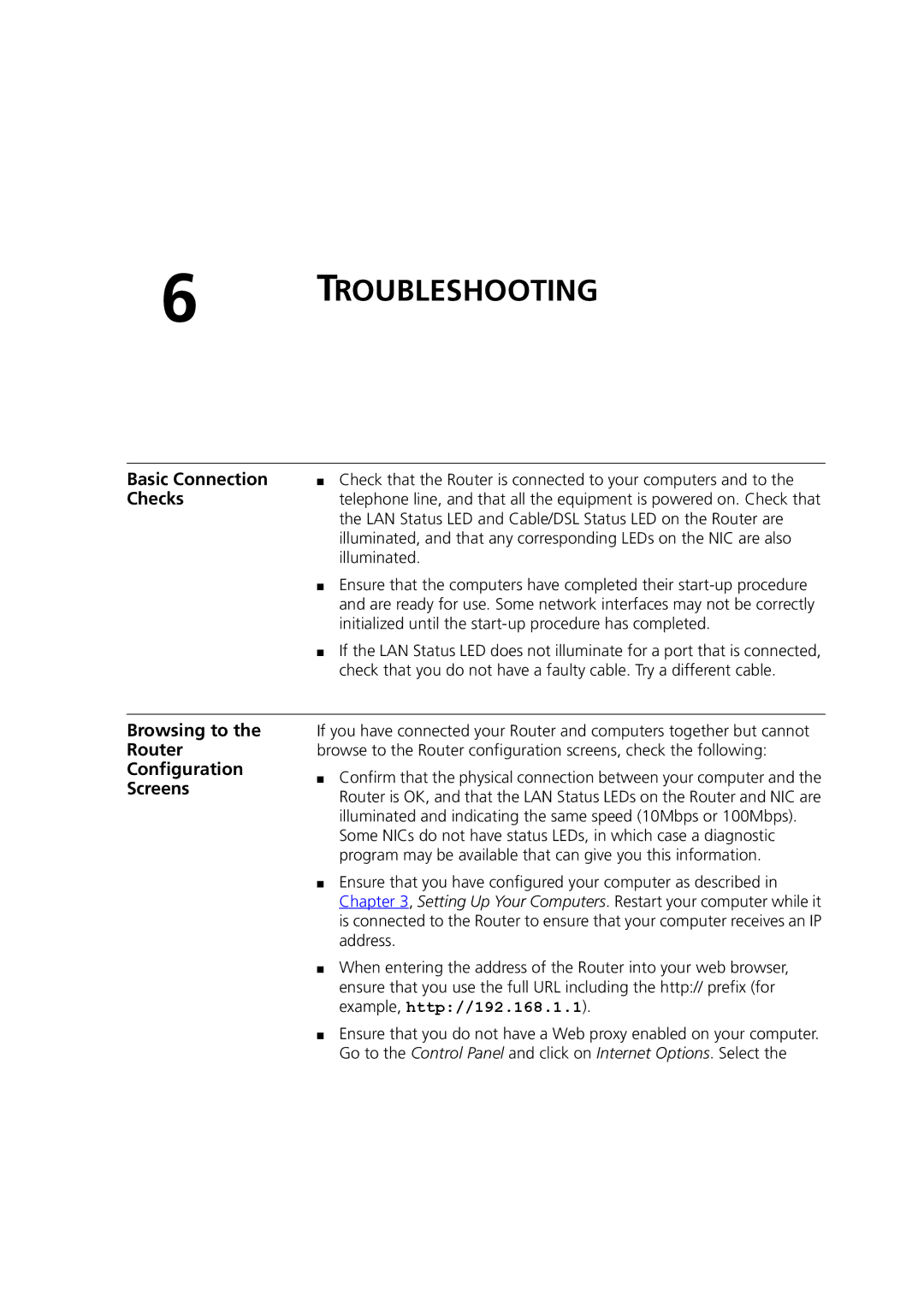6 TROUBLESHOOTING
Basic Connection | ■ Check that the Router is connected to your computers and to the |
Checks | telephone line, and that all the equipment is powered on. Check that |
| the LAN Status LED and Cable/DSL Status LED on the Router are |
| illuminated, and that any corresponding LEDs on the NIC are also |
| illuminated. |
| ■ Ensure that the computers have completed their |
| and are ready for use. Some network interfaces may not be correctly |
| initialized until the |
| ■ If the LAN Status LED does not illuminate for a port that is connected, |
| check that you do not have a faulty cable. Try a different cable. |
Browsing to the Router Configuration Screens
If you have connected your Router and computers together but cannot browse to the Router configuration screens, check the following:
■Confirm that the physical connection between your computer and the Router is OK, and that the LAN Status LEDs on the Router and NIC are illuminated and indicating the same speed (10Mbps or 100Mbps).
Some NICs do not have status LEDs, in which case a diagnostic program may be available that can give you this information.
■Ensure that you have configured your computer as described in Chapter 3, Setting Up Your Computers. Restart your computer while it is connected to the Router to ensure that your computer receives an IP address.
■When entering the address of the Router into your web browser, ensure that you use the full URL including the http:// prefix (for example, http://192.168.1.1).
■Ensure that you do not have a Web proxy enabled on your computer. Go to the Control Panel and click on Internet Options. Select the