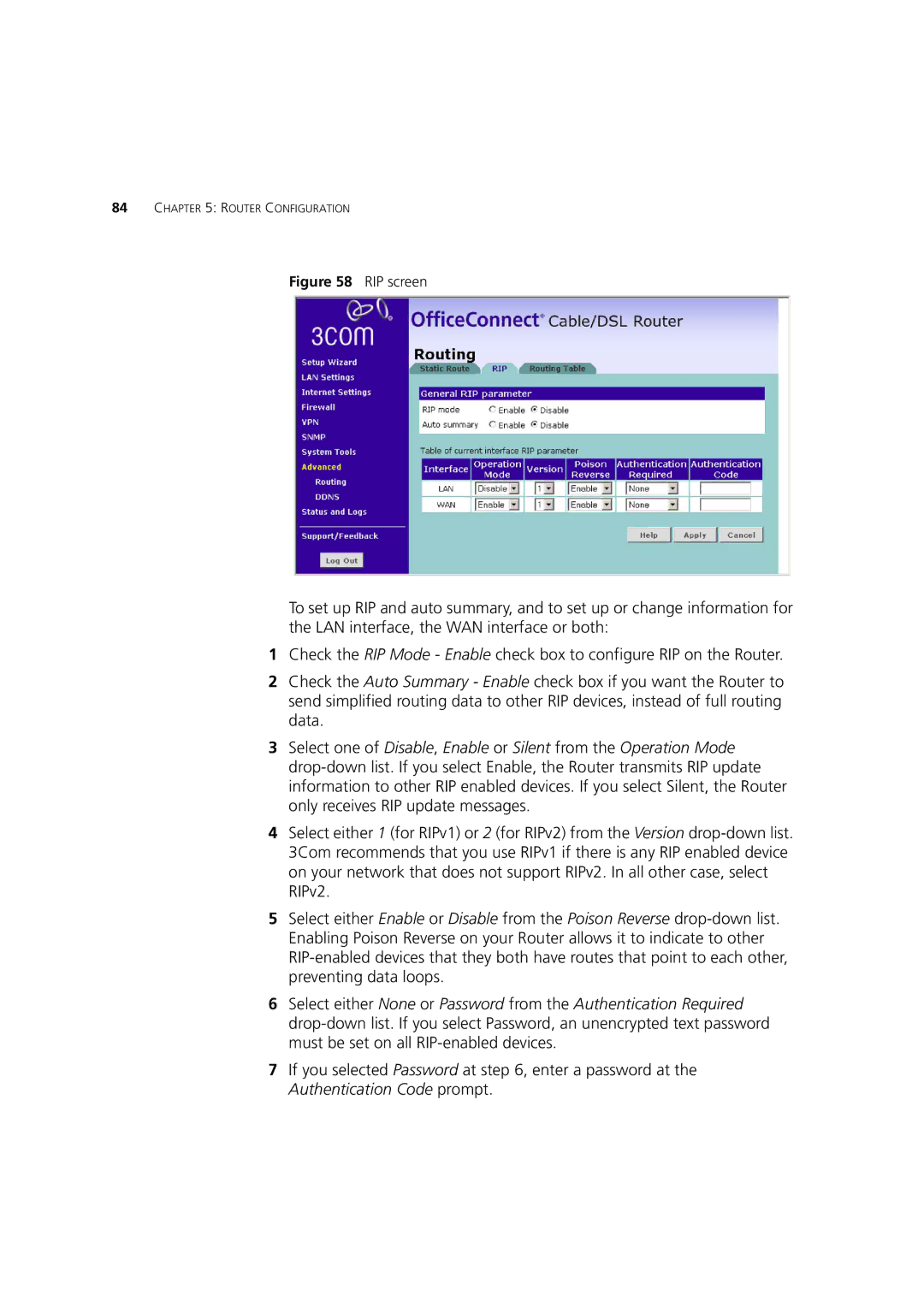84CHAPTER 5: ROUTER CONFIGURATION
Figure 58 RIP screen
To set up RIP and auto summary, and to set up or change information for the LAN interface, the WAN interface or both:
1Check the RIP Mode - Enable check box to configure RIP on the Router.
2Check the Auto Summary - Enable check box if you want the Router to send simplified routing data to other RIP devices, instead of full routing data.
3Select one of Disable, Enable or Silent from the Operation Mode
4Select either 1 (for RIPv1) or 2 (for RIPv2) from the Version
5Select either Enable or Disable from the Poison Reverse
6Select either None or Password from the Authentication Required
7If you selected Password at step 6, enter a password at the Authentication Code prompt.