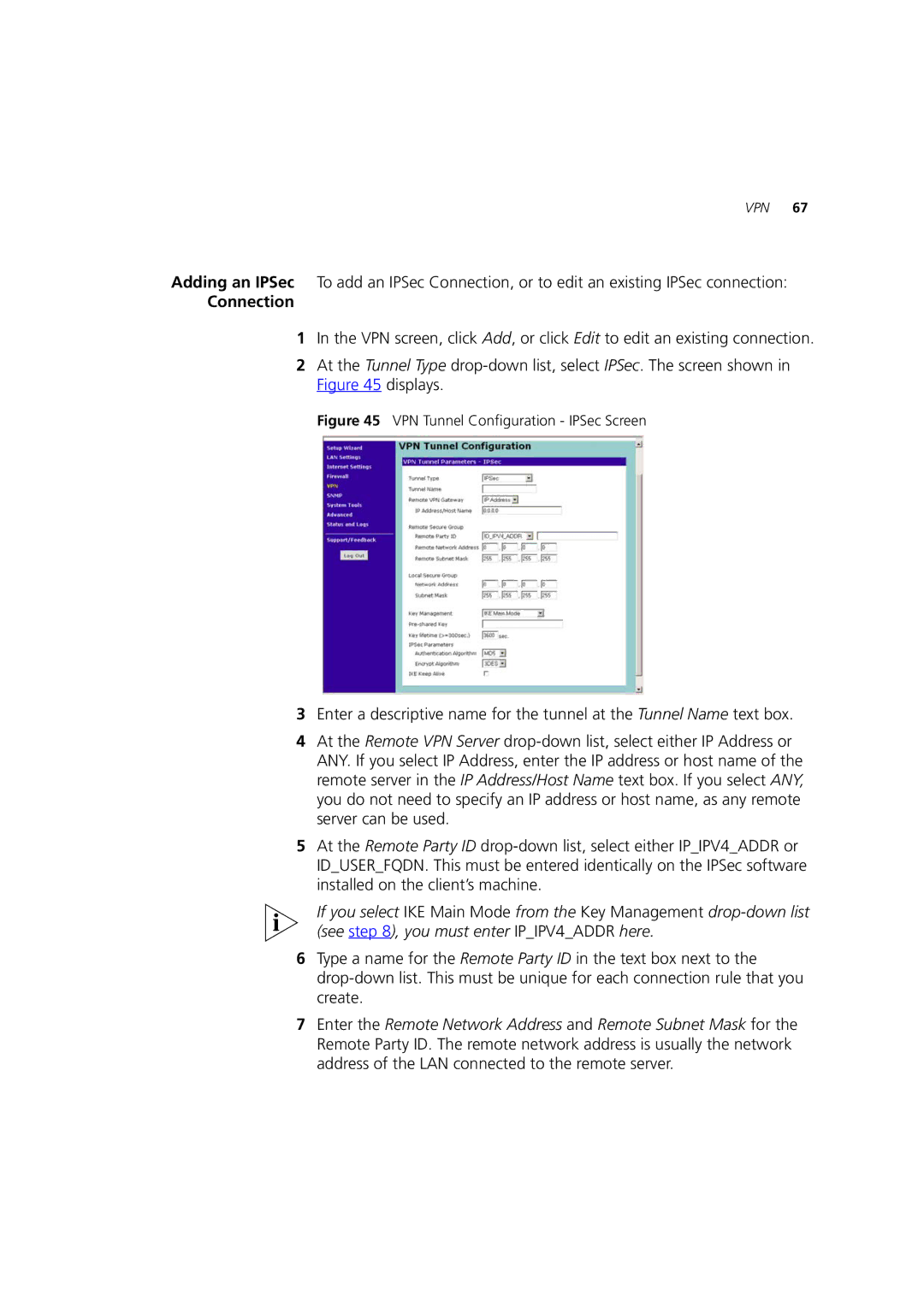VPN 67
Adding an IPSec To add an IPSec Connection, or to edit an existing IPSec connection:
Connection
1In the VPN screen, click Add, or click Edit to edit an existing connection.
2At the Tunnel Type
Figure 45 VPN Tunnel Configuration - IPSec Screen
3Enter a descriptive name for the tunnel at the Tunnel Name text box.
4At the Remote VPN Server
5At the Remote Party ID
If you select IKE Main Mode from the Key Management
6Type a name for the Remote Party ID in the text box next to the
7Enter the Remote Network Address and Remote Subnet Mask for the Remote Party ID. The remote network address is usually the network address of the LAN connected to the remote server.