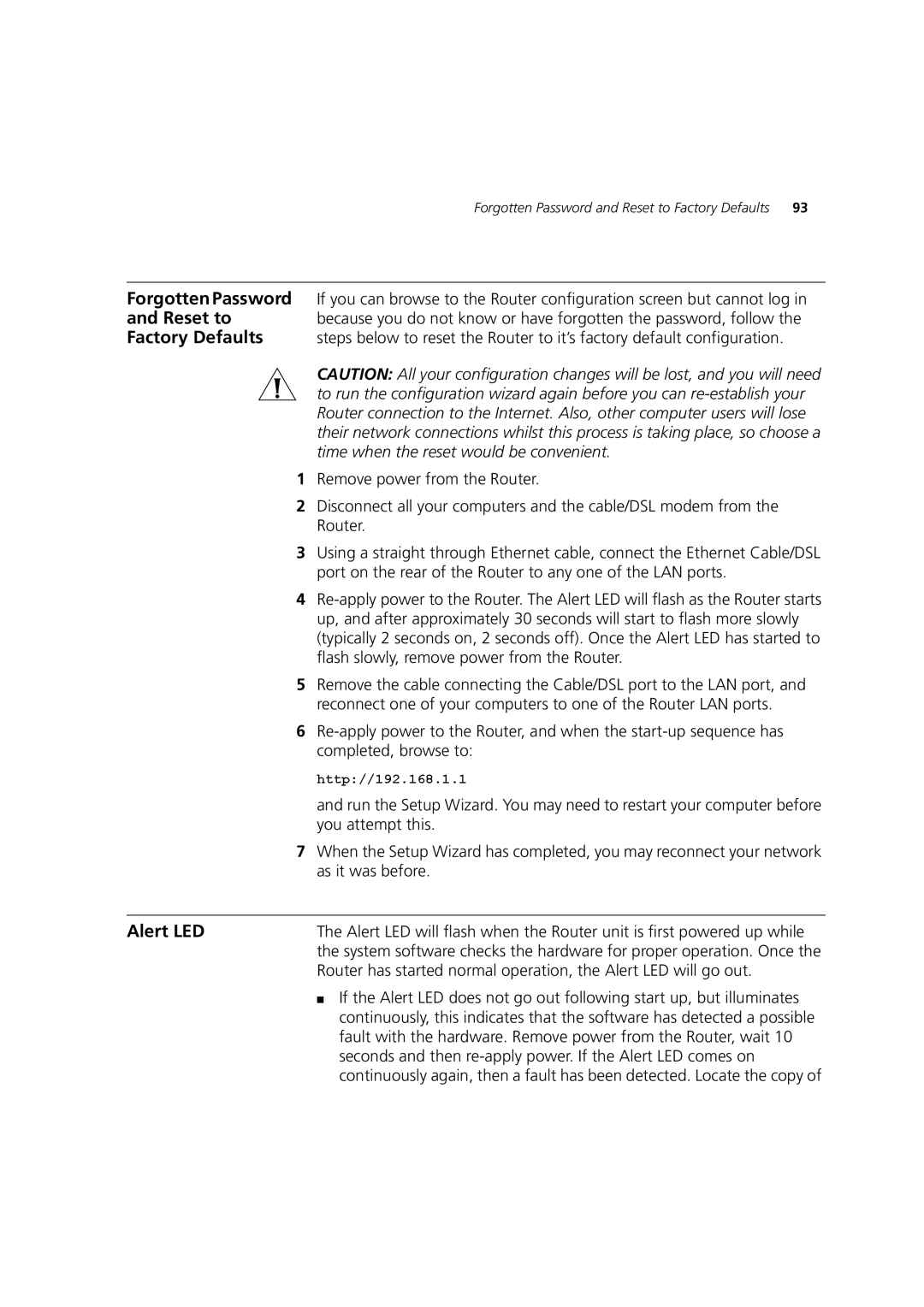Forgotten Password and Reset to Factory Defaults | 93 |
Forgotten Password If you can browse to the Router configuration screen but cannot log in
and Reset to because you do not know or have forgotten the password, follow the
Factory Defaults steps below to reset the Router to it’s factory default configuration.
CAUTION: All your configuration changes will be lost, and you will need to run the configuration wizard again before you can
1Remove power from the Router.
2Disconnect all your computers and the cable/DSL modem from the Router.
3Using a straight through Ethernet cable, connect the Ethernet Cable/DSL port on the rear of the Router to any one of the LAN ports.
4
5Remove the cable connecting the Cable/DSL port to the LAN port, and reconnect one of your computers to one of the Router LAN ports.
6
http://192.168.1.1
and run the Setup Wizard. You may need to restart your computer before you attempt this.
7When the Setup Wizard has completed, you may reconnect your network as it was before.
Alert LED | The Alert LED will flash when the Router unit is first powered up while |
| the system software checks the hardware for proper operation. Once the |
| Router has started normal operation, the Alert LED will go out. |
| ■ If the Alert LED does not go out following start up, but illuminates |
| continuously, this indicates that the software has detected a possible |
| fault with the hardware. Remove power from the Router, wait 10 |
| seconds and then |
| continuously again, then a fault has been detected. Locate the copy of |