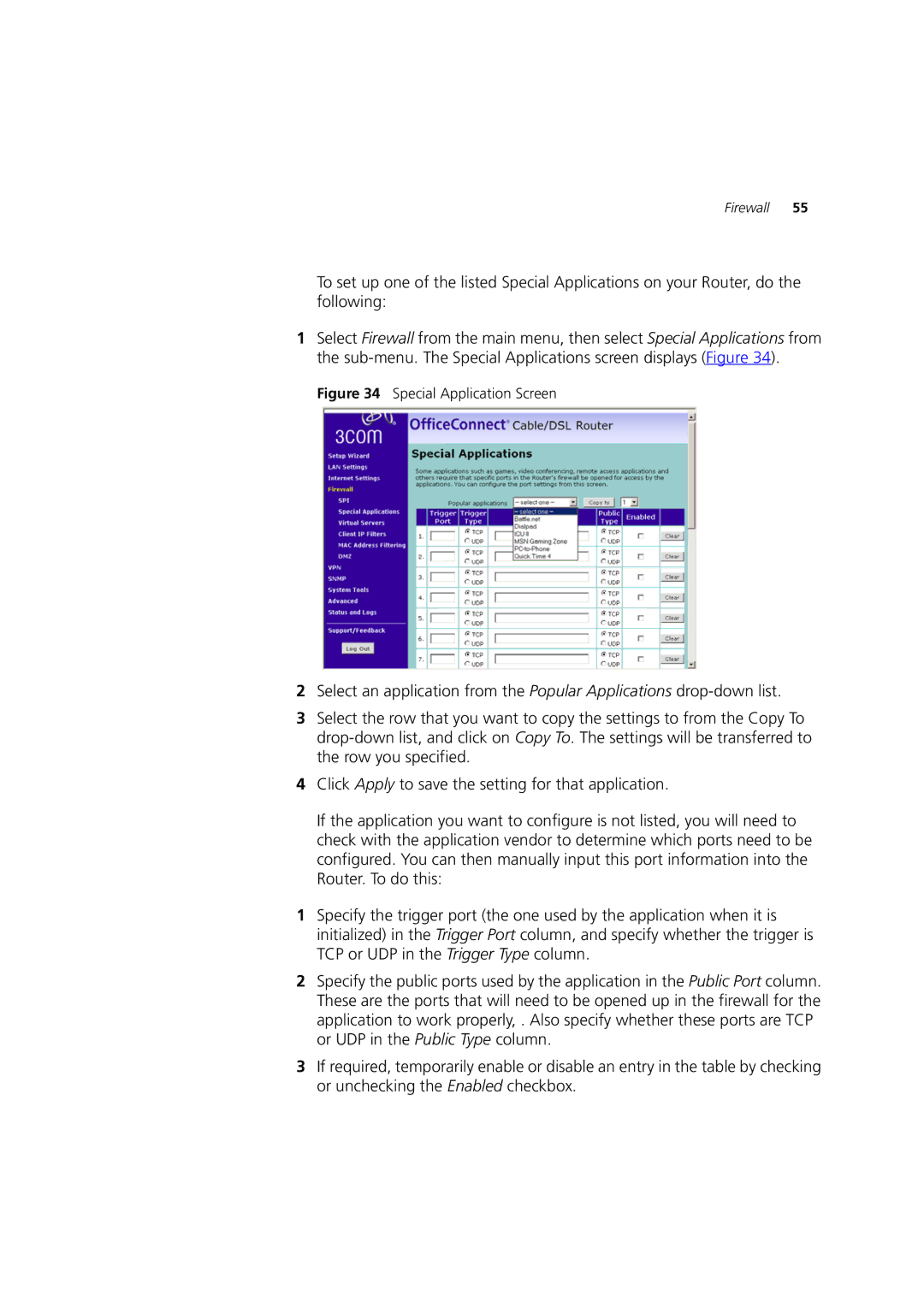Firewall 55
To set up one of the listed Special Applications on your Router, do the following:
1Select Firewall from the main menu, then select Special Applications from the
Figure 34 Special Application Screen
2Select an application from the Popular Applications
3Select the row that you want to copy the settings to from the Copy To
4Click Apply to save the setting for that application.
If the application you want to configure is not listed, you will need to check with the application vendor to determine which ports need to be configured. You can then manually input this port information into the Router. To do this:
1Specify the trigger port (the one used by the application when it is initialized) in the Trigger Port column, and specify whether the trigger is TCP or UDP in the Trigger Type column.
2Specify the public ports used by the application in the Public Port column. These are the ports that will need to be opened up in the firewall for the application to work properly, . Also specify whether these ports are TCP or UDP in the Public Type column.
3If required, temporarily enable or disable an entry in the table by checking or unchecking the Enabled checkbox.