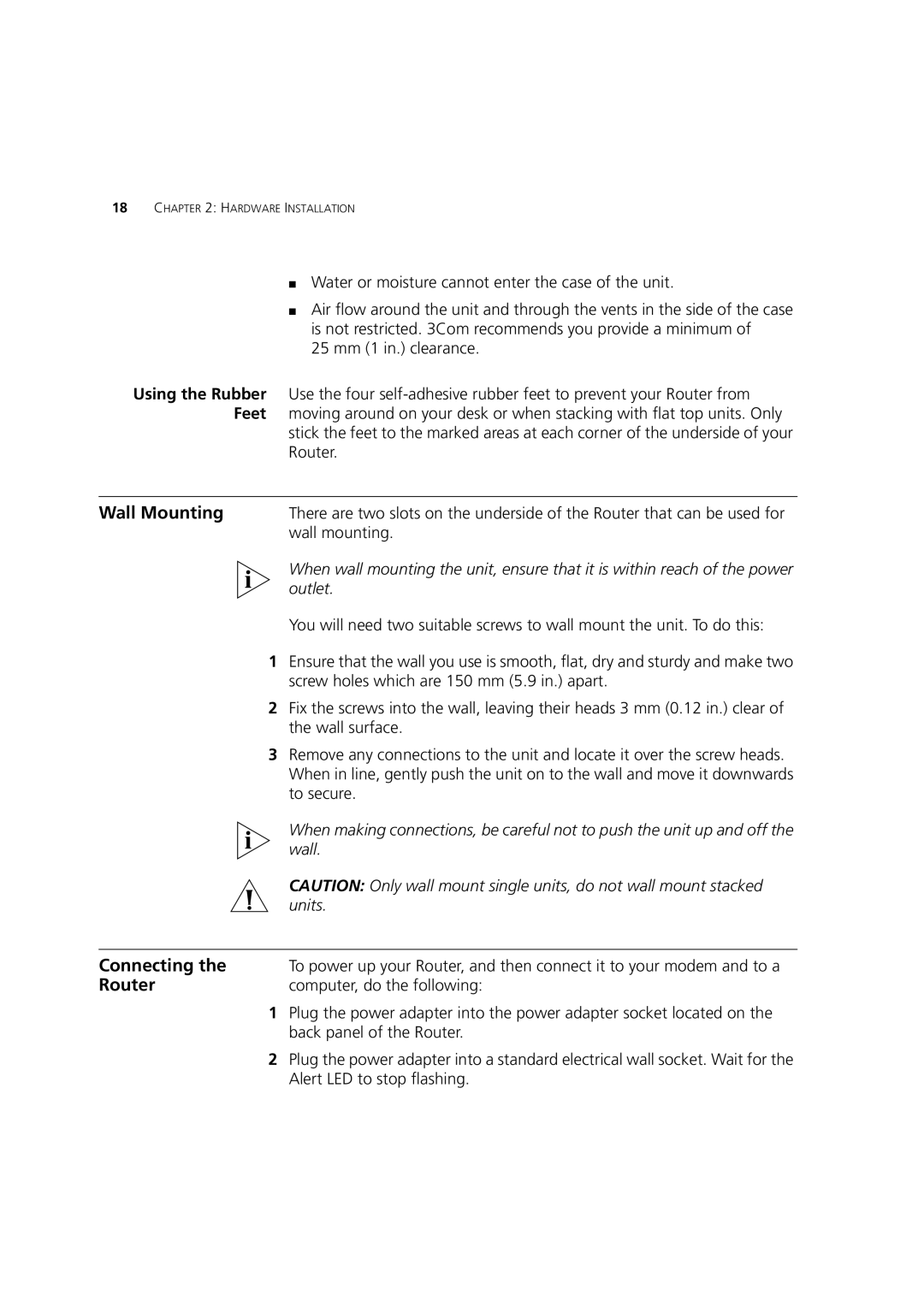18CHAPTER 2: HARDWARE INSTALLATION
■Water or moisture cannot enter the case of the unit.
■Air flow around the unit and through the vents in the side of the case is not restricted. 3Com recommends you provide a minimum of
25 mm (1 in.) clearance.
Using the Rubber Use the four
stick the feet to the marked areas at each corner of the underside of your Router.
Wall Mounting | There are two slots on the underside of the Router that can be used for |
| wall mounting. |
| When wall mounting the unit, ensure that it is within reach of the power |
| outlet. |
| You will need two suitable screws to wall mount the unit. To do this: |
1Ensure that the wall you use is smooth, flat, dry and sturdy and make two screw holes which are 150 mm (5.9 in.) apart.
2Fix the screws into the wall, leaving their heads 3 mm (0.12 in.) clear of the wall surface.
3Remove any connections to the unit and locate it over the screw heads. When in line, gently push the unit on to the wall and move it downwards to secure.
When making connections, be careful not to push the unit up and off the wall.
CAUTION: Only wall mount single units, do not wall mount stacked units.
Connecting the | To power up your Router, and then connect it to your modem and to a |
Router | computer, do the following: |
1Plug the power adapter into the power adapter socket located on the back panel of the Router.
2Plug the power adapter into a standard electrical wall socket. Wait for the Alert LED to stop flashing.