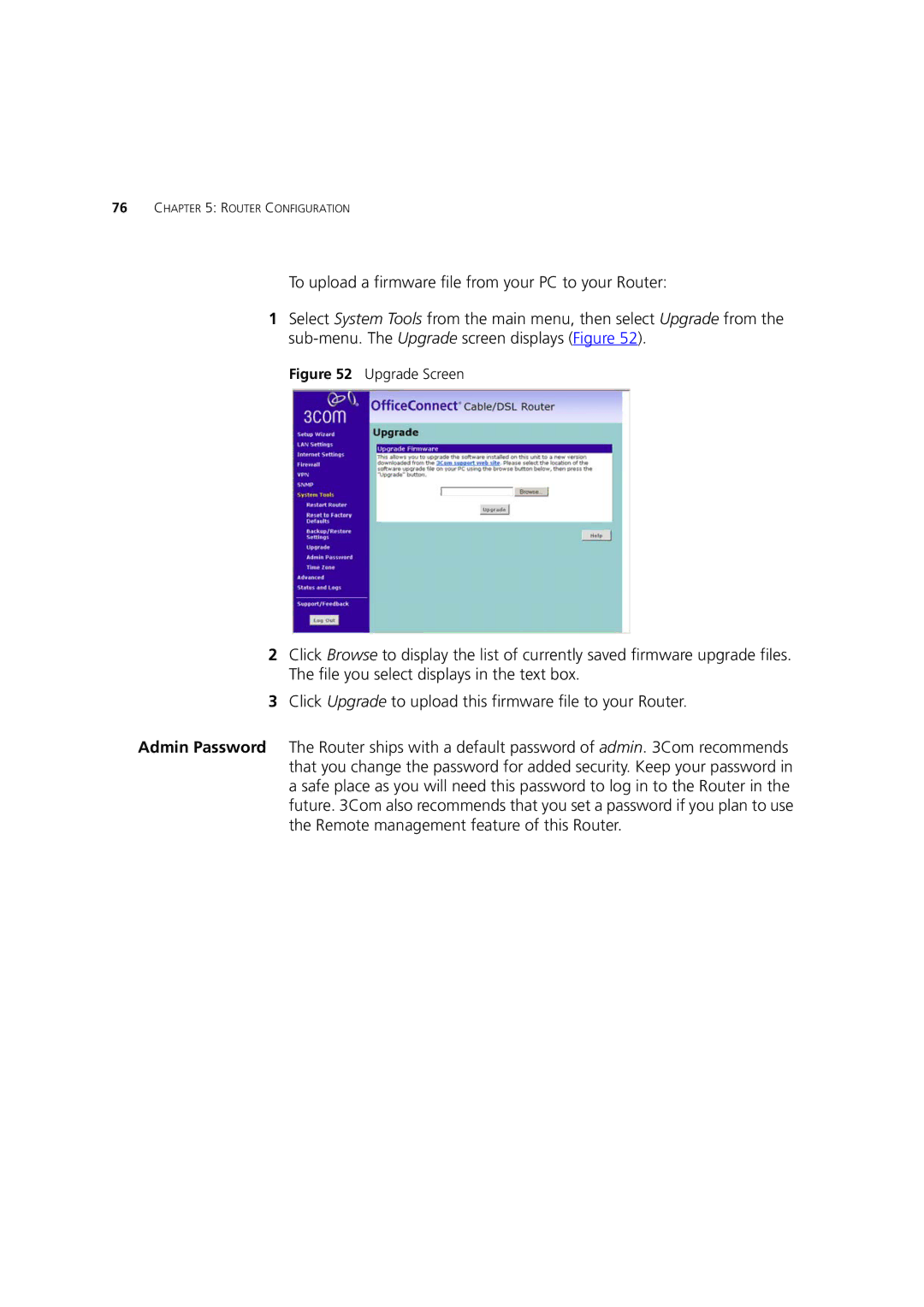76CHAPTER 5: ROUTER CONFIGURATION
To upload a firmware file from your PC to your Router:
1Select System Tools from the main menu, then select Upgrade from the
Figure 52 Upgrade Screen
2Click Browse to display the list of currently saved firmware upgrade files. The file you select displays in the text box.
3Click Upgrade to upload this firmware file to your Router.
Admin Password The Router ships with a default password of admin. 3Com recommends that you change the password for added security. Keep your password in a safe place as you will need this password to log in to the Router in the future. 3Com also recommends that you set a password if you plan to use the Remote management feature of this Router.