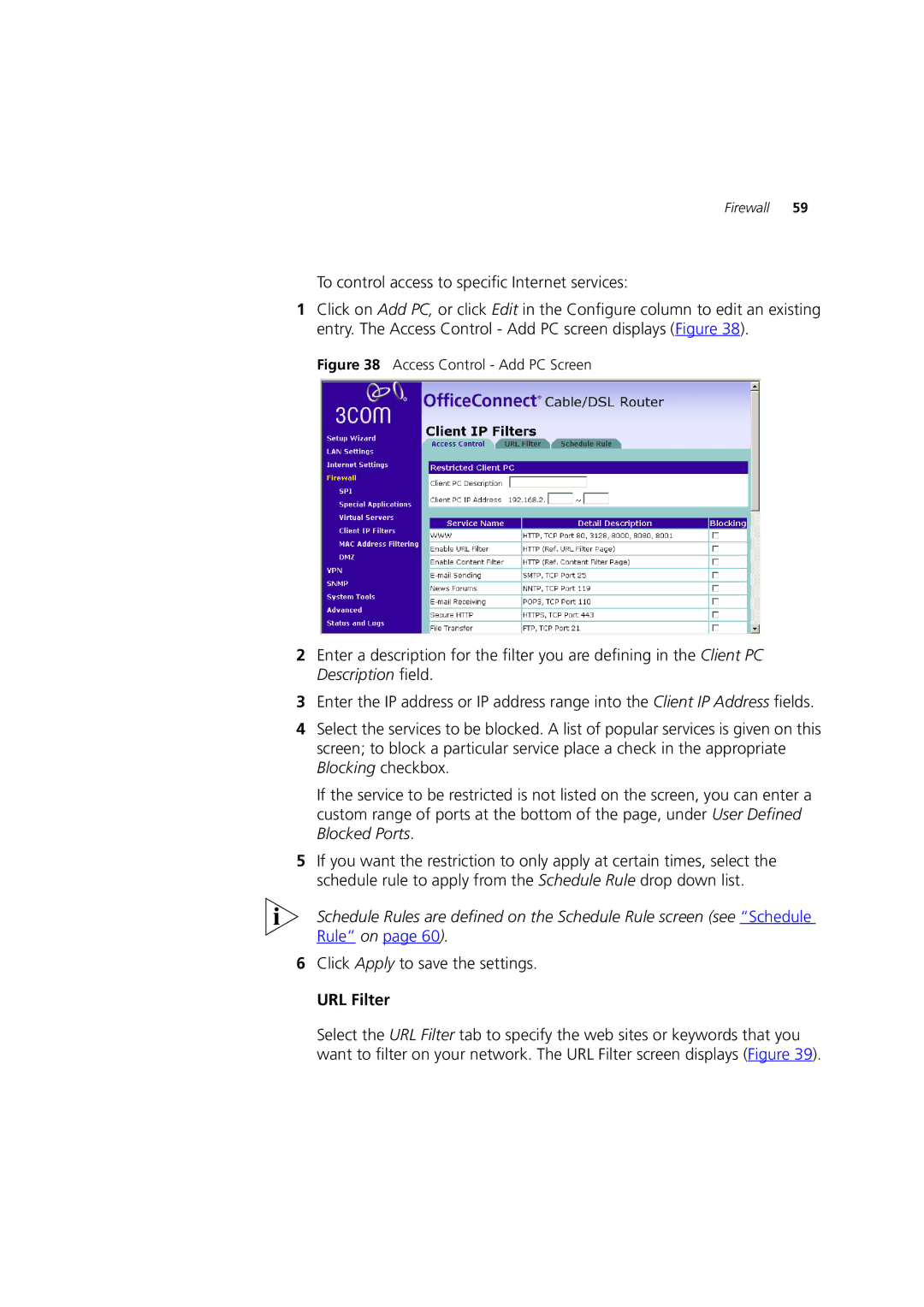Firewall 59
To control access to specific Internet services:
1Click on Add PC, or click Edit in the Configure column to edit an existing entry. The Access Control - Add PC screen displays (Figure 38).
Figure 38 Access Control - Add PC Screen
2Enter a description for the filter you are defining in the Client PC Description field.
3Enter the IP address or IP address range into the Client IP Address fields.
4Select the services to be blocked. A list of popular services is given on this screen; to block a particular service place a check in the appropriate Blocking checkbox.
If the service to be restricted is not listed on the screen, you can enter a custom range of ports at the bottom of the page, under User Defined Blocked Ports.
5If you want the restriction to only apply at certain times, select the schedule rule to apply from the Schedule Rule drop down list.
Schedule Rules are defined on the Schedule Rule screen (see “Schedule Rule” on page 60).
6Click Apply to save the settings.
URL Filter
Select the URL Filter tab to specify the web sites or keywords that you want to filter on your network. The URL Filter screen displays (Figure 39).