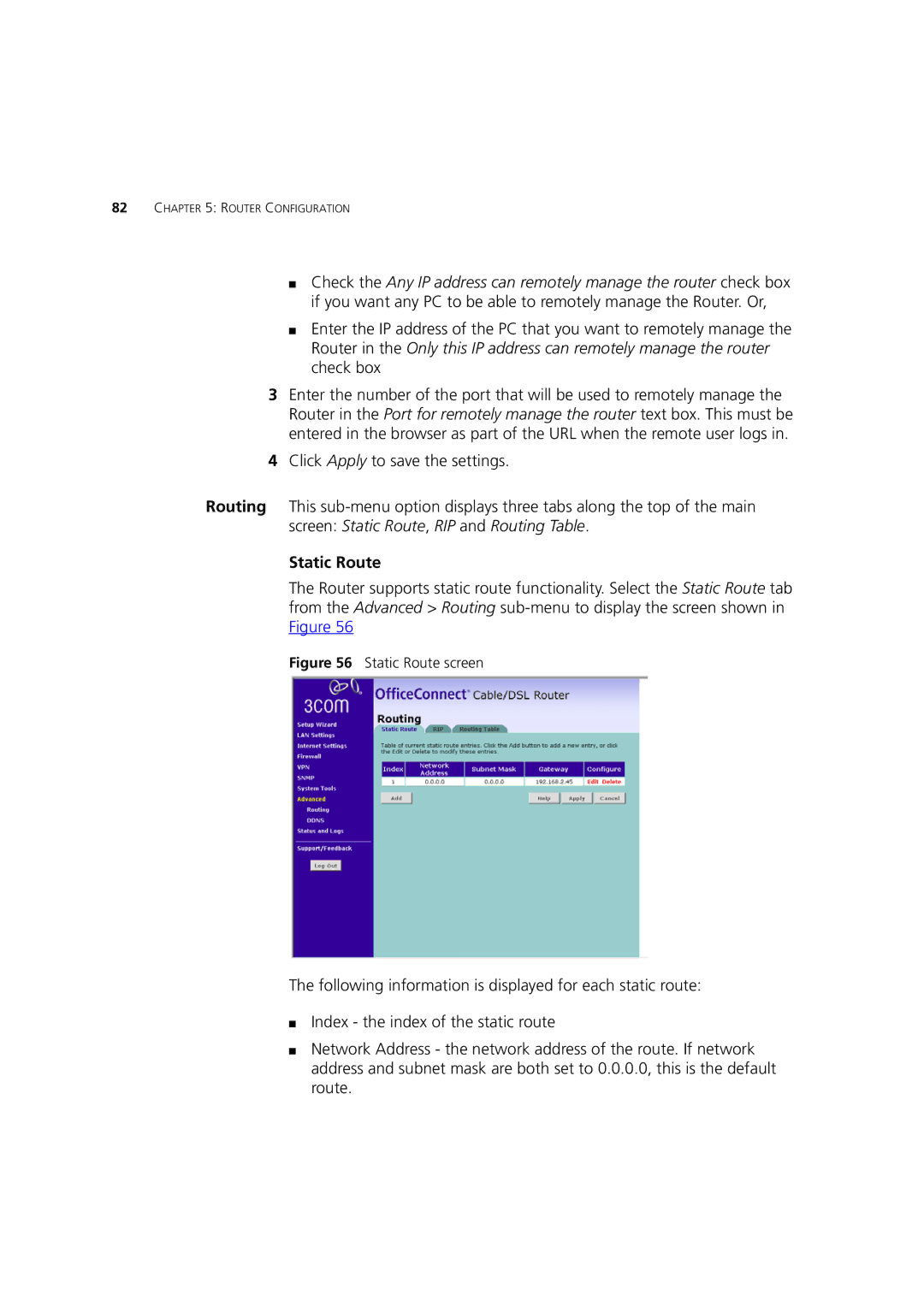82CHAPTER 5: ROUTER CONFIGURATION
■Check the Any IP address can remotely manage the router check box if you want any PC to be able to remotely manage the Router. Or,
■Enter the IP address of the PC that you want to remotely manage the Router in the Only this IP address can remotely manage the router check box
3Enter the number of the port that will be used to remotely manage the Router in the Port for remotely manage the router text box. This must be entered in the browser as part of the URL when the remote user logs in.
4Click Apply to save the settings.
Routing This
Static Route
The Router supports static route functionality. Select the Static Route tab from the Advanced > Routing
Figure 56 Static Route screen
The following information is displayed for each static route:
■Index - the index of the static route
■Network Address - the network address of the route. If network address and subnet mask are both set to 0.0.0.0, this is the default route.