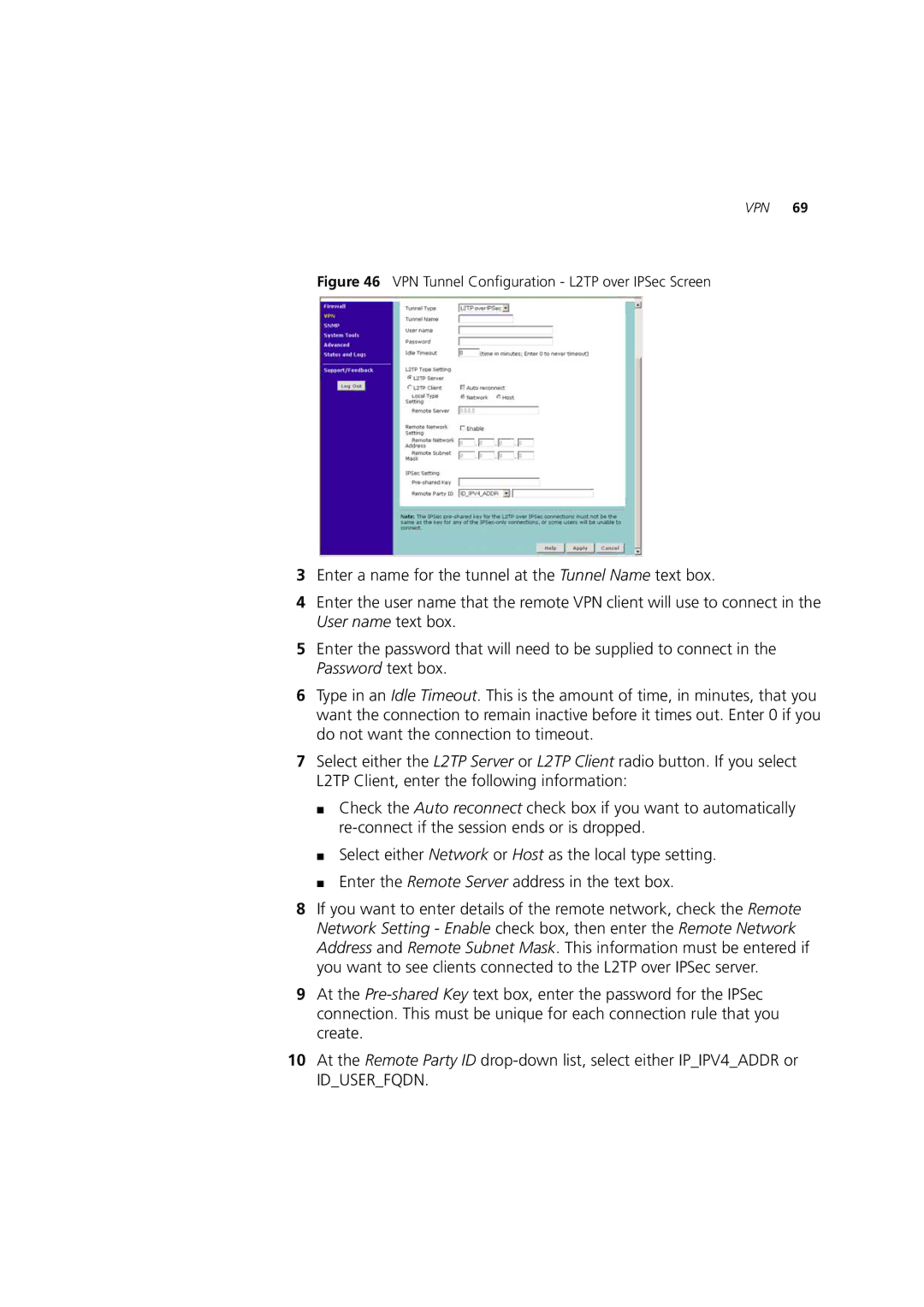VPN 69
Figure 46 VPN Tunnel Configuration - L2TP over IPSec Screen
3Enter a name for the tunnel at the Tunnel Name text box.
4Enter the user name that the remote VPN client will use to connect in the User name text box.
5Enter the password that will need to be supplied to connect in the Password text box.
6Type in an Idle Timeout. This is the amount of time, in minutes, that you want the connection to remain inactive before it times out. Enter 0 if you do not want the connection to timeout.
7Select either the L2TP Server or L2TP Client radio button. If you select L2TP Client, enter the following information:
■Check the Auto reconnect check box if you want to automatically
■Select either Network or Host as the local type setting.
■Enter the Remote Server address in the text box.
8If you want to enter details of the remote network, check the Remote Network Setting - Enable check box, then enter the Remote Network Address and Remote Subnet Mask. This information must be entered if you want to see clients connected to the L2TP over IPSec server.
9At the
10At the Remote Party ID