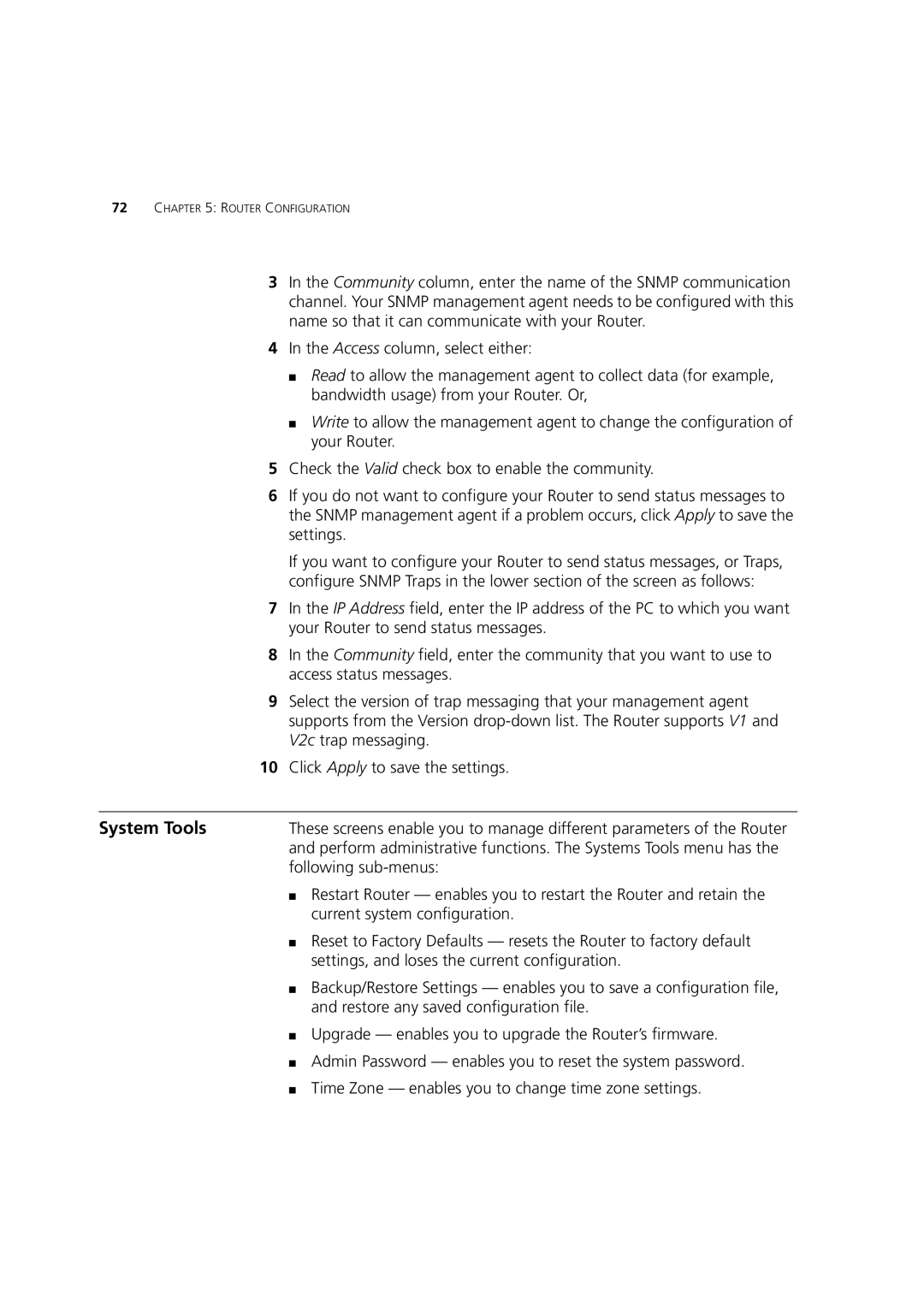72CHAPTER 5: ROUTER CONFIGURATION
3In the Community column, enter the name of the SNMP communication channel. Your SNMP management agent needs to be configured with this name so that it can communicate with your Router.
4In the Access column, select either:
■Read to allow the management agent to collect data (for example, bandwidth usage) from your Router. Or,
■Write to allow the management agent to change the configuration of your Router.
5Check the Valid check box to enable the community.
6If you do not want to configure your Router to send status messages to the SNMP management agent if a problem occurs, click Apply to save the settings.
If you want to configure your Router to send status messages, or Traps, configure SNMP Traps in the lower section of the screen as follows:
7In the IP Address field, enter the IP address of the PC to which you want your Router to send status messages.
8In the Community field, enter the community that you want to use to access status messages.
9Select the version of trap messaging that your management agent supports from the Version
10Click Apply to save the settings.
System Tools | These screens enable you to manage different parameters of the Router |
| and perform administrative functions. The Systems Tools menu has the |
| following |
| ■ Restart Router — enables you to restart the Router and retain the |
| current system configuration. |
| ■ Reset to Factory Defaults — resets the Router to factory default |
| settings, and loses the current configuration. |
| ■ Backup/Restore Settings — enables you to save a configuration file, |
| and restore any saved configuration file. |
| ■ Upgrade — enables you to upgrade the Router’s firmware. |
| ■ Admin Password — enables you to reset the system password. |
| ■ Time Zone — enables you to change time zone settings. |