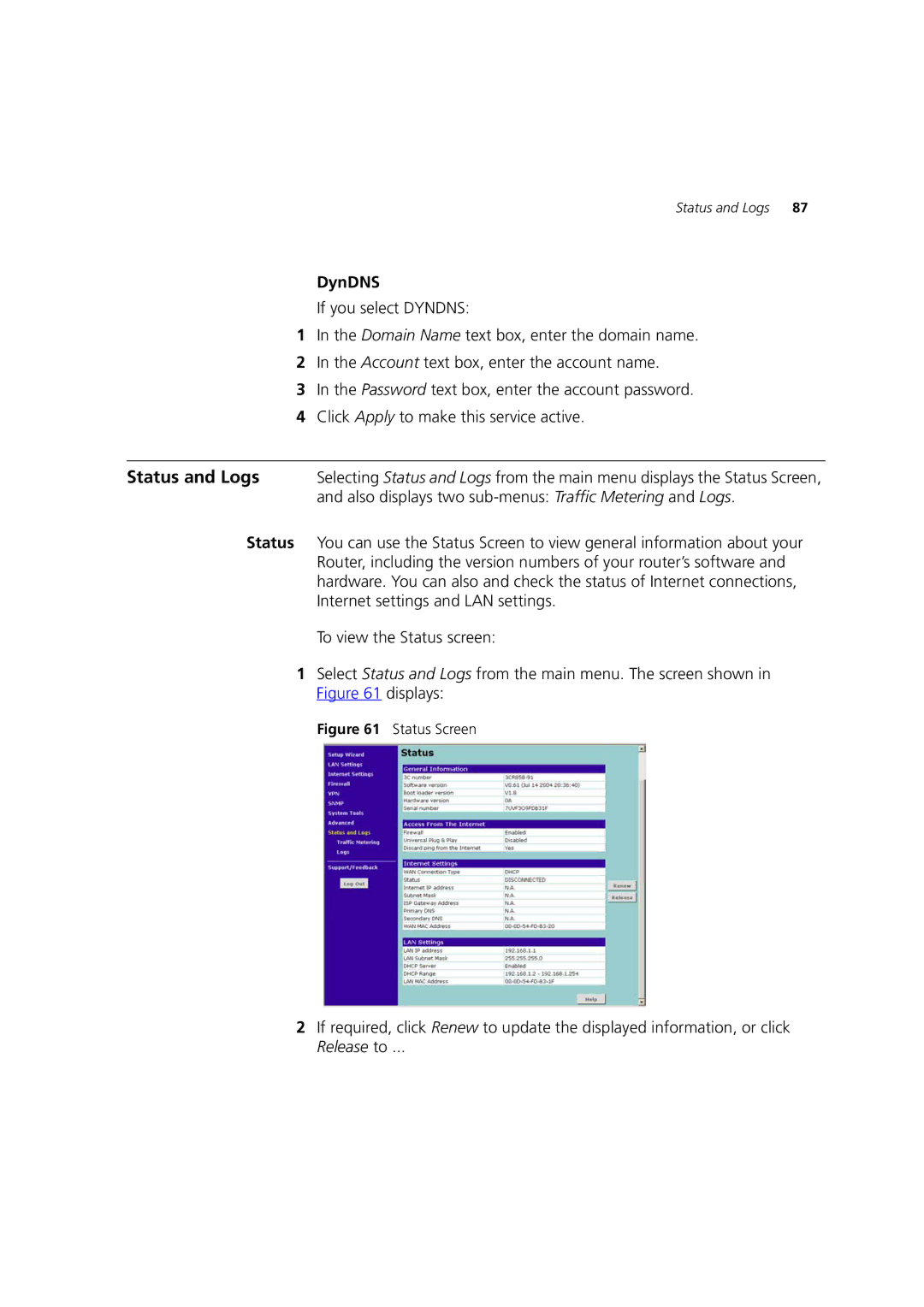Status and Logs 87
DynDNS
If you select DYNDNS:
1In the Domain Name text box, enter the domain name.
2In the Account text box, enter the account name.
3In the Password text box, enter the account password.
4Click Apply to make this service active.
Status and Logs | Selecting Status and Logs from the main menu displays the Status Screen, |
| and also displays two |
Status You can use the Status Screen to view general information about your Router, including the version numbers of your router’s software and hardware. You can also and check the status of Internet connections, Internet settings and LAN settings.
To view the Status screen:
1Select Status and Logs from the main menu. The screen shown in Figure 61 displays:
Figure 61 Status Screen
2If required, click Renew to update the displayed information, or click Release to ...