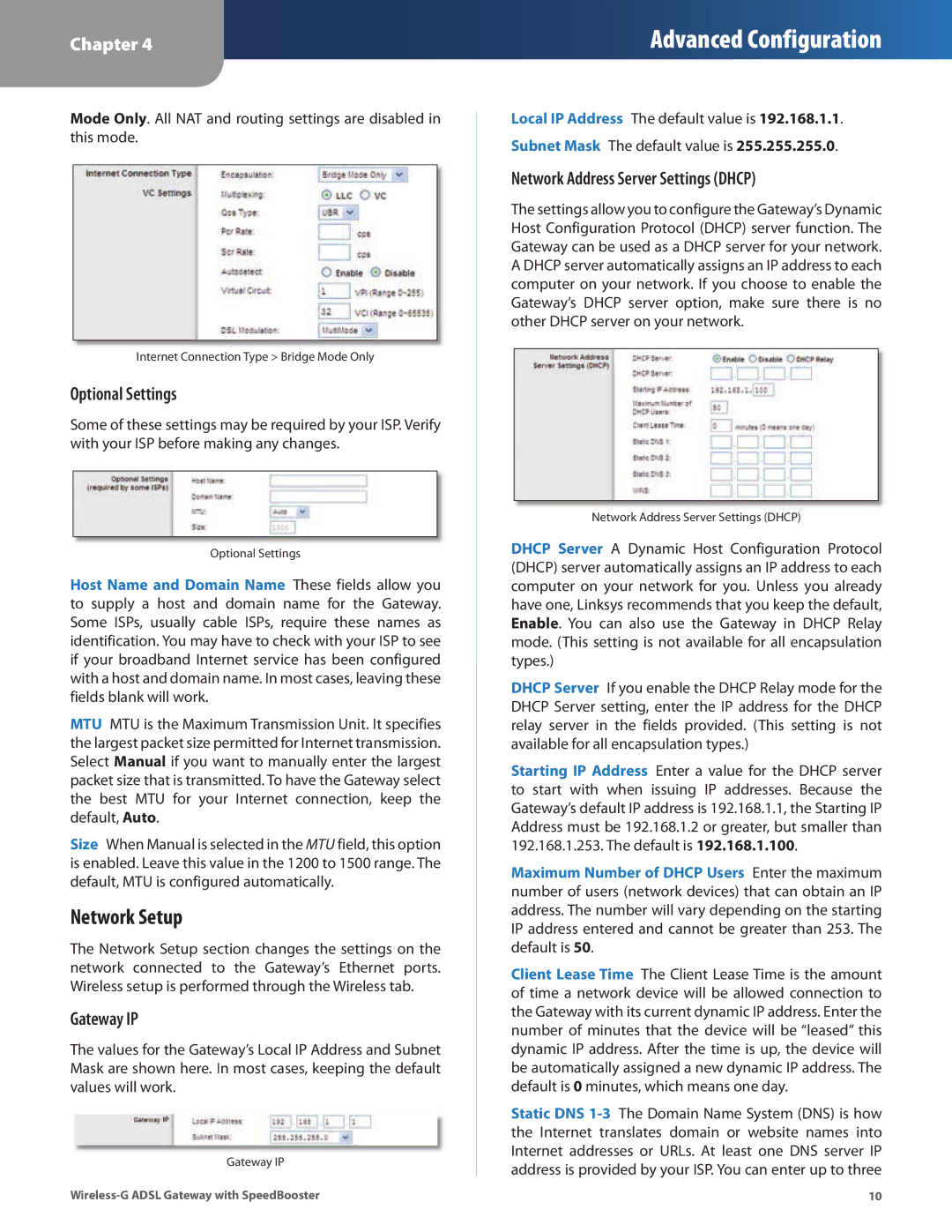Chapter 4
Advanced Configuration
Mode Only. All NAT and routing settings are disabled in this mode.
Internet Connection Type > Bridge Mode Only
Optional Settings
Some of these settings may be required by your ISP. Verify with your ISP before making any changes.
Optional Settings
Host Name and Domain Name These fields allow you to supply a host and domain name for the Gateway. Some ISPs, usually cable ISPs, require these names as identification. You may have to check with your ISP to see if your broadband Internet service has been configured with a host and domain name. In most cases, leaving these fields blank will work.
MTU MTU is the Maximum Transmission Unit. It specifies the largest packet size permitted for Internet transmission. Select Manual if you want to manually enter the largest packet size that is transmitted. To have the Gateway select the best MTU for your Internet connection, keep the default, Auto.
Size When Manual is selected in the MTU field, this option is enabled. Leave this value in the 1200 to 1500 range. The default, MTU is configured automatically.
Network Setup
The Network Setup section changes the settings on the network connected to the Gateway’s Ethernet ports. Wireless setup is performed through the Wireless tab.
Gateway IP
The values for the Gateway’s Local IP Address and Subnet Mask are shown here. In most cases, keeping the default values will work.
Gateway IP
Local IP Address The default value is 192.168.1.1. Subnet Mask The default value is 255.255.255.0.
Network Address Server Settings (DHCP)
The settings allow you to configure the Gateway’s Dynamic Host Configuration Protocol (DHCP) server function. The Gateway can be used as a DHCP server for your network. A DHCP server automatically assigns an IP address to each computer on your network. If you choose to enable the Gateway’s DHCP server option, make sure there is no other DHCP server on your network.
Network Address Server Settings (DHCP)
DHCP Server A Dynamic Host Configuration Protocol (DHCP) server automatically assigns an IP address to each computer on your network for you. Unless you already have one, Linksys recommends that you keep the default, Enable. You can also use the Gateway in DHCP Relay mode. (This setting is not available for all encapsulation types.)
DHCP Server If you enable the DHCP Relay mode for the DHCP Server setting, enter the IP address for the DHCP relay server in the fields provided. (This setting is not available for all encapsulation types.)
Starting IP Address Enter a value for the DHCP server to start with when issuing IP addresses. Because the Gateway’s default IP address is 192.168.1.1, the Starting IP Address must be 192.168.1.2 or greater, but smaller than 192.168.1.253. The default is 192.168.1.100.
Maximum Number of DHCP Users Enter the maximum number of users (network devices) that can obtain an IP address. The number will vary depending on the starting IP address entered and cannot be greater than 253. The default is 50.
Client Lease Time The Client Lease Time is the amount of time a network device will be allowed connection to the Gateway with its current dynamic IP address. Enter the number of minutes that the device will be “leased” this dynamic IP address. After the time is up, the device will be automatically assigned a new dynamic IP address. The default is 0 minutes, which means one day.
Static DNS
10 |