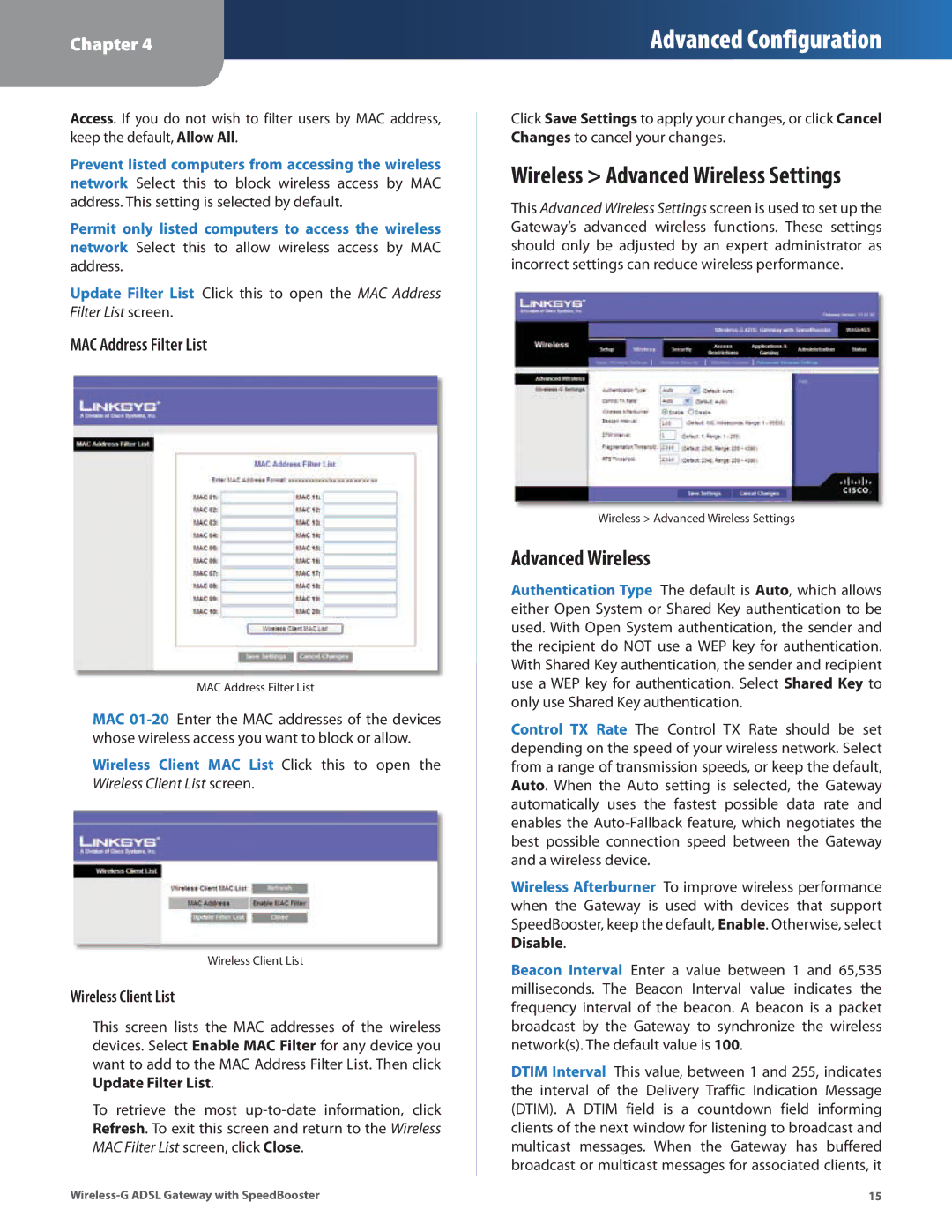Chapter 4
Advanced Configuration
Access. If you do not wish to filter users by MAC address, keep the default, Allow All.
Prevent listed computers from accessing the wireless network Select this to block wireless access by MAC address. This setting is selected by default.
Permit only listed computers to access the wireless network Select this to allow wireless access by MAC address.
Update Filter List Click this to open the MAC Address Filter List screen.
MAC Address Filter List
MAC Address Filter List
MAC
Wireless Client MAC List Click this to open the Wireless Client List screen.
Wireless Client List
Wireless Client List
This screen lists the MAC addresses of the wireless devices. Select Enable MAC Filter for any device you want to add to the MAC Address Filter List. Then click Update Filter List.
To retrieve the most
Click Save Settings to apply your changes, or click Cancel Changes to cancel your changes.
Wireless > Advanced Wireless Settings
This Advanced Wireless Settings screen is used to set up the Gateway’s advanced wireless functions. These settings should only be adjusted by an expert administrator as incorrect settings can reduce wireless performance.
Wireless > Advanced Wireless Settings
Advanced Wireless
Authentication Type The default is Auto, which allows either Open System or Shared Key authentication to be used. With Open System authentication, the sender and the recipient do NOT use a WEP key for authentication. With Shared Key authentication, the sender and recipient use a WEP key for authentication. Select Shared Key to only use Shared Key authentication.
Control TX Rate The Control TX Rate should be set depending on the speed of your wireless network. Select from a range of transmission speeds, or keep the default, Auto. When the Auto setting is selected, the Gateway automatically uses the fastest possible data rate and enables the
Wireless Afterburner To improve wireless performance when the Gateway is used with devices that support SpeedBooster, keep the default, Enable. Otherwise, select Disable.
Beacon Interval Enter a value between 1 and 65,535 milliseconds. The Beacon Interval value indicates the frequency interval of the beacon. A beacon is a packet broadcast by the Gateway to synchronize the wireless network(s). The default value is 100.
DTIM Interval This value, between 1 and 255, indicates the interval of the Delivery Traffic Indication Message (DTIM). A DTIM field is a countdown field informing clients of the next window for listening to broadcast and multicast messages. When the Gateway has buffered broadcast or multicast messages for associated clients, it
15 |