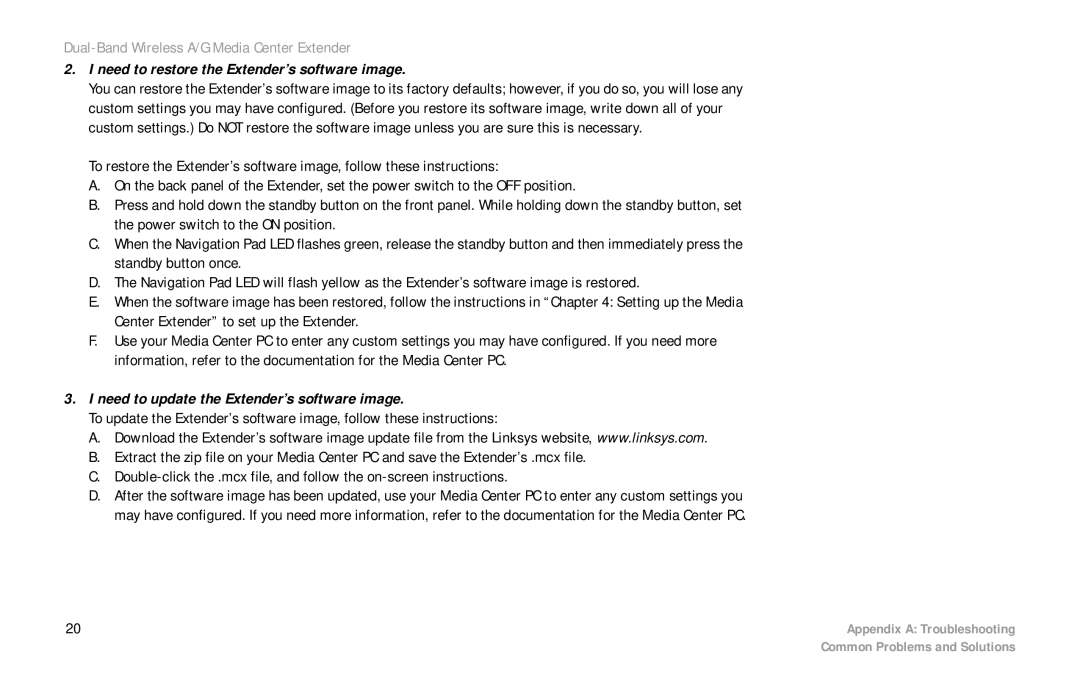Dual-Band Wireless A/G Media Center Extender
2.I need to restore the Extender’s software image.
You can restore the Extender’s software image to its factory defaults; however, if you do so, you will lose any custom settings you may have configured. (Before you restore its software image, write down all of your custom settings.) Do NOT restore the software image unless you are sure this is necessary.
To restore the Extender’s software image, follow these instructions:
A.On the back panel of the Extender, set the power switch to the OFF position.
B.Press and hold down the standby button on the front panel. While holding down the standby button, set the power switch to the ON position.
C.When the Navigation Pad LED flashes green, release the standby button and then immediately press the standby button once.
D.The Navigation Pad LED will flash yellow as the Extender’s software image is restored.
E.When the software image has been restored, follow the instructions in “Chapter 4: Setting up the Media Center Extender” to set up the Extender.
F.Use your Media Center PC to enter any custom settings you may have configured. If you need more information, refer to the documentation for the Media Center PC.
3.I need to update the Extender’s software image.
To update the Extender’s software image, follow these instructions:
A.Download the Extender’s software image update file from the Linksys website, www.linksys.com.
B.Extract the zip file on your Media Center PC and save the Extender’s .mcx file.
C.
D.After the software image has been updated, use your Media Center PC to enter any custom settings you may have configured. If you need more information, refer to the documentation for the Media Center PC.
20 | Appendix A: Troubleshooting |
| Common Problems and Solutions |