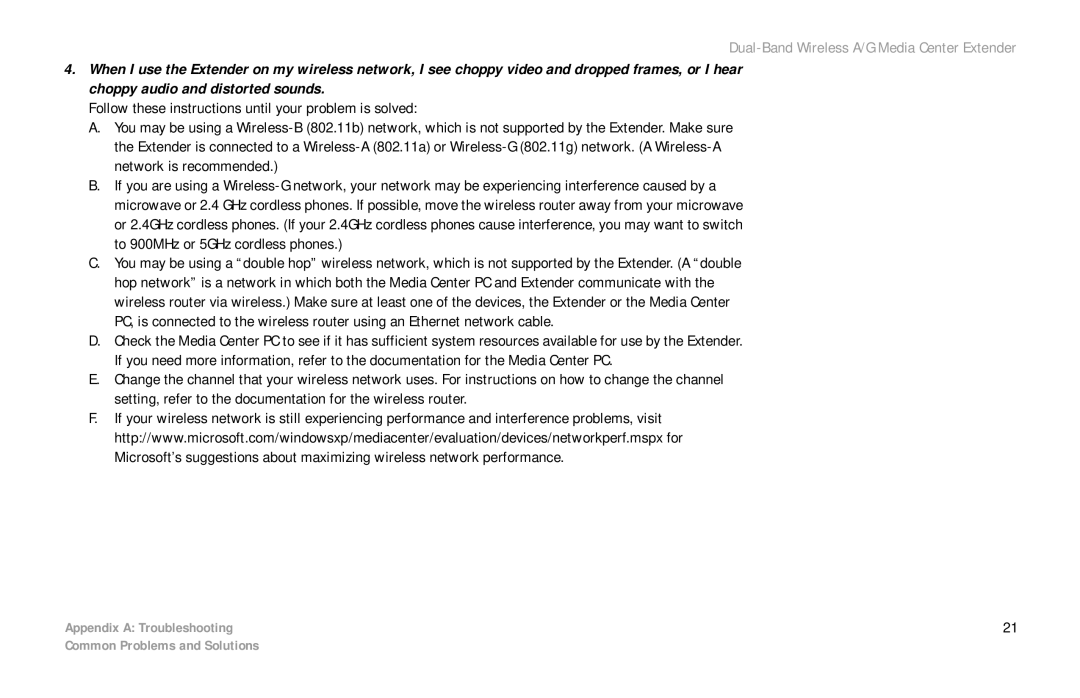Dual-Band Wireless A/G Media Center Extender
4.When I use the Extender on my wireless network, I see choppy video and dropped frames, or I hear choppy audio and distorted sounds.
Follow these instructions until your problem is solved:
A.You may be using a
B.If you are using a
C.You may be using a “double hop” wireless network, which is not supported by the Extender. (A “double hop network” is a network in which both the Media Center PC and Extender communicate with the wireless router via wireless.) Make sure at least one of the devices, the Extender or the Media Center PC, is connected to the wireless router using an Ethernet network cable.
D.Check the Media Center PC to see if it has sufficient system resources available for use by the Extender. If you need more information, refer to the documentation for the Media Center PC.
E.Change the channel that your wireless network uses. For instructions on how to change the channel setting, refer to the documentation for the wireless router.
F.If your wireless network is still experiencing performance and interference problems, visit http://www.microsoft.com/windowsxp/mediacenter/evaluation/devices/networkperf.mspx for Microsoft’s suggestions about maximizing wireless network performance.
Appendix A: Troubleshooting | 21 |
Common Problems and Solutions