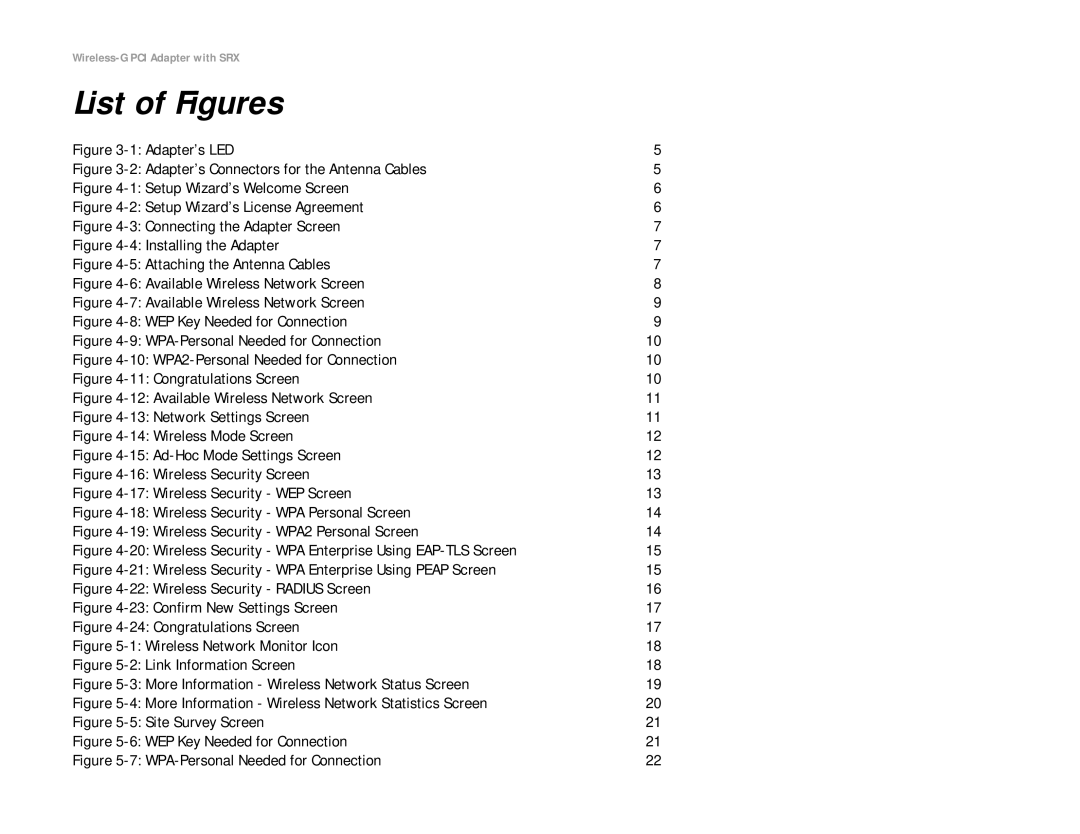Figure 3-1: Adapter’s LED | 5 |
Figure 3-2: Adapter’s Connectors for the Antenna Cables | 5 |
Figure 4-1: Setup Wizard’s Welcome Screen | 6 |
Figure 4-2: Setup Wizard’s License Agreement | 6 |
Figure 4-3: Connecting the Adapter Screen | 7 |
Figure 4-4: Installing the Adapter | 7 |
Figure 4-5: Attaching the Antenna Cables | 7 |
Figure 4-6: Available Wireless Network Screen | 8 |
Figure 4-7: Available Wireless Network Screen | 9 |
Figure 4-8: WEP Key Needed for Connection | 9 |
Figure 4-9: WPA-Personal Needed for Connection | 10 |
Figure 4-10: WPA2-Personal Needed for Connection | 10 |
Figure 4-11: Congratulations Screen | 10 |
Figure 4-12: Available Wireless Network Screen | 11 |
Figure 4-13: Network Settings Screen | 11 |
Figure 4-14: Wireless Mode Screen | 12 |
Figure 4-15: Ad-Hoc Mode Settings Screen | 12 |
Figure 4-16: Wireless Security Screen | 13 |
Figure 4-17: Wireless Security - WEP Screen | 13 |
Figure 4-18: Wireless Security - WPA Personal Screen | 14 |
Figure 4-19: Wireless Security - WPA2 Personal Screen | 14 |
Figure 4-20: Wireless Security - WPA Enterprise Using EAP-TLS Screen | 15 |
Figure 4-21: Wireless Security - WPA Enterprise Using PEAP Screen | 15 |
Figure 4-22: Wireless Security - RADIUS Screen | 16 |
Figure 4-23: Confirm New Settings Screen | 17 |
Figure 4-24: Congratulations Screen | 17 |
Figure 5-1: Wireless Network Monitor Icon | 18 |
Figure 5-2: Link Information Screen | 18 |
Figure 5-3: More Information - Wireless Network Status Screen | 19 |
Figure 5-4: More Information - Wireless Network Statistics Screen | 20 |
Figure 5-5: Site Survey Screen | 21 |
Figure 5-6: WEP Key Needed for Connection | 21 |
Figure 5-7: WPA-Personal Needed for Connection | 22 |