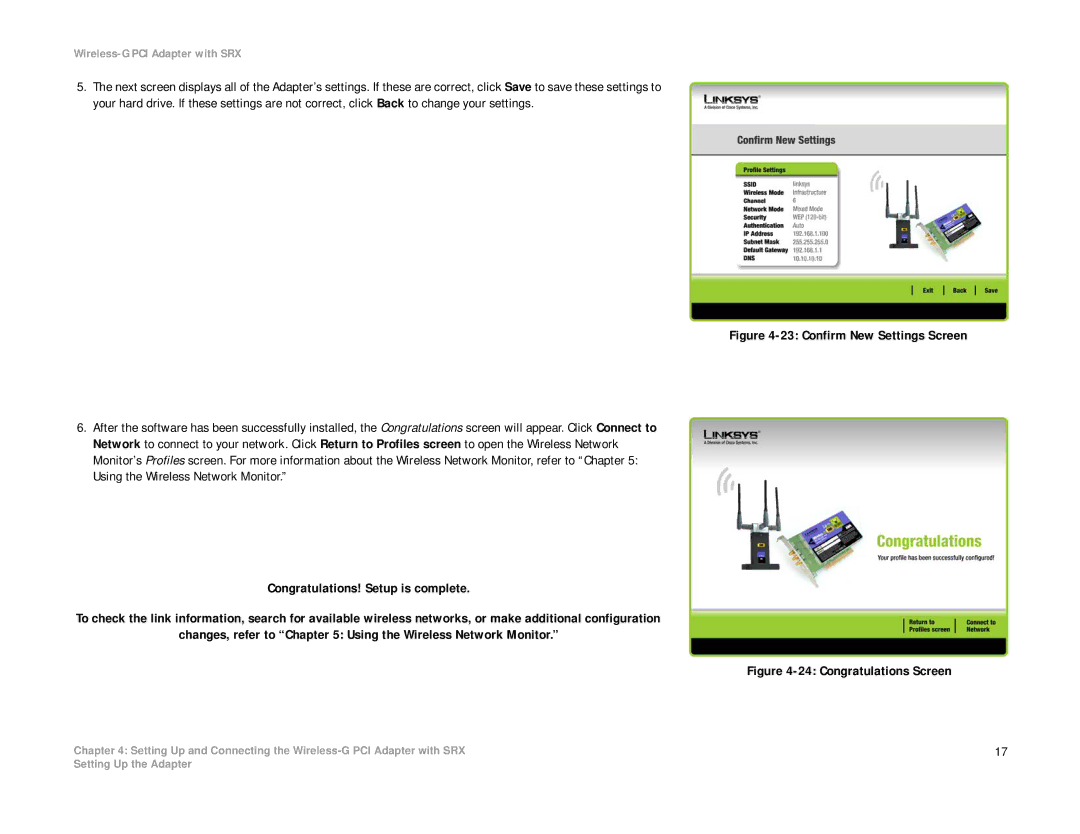Wireless-G PCI Adapter with SRX
5.The next screen displays all of the Adapter’s settings. If these are correct, click Save to save these settings to your hard drive. If these settings are not correct, click Back to change your settings.
6.After the software has been successfully installed, the Congratulations screen will appear. Click Connect to Network to connect to your network. Click Return to Profiles screen to open the Wireless Network Monitor’s Profiles screen. For more information about the Wireless Network Monitor, refer to “Chapter 5: Using the Wireless Network Monitor.”
Congratulations! Setup is complete.
To check the link information, search for available wireless networks, or make additional configuration
changes, refer to “Chapter 5: Using the Wireless Network Monitor.”
Chapter 4: Setting Up and Connecting the
Figure 4-23: Confirm New Settings Screen
Figure 4-24: Congratulations Screen
17
Setting Up the Adapter