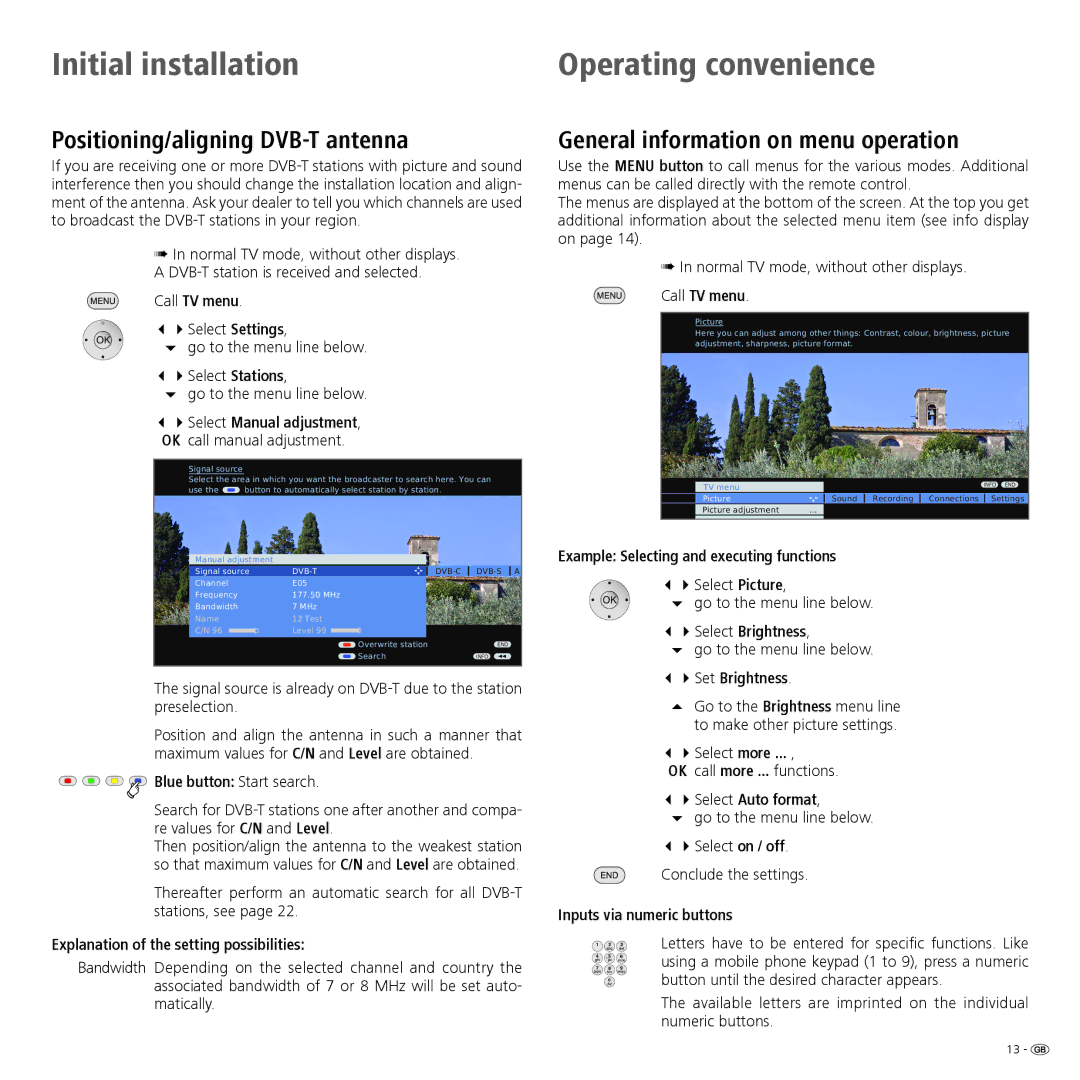Initial installation | Operating convenience |
Positioning/aligning DVB-T antenna
If you are receiving one or more
➠In normal TV mode, without other displays. A
Call TV menu.
34Select Settings,
6 go to the menu line below.
34Select Stations,
6go to the menu line below.
34Select Manual adjustment, OK call manual adjustment.
Signal source
Select the area in which you want the broadcaster to search here. You can
use the ![]() button to automatically select station by station.
button to automatically select station by station.
|
|
|
|
|
|
|
|
|
|
|
|
| Manual adjustment |
|
|
|
|
|
|
|
| ||
| Signal source |
|
| A | |||||||
| Channel | E05 |
|
|
|
| |||||
| Frequency | 177.50 MHz |
|
|
|
| |||||
| Bandwidth | 7 MHz |
|
|
|
| |||||
| Name | 12 Test |
|
|
|
| |||||
| C/N 96 |
|
| Level 99 |
|
|
|
|
|
| |
|
|
|
|
| Overwrite station |
| END | ||||
|
|
|
|
| Search |
| INFO | ||||
|
|
|
|
|
|
|
|
|
|
|
|
The signal source is already on
Position and align the antenna in such a manner that maximum values for C/N and Level are obtained.



 Blue button: Start search.
Blue button: Start search.
Search for
Then position/align the antenna to the weakest station so that maximum values for C/N and Level are obtained.
Thereafter perform an automatic search for all
Explanation of the setting possibilities:
Bandwidth Depending on the selected channel and country the associated bandwidth of 7 or 8 MHz will be set auto- matically.
General information on menu operation
Use the MENU button to call menus for the various modes. Additional menus can be called directly with the remote control.
The menus are displayed at the bottom of the screen. At the top you get additional information about the selected menu item (see info display on page 14).
➠In normal TV mode, without other displays.
Call TV menu.
Picture
Here you can adjust among other things: Contrast, colour, brightness, picture adjustment, sharpness, picture format.
| TV menu |
|
|
| INFO END | |
| Picture |
| Sound | Recording | Connections | Settings |
| Picture adjustment | ... |
|
|
|
|
|
|
|
|
|
|
|
Example: Selecting and executing functions
34Select Picture,
6 go to the menu line below.
34Select Brightness,
6go to the menu line below.
34Set Brightness.
Go to the Brightness menu line to make other picture settings.
34Select more ... ,
OK call more ... functions.
34Select Auto format,
6go to the menu line below.
34Select on / off.
Conclude the settings.
Inputs via numeric buttons
Letters have to be entered for specific functions. Like using a mobile phone keypad (1 to 9), press a numeric button until the desired character appears.
The available letters are imprinted on the individual numeric buttons.
13 - ![]()