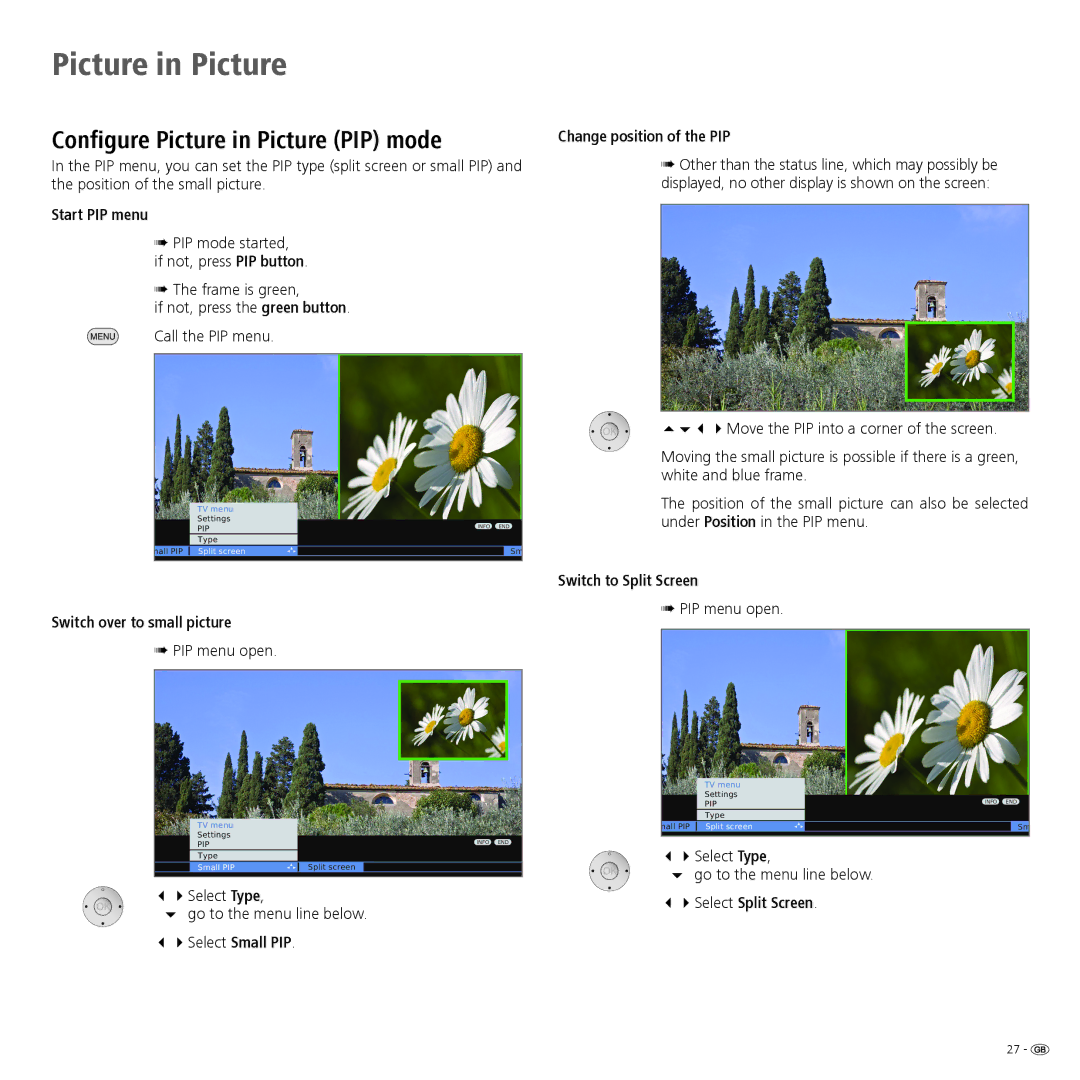Picture in Picture
Configure Picture in Picture (PIP) mode
In the PIP menu, you can set the PIP type (split screen or small PIP) and the position of the small picture.
Start PIP menu
➠PIP mode started,
if not, press PIP button.
➠The frame is green,
if not, press the green button. Call the PIP menu.
Change position of the PIP
➠Other than the status line, which may possibly be displayed, no other display is shown on the screen:
5634Move the PIP into a corner of the screen.
Moving the small picture is possible if there is a green, white and blue frame.
TV menu |
Settings |
PIP |
Type |
mall PIP Split screen |
Switch over to small picture
➠PIP menu open.
TV menu
Settings
PIP
Type
|
|
Small PIP | Split screen |
34Select Type,
6 go to the menu line below.
34Select Small PIP.
INFO END
Sm
INFO END
The position of the small picture can also be selected under Position in the PIP menu.
Switch to Split Screen
➠PIP menu open.
|
|
|
|
| TV menu |
|
|
| Settings |
|
|
| PIP | INFO END | |
| Type |
|
|
|
|
|
|
mall PIP | Split screen |
| Sm |
|
|
|
|
34Select Type,
6 go to the menu line below.
34Select Split Screen.
27 - ![]()