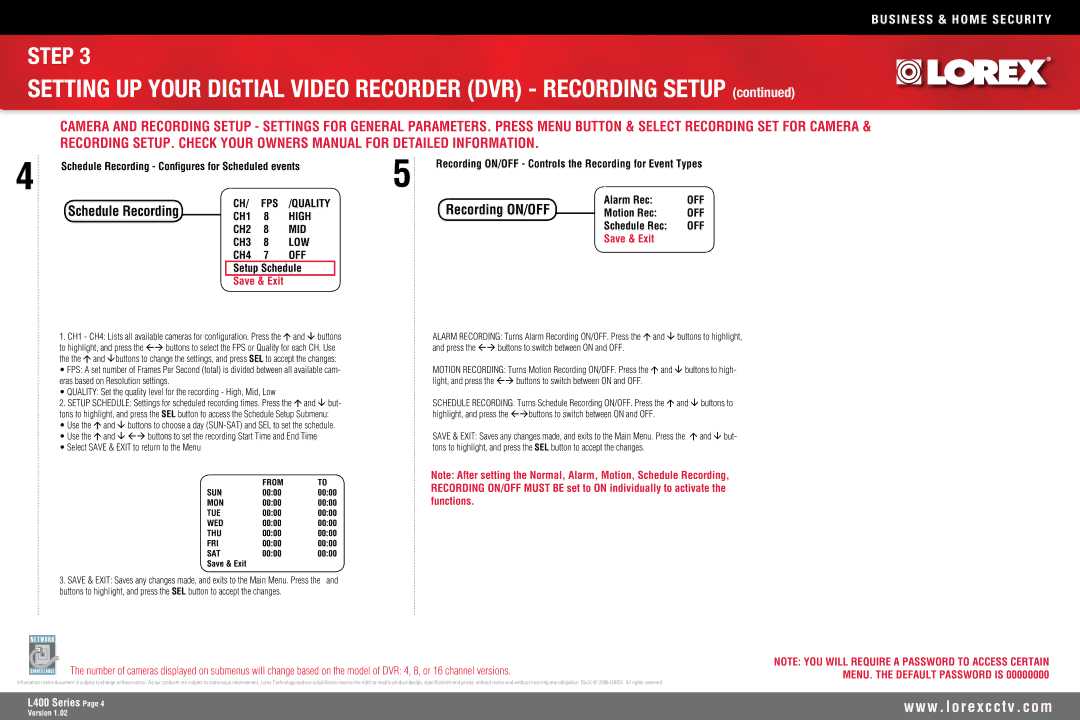BUSINESS & HOME SECURITY
STEP 3
SETTING UP YOUR DIGTIAL VIDEO RECORDER (DVR) - RECORDING SETUP (continued)
CAMERA AND RECORDING SETUP - SETTINGS FOR GENERAL PARAMETERS. PRESS MENU BUTTON & SELECT RECORDING SET FOR CAMERA & RECORDING SETUP. CHECK YOUR OWNERS MANUAL FOR DETAILED INFORMATION.
4 | Schedule Recording - Configures for Scheduled events | 5 | Recording ON/OFF - Controls the Recording for Event Types |
Schedule Recording
CH/ FPS /QUALITY CH1 8 HIGH CH2 8 MID CH3 8 LOW CH4 7 OFF Setup Schedule Save & Exit
Recording ON/OFF
Alarm Rec: | OFF |
Motion Rec: | OFF |
Schedule Rec: | OFF |
Save & Exit |
|
1.CH1 - CH4: Lists all available cameras for configuration. Press the and buttons to highlight, and press the buttons to select the FPS or Quality for each CH. Use the the and buttons to change the settings, and press SEL to accept the changes:
• FPS: A set number of Frames Per Second (total) is divided between all available cam- eras based on Resolution settings.
• QUALITY: Set the quality level for the recording - High, Mid, Low
2.SETUP SCHEDULE: Settings for scheduled recording times. Press the and but- tons to highlight, and press the SEL button to access the Schedule Setup Submenu:
• Use the and buttons to choose a day
• Use the and buttons to set the recording Start Time and End Time
• Select SAVE & EXIT to return to the Menu
| FROM | TO |
SUN | 00:00 | 00:00 |
MON | 00:00 | 00:00 |
TUE | 00:00 | 00:00 |
WED | 00:00 | 00:00 |
THU | 00:00 | 00:00 |
FRI | 00:00 | 00:00 |
SAT | 00:00 | 00:00 |
Save & Exit |
|
|
3.SAVE & EXIT: Saves any changes made, and exits to the Main Menu. Press the and buttons to highlight, and press the SEL button to accept the changes.
ALARM RECORDING: Turns Alarm Recording ON/OFF. Press the and buttons to highlight, and press the buttons to switch between ON and OFF.
MOTION RECORDING: Turns Motion Recording ON/OFF. Press the and buttons to high- light, and press the buttons to switch between ON and OFF.
SCHEDULE RECORDING: Turns Schedule Recording ON/OFF. Press the and buttons to highlight, and press the buttons to switch between ON and OFF.
SAVE & EXIT: Saves any changes made, and exits to the Main Menu. Press the and but- tons to highlight, and press the SEL button to accept the changes.
Note: After setting the Normal, Alarm, Motion, Schedule Recording, RECORDING ON/OFF MUST BE set to ON individually to activate the functions.
The number of cameras displayed on submenus will change based on the model of DVR: 4, 8, or 16 channel versions.
Information in this document is subject to change without notice. As our products are subject to continuous improvement, Lorex Technology and our subsidiaries reserve the right to modify product design, specifications and prices, without notice and without incurring any obligation. E&OE © 2006 LOREX. All rights reserved.
NOTE: YOU WILL REQUIRE A PASSWORD TO ACCESS CERTAIN MENU. THE DEFAULT PASSWORD IS 00000000
L400 Series Page
Version 1.02
w w w . l o r e x c c t v . c o m