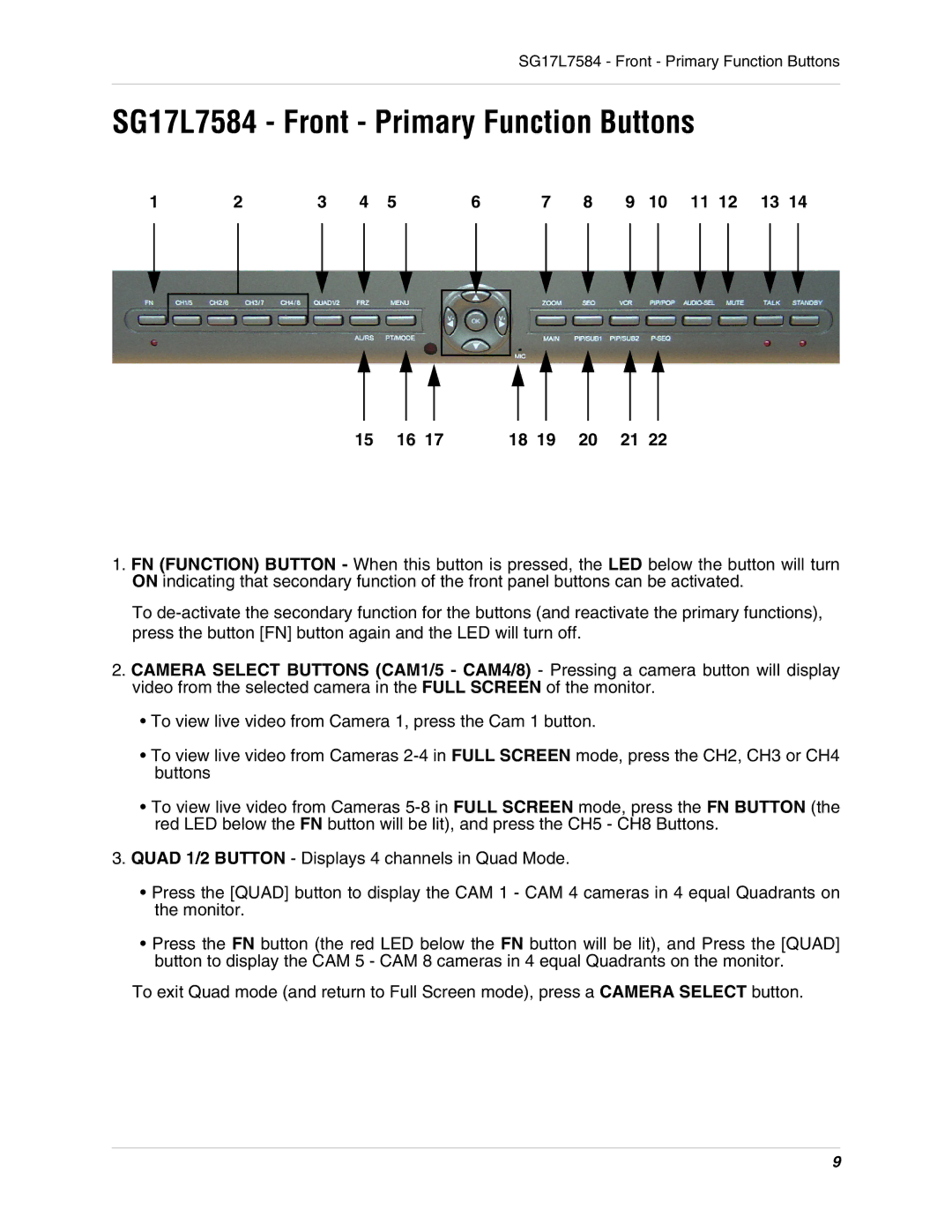SG17L7584 - Front - Primary Function Buttons
SG17L7584 - Front - Primary Function Buttons
1 | 2 | 3 | 4 | 5 | 6 |
|
| 7 |
| 8 |
| 9 | 10 | 11 12 | 13 14 | |||||||||||||||||||||||||
|
|
|
|
|
|
|
|
|
|
|
|
|
|
|
|
|
|
|
|
|
|
|
|
|
|
|
|
|
|
|
|
|
|
|
|
|
|
|
|
|
|
|
|
|
|
|
|
|
|
|
|
|
|
|
|
|
|
|
|
|
|
|
|
|
|
|
|
|
|
|
|
|
|
|
|
|
|
|
|
|
|
|
|
|
|
|
|
|
|
|
|
|
|
|
|
|
|
|
|
|
|
|
|
|
|
|
|
|
|
|
|
|
|
|
|
|
|
|
|
|
|
|
|
|
|
|
|
|
|
|
|
|
|
|
|
|
|
|
|
|
|
|
|
|
|
|
|
|
|
|
|
|
|
|
|
|
|
|
|
|
|
|
|
|
|
|
|
|
|
|
|
|
|
|
|
|
|
|
|
|
|
|
|
|
|
|
|
|
|
|
|
|
|
|
|
|
|
|
|
|
|
|
|
|
|
|
|
|
|
|
|
|
|
|
|
|
|
|
|
|
|
|
|
|
|
|
|
|
|
|
|
|
|
|
|
|
|
|
|
|
|
|
|
|
|
|
|
|
|
|
|
|
|
|
|
|
|
|
|
|
|
|
|
|
|
|
|
|
|
|
|
|
|
|
|
|
|
|
|
|
|
|
|
|
|
|
15 16 17 18 19 20 21 22
1.FN (FUNCTION) BUTTON - When this button is pressed, the LED below the button will turn ON indicating that secondary function of the front panel buttons can be activated.
To
2.CAMERA SELECT BUTTONS (CAM1/5 - CAM4/8) - Pressing a camera button will display video from the selected camera in the FULL SCREEN of the monitor.
•To view live video from Camera 1, press the Cam 1 button.
•To view live video from Cameras
•To view live video from Cameras
3.QUAD 1/2 BUTTON - Displays 4 channels in Quad Mode.
•Press the [QUAD] button to display the CAM 1 - CAM 4 cameras in 4 equal Quadrants on the monitor.
•Press the FN button (the red LED below the FN button will be lit), and Press the [QUAD] button to display the CAM 5 - CAM 8 cameras in 4 equal Quadrants on the monitor.
To exit Quad mode (and return to Full Screen mode), press a CAMERA SELECT button.
9