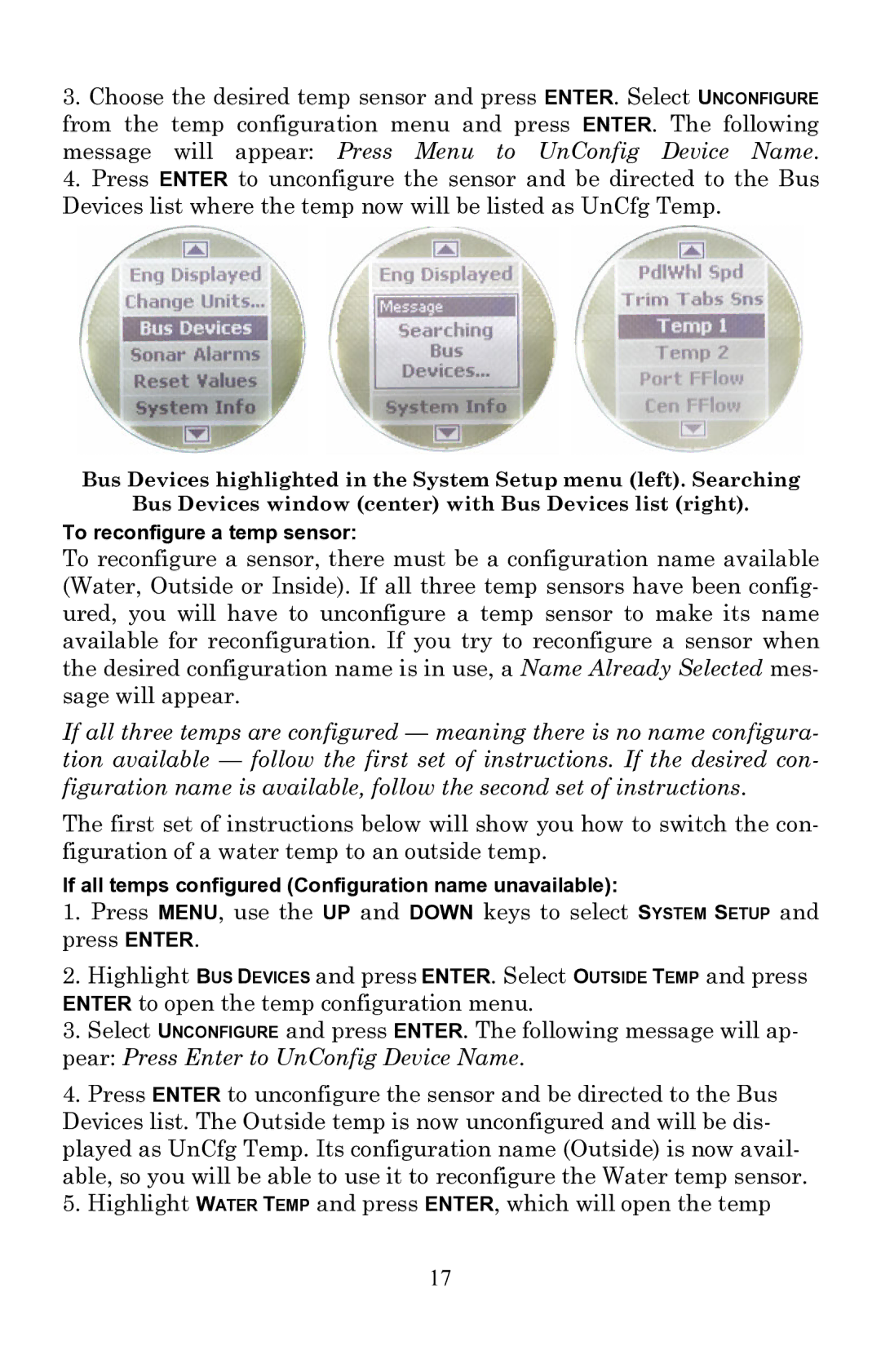3.Choose the desired temp sensor and press ENTER. Select UNCONFIGURE from the temp configuration menu and press ENTER. The following
message will appear: Press Menu to UnConfig Device Name.
4.Press ENTER to unconfigure the sensor and be directed to the Bus Devices list where the temp now will be listed as UnCfg Temp.
Bus Devices highlighted in the System Setup menu (left). Searching
Bus Devices window (center) with Bus Devices list (right). To reconfigure a temp sensor:
To reconfigure a sensor, there must be a configuration name available (Water, Outside or Inside). If all three temp sensors have been config- ured, you will have to unconfigure a temp sensor to make its name available for reconfiguration. If you try to reconfigure a sensor when the desired configuration name is in use, a Name Already Selected mes- sage will appear.
If all three temps are configured — meaning there is no name configura- tion available — follow the first set of instructions. If the desired con- figuration name is available, follow the second set of instructions.
The first set of instructions below will show you how to switch the con- figuration of a water temp to an outside temp.
If all temps configured (Configuration name unavailable):
1.Press MENU, use the UP and DOWN keys to select SYSTEM SETUP and press ENTER.
2.Highlight BUS DEVICES and press ENTER. Select OUTSIDE TEMP and press ENTER to open the temp configuration menu.
3.Select UNCONFIGURE and press ENTER. The following message will ap- pear: Press Enter to UnConfig Device Name.
4.Press ENTER to unconfigure the sensor and be directed to the Bus Devices list. The Outside temp is now unconfigured and will be dis- played as UnCfg Temp. Its configuration name (Outside) is now avail- able, so you will be able to use it to reconfigure the Water temp sensor.
5.Highlight WATER TEMP and press ENTER, which will open the temp
17