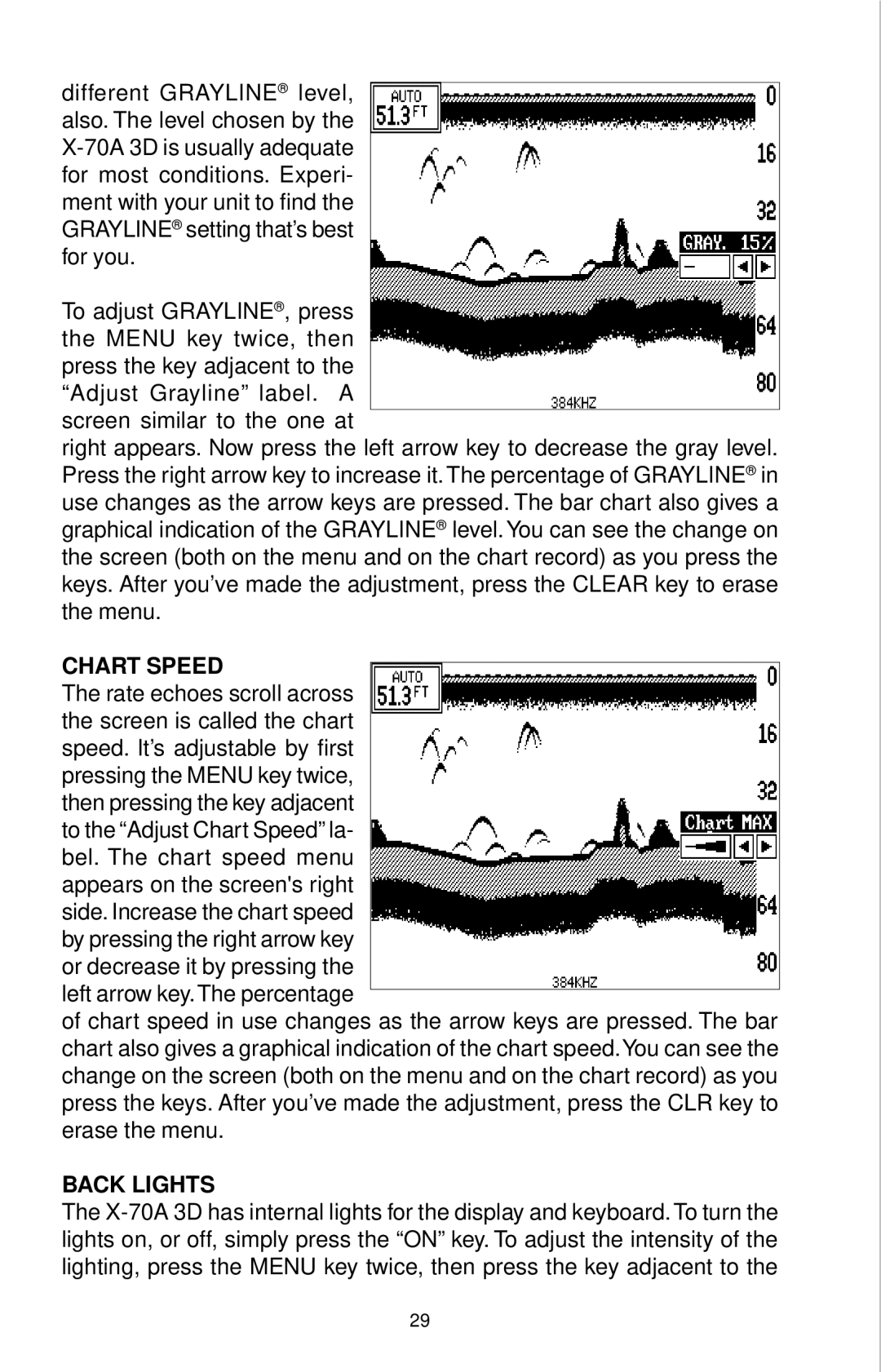different GRAYLINE® level, also. The level chosen by the
To adjust GRAYLINE®, press the MENU key twice, then press the key adjacent to the “Adjust Grayline” label. A screen similar to the one at
right appears. Now press the left arrow key to decrease the gray level. Press the right arrow key to increase it. The percentage of GRAYLINE®in use changes as the arrow keys are pressed. The bar chart also gives a graphical indication of the GRAYLINE® level. You can see the change on the screen (both on the menu and on the chart record) as you press the keys. After you’ve made the adjustment, press the CLEAR key to erase the menu.
CHART SPEED
The rate echoes scroll across the screen is called the chart speed. It’s adjustable by first pressing the MENU key twice, then pressing the key adjacent to the “Adjust Chart Speed” la- bel. The chart speed menu appears on the screen's right side. Increase the chart speed by pressing the right arrow key or decrease it by pressing the left arrow key.The percentage
of chart speed in use changes as the arrow keys are pressed. The bar chart also gives a graphical indication of the chart speed.You can see the change on the screen (both on the menu and on the chart record) as you press the keys. After you’ve made the adjustment, press the CLR key to erase the menu.
BACK LIGHTS
The
29