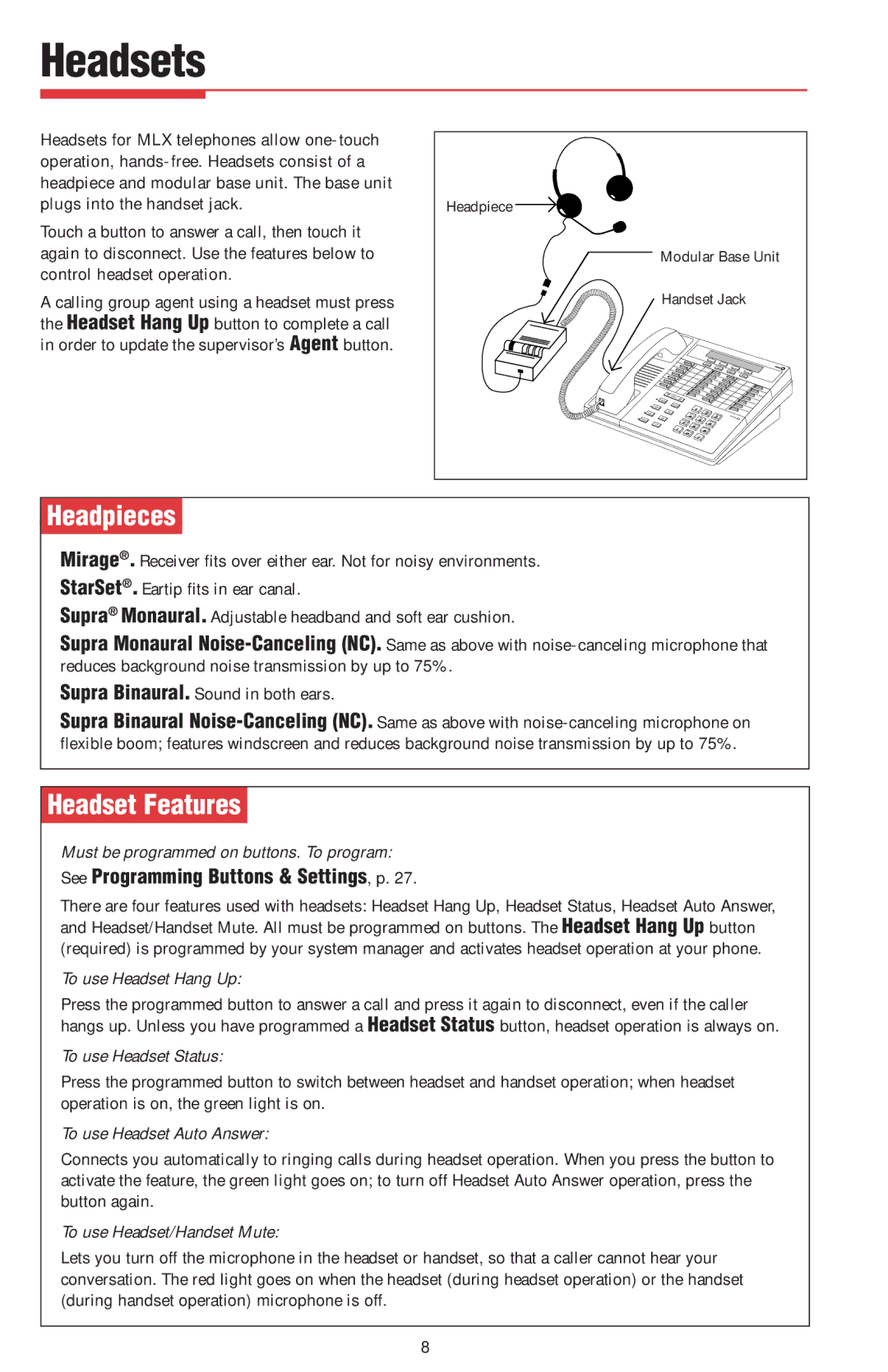Headsets
Headsets for MLX telephones allow
Touch a button to answer a call, then touch it again to disconnect. Use the features below to control headset operation.
A calling group agent using a headset must press the Headset Hang Up button to complete a call in order to update the supervisor’s Agent button.
Headpiece |
|
Modular Base Unit | |
Handset Jack | |
| 1 |
4 | 2 |
3 | |
7 | 5 |
6 | |
| 8 |
0 | 9 |
| |
| # |
ÊHeadpiecesÊ
Mirage®. Receiver fits over either ear. Not for noisy environments. StarSet®. Eartip fits in ear canal.
Supra® Monaural. Adjustable headband and soft ear cushion.
Supra Monaural
Supra Binaural. Sound in both ears.
Supra Binaural
ÊHeadset FeaturesÊ
Must be programmed on buttons. To program:
See Programming Buttons & Settings, p. 27.
There are four features used with headsets: Headset Hang Up, Headset Status, Headset Auto Answer, and Headset/Handset Mute. All must be programmed on buttons. The Headset Hang Up button (required) is programmed by your system manager and activates headset operation at your phone.
To use Headset Hang Up:
Press the programmed button to answer a call and press it again to disconnect, even if the caller hangs up. Unless you have programmed a Headset Status button, headset operation is always on.
To use Headset Status:
Press the programmed button to switch between headset and handset operation; when headset operation is on, the green light is on.
To use Headset Auto Answer:
Connects you automatically to ringing calls during headset operation. When you press the button to activate the feature, the green light goes on; to turn off Headset Auto Answer operation, press the button again.
To use Headset/Handset Mute:
Lets you turn off the microphone in the headset or handset, so that a caller cannot hear your conversation. The red light goes on when the headset (during headset operation) or the handset (during handset operation) microphone is off.
8