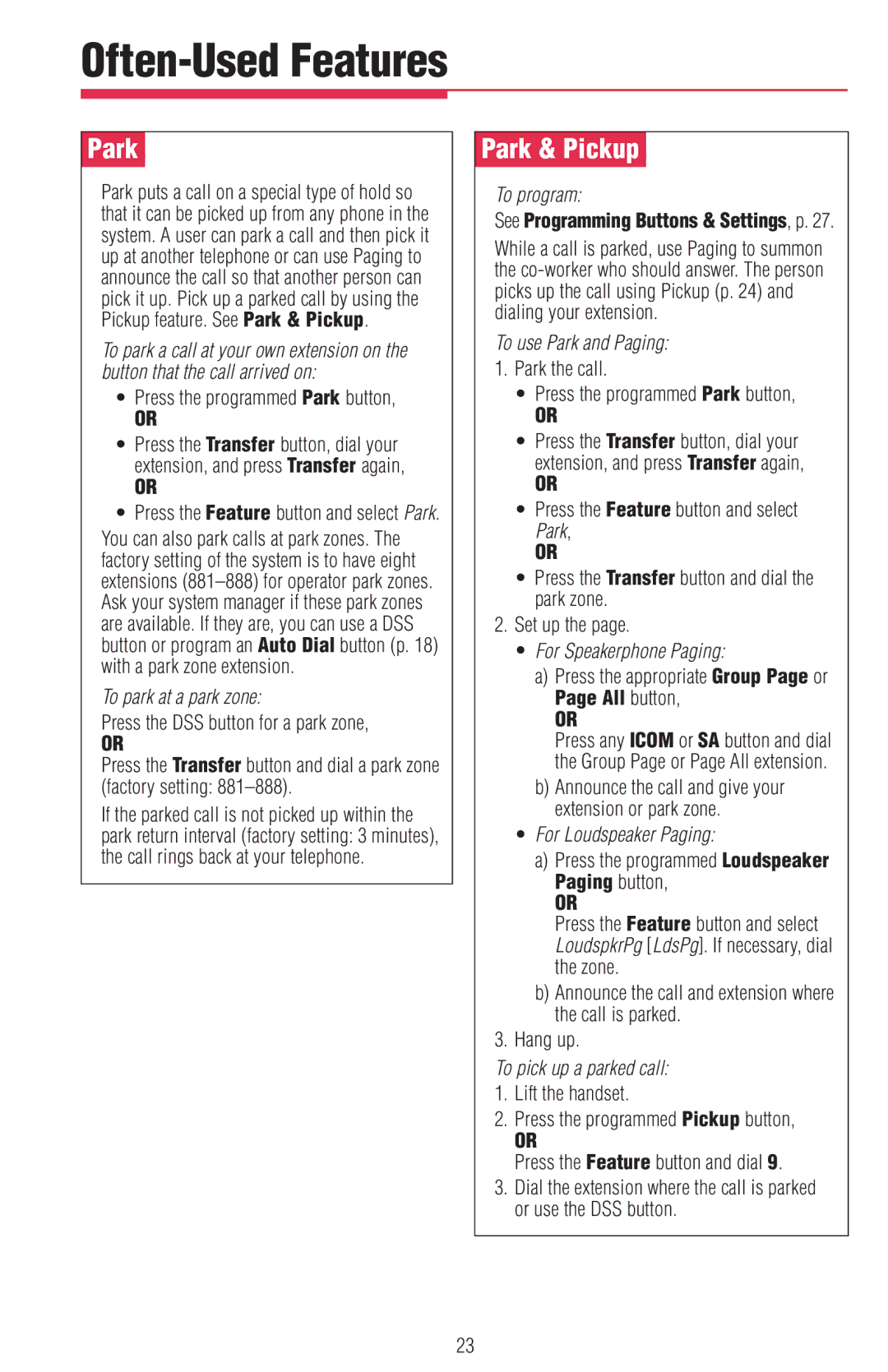Often-Used Features
ÊParkÊ
Park puts a call on a special type of hold so that it can be picked up from any phone in the system. A user can park a call and then pick it up at another telephone or can use Paging to announce the call so that another person can pick it up. Pick up a parked call by using the Pickup feature. See Park & Pickup.
To park a call at your own extension on the button that the call arrived on:
•Press the programmed Park button,
OR
•Press the Transfer button, dial your extension, and press Transfer again,
OR
•Press the Feature button and select Park.
You can also park calls at park zones. The factory setting of the system is to have eight extensions
To park at a park zone:
Press the DSS button for a park zone,
OR
Press the Transfer button and dial a park zone (factory setting:
If the parked call is not picked up within the park return interval (factory setting: 3 minutes), the call rings back at your telephone.
ÊPark & PickupÊ
To program:
See Programming Buttons & Settings, p. 27.
While a call is parked, use Paging to summon the
To use Park and Paging:
1.Park the call.
•Press the programmed Park button,
OR
•Press the Transfer button, dial your extension, and press Transfer again,
OR
•Press the Feature button and select Park,
OR
•Press the Transfer button and dial the park zone.
2.Set up the page.
•For Speakerphone Paging:
a)Press the appropriate Group Page or Page All button,
OR
Press any ICOM or SA button and dial the Group Page or Page All extension.
b)Announce the call and give your extension or park zone.
•For Loudspeaker Paging:
a)Press the programmed Loudspeaker Paging button,
OR
Press the Feature button and select LoudspkrPg [LdsPg]. If necessary, dial the zone.
b)Announce the call and extension where the call is parked.
3.Hang up.
To pick up a parked call:
1.Lift the handset.
2.Press the programmed Pickup button,
OR
Press the Feature button and dial 9.
3.Dial the extension where the call is parked or use the DSS button.
23