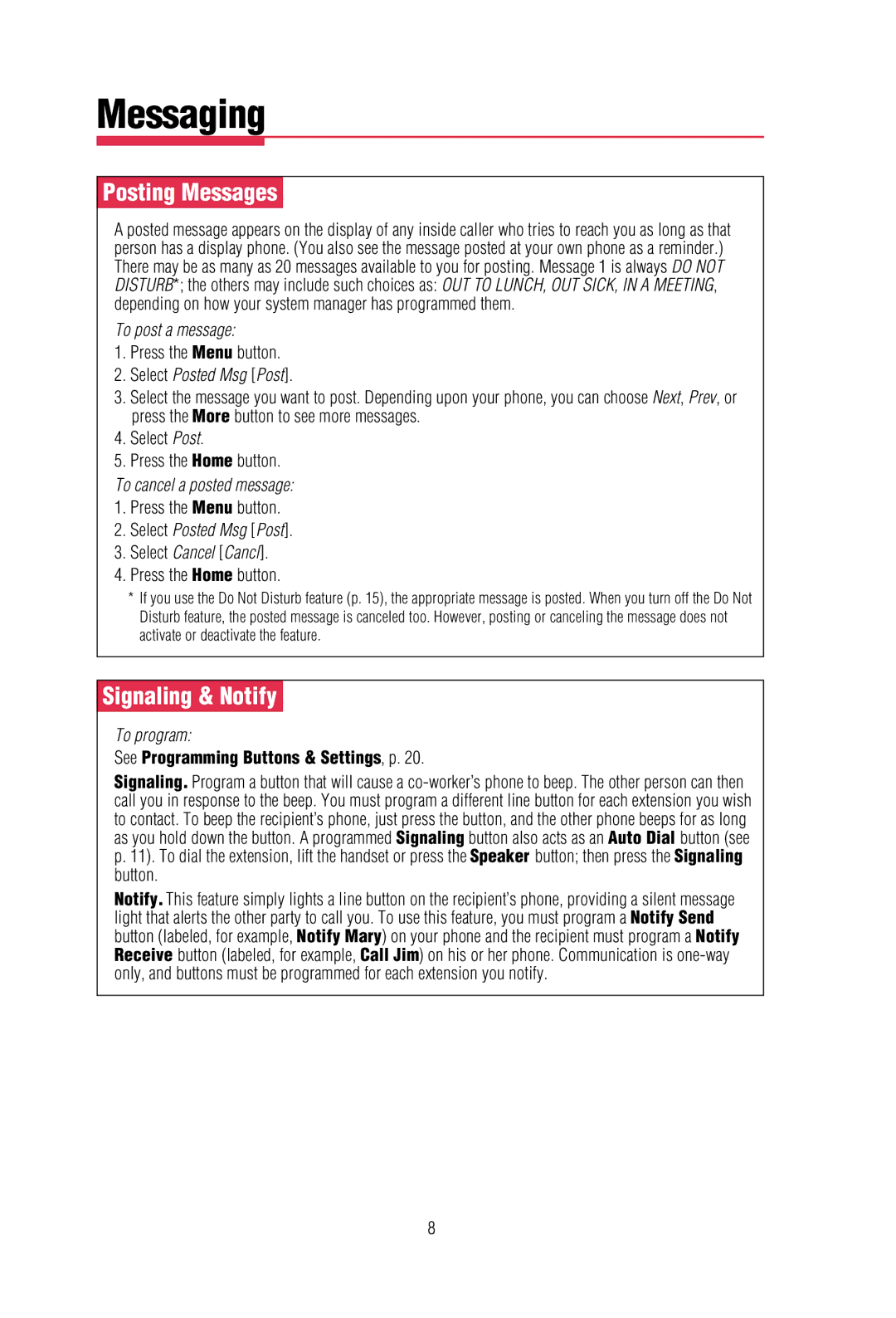Messaging
Posting Messages
A posted message appears on the display of any inside caller who tries to reach you as long as that person has a display phone. (You also see the message posted at your own phone as a reminder.) There may be as many as 20 messages available to you for posting. Message 1 is always DO NOT DISTURB*; the others may include such choices as: OUT TO LUNCH, OUT SICK, IN A MEETING, depending on how your system manager has programmed them.
To post a message:
1.Press the Menu button.
2.Select Posted Msg [Post].
3.Select the message you want to post. Depending upon your phone, you can choose Next, Prev, or press the More button to see more messages.
4.Select Post.
5.Press the Home button.
To cancel a posted message:
1.Press the Menu button.
2.Select Posted Msg [Post].
3.Select Cancel [Cancl].
4.Press the Home button.
*If you use the Do Not Disturb feature (p. 15), the appropriate message is posted. When you turn off the Do Not Disturb feature, the posted message is canceled too. However, posting or canceling the message does not activate or deactivate the feature.
Signaling & Notify
To program:
See Programming Buttons & Settings, p. 20.
Signaling. Program a button that will cause a
Notify. This feature simply lights a line button on the recipient’s phone, providing a silent message light that alerts the other party to call you. To use this feature, you must program a Notify Send button (labeled, for example, Notify Mary) on your phone and the recipient must program a Notify Receive button (labeled, for example, Call Jim) on his or her phone. Communication is
8