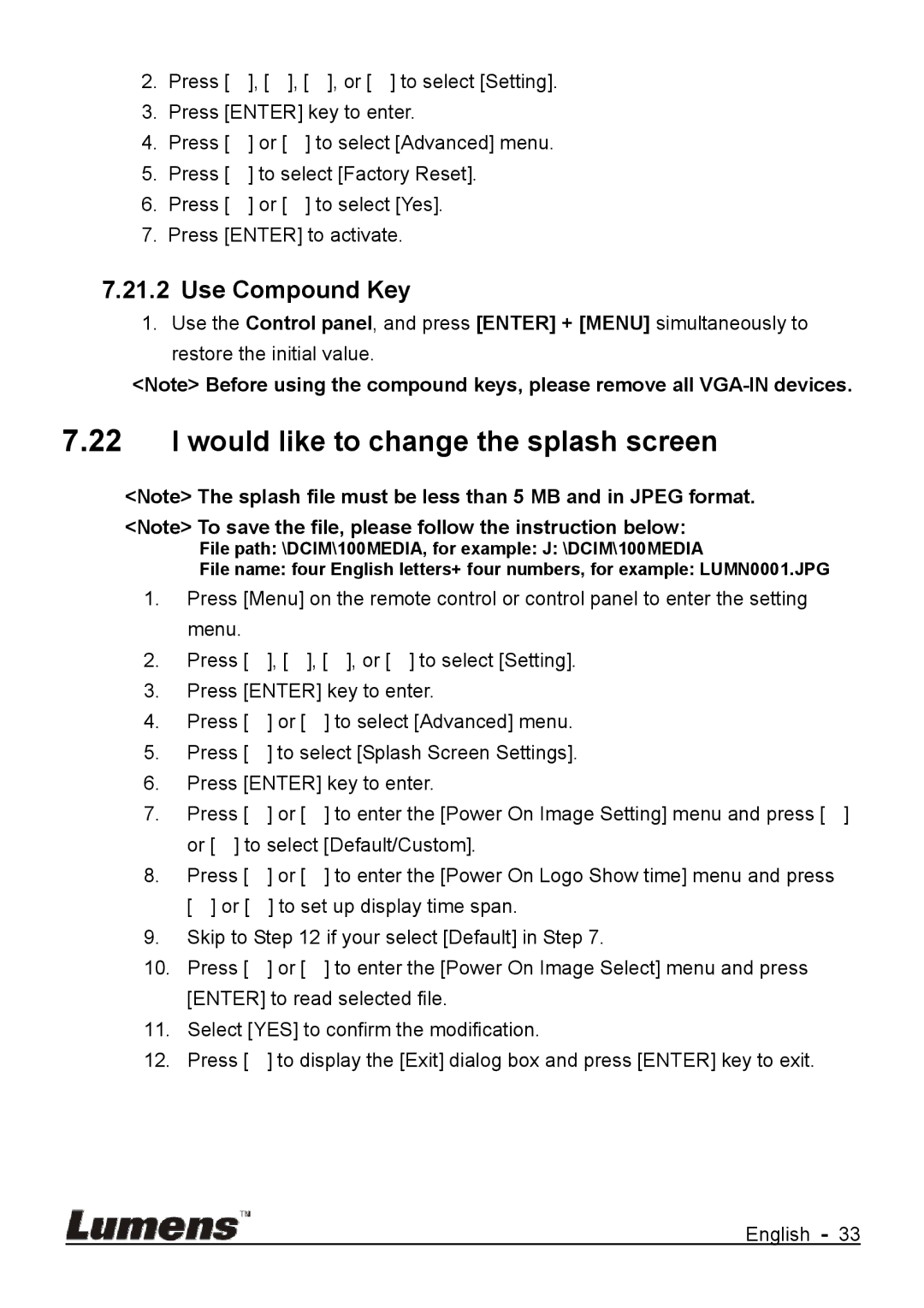2.Press [], [], [], or [] to select [Setting].
3.Press [ENTER] key to enter.
4.Press [] or [] to select [Advanced] menu.
5.Press [] to select [Factory Reset].
6.Press [] or [] to select [Yes].
7.Press [ENTER] to activate.
7.21.2 Use Compound Key
1. Use the Control panel, and press [ENTER] + [MENU] simultaneously to restore the initial value.
<Note> Before using the compound keys, please remove all
7.22I would like to change the splash screen
<Note> The splash file must be less than 5 MB and in JPEG format. <Note> To save the file, please follow the instruction below:
File path: \DCIM\100MEDIA, for example: J: \DCIM\100MEDIA
File name: four English letters+ four numbers, for example: LUMN0001.JPG
1.Press [Menu] on the remote control or control panel to enter the setting menu.
2.Press [], [], [], or [] to select [Setting].
3.Press [ENTER] key to enter.
4.Press [] or [] to select [Advanced] menu.
5.Press [] to select [Splash Screen Settings].
6.Press [ENTER] key to enter.
7.Press [] or [] to enter the [Power On Image Setting] menu and press [] or [] to select [Default/Custom].
8.Press [] or [] to enter the [Power On Logo Show time] menu and press [] or [] to set up display time span.
9.Skip to Step 12 if your select [Default] in Step 7.
10.Press [] or [] to enter the [Power On Image Select] menu and press [ENTER] to read selected file.
11.Select [YES] to confirm the modification.
12.Press [] to display the [Exit] dialog box and press [ENTER] key to exit.
English - 33