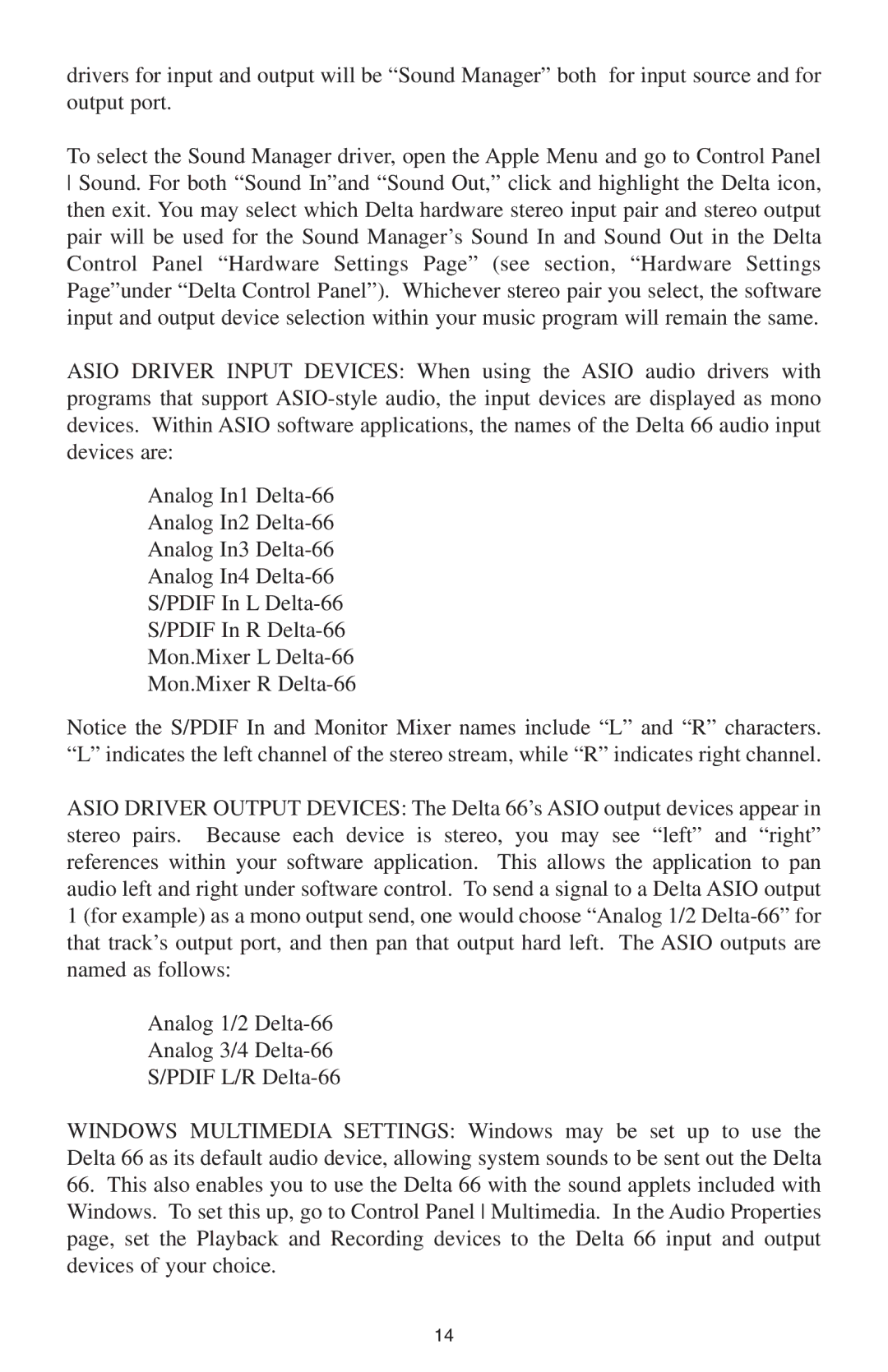drivers for input and output will be “Sound Manager” both for input source and for output port.
To select the Sound Manager driver, open the Apple Menu and go to Control Panel Sound. For both “Sound In”and “Sound Out,” click and highlight the Delta icon, then exit. You may select which Delta hardware stereo input pair and stereo output pair will be used for the Sound Manager’s Sound In and Sound Out in the Delta Control Panel “Hardware Settings Page” (see section, “Hardware Settings Page”under “Delta Control Panel”). Whichever stereo pair you select, the software input and output device selection within your music program will remain the same.
ASIO DRIVER INPUT DEVICES: When using the ASIO audio drivers with programs that support
Analog In1
Analog In2
Analog In3
Analog In4
S/PDIF In L
S/PDIF In R
Mon.Mixer L
Mon.Mixer R
Notice the S/PDIF In and Monitor Mixer names include “L” and “R” characters. “L” indicates the left channel of the stereo stream, while “R” indicates right channel.
ASIO DRIVER OUTPUT DEVICES: The Delta 66’s ASIO output devices appear in stereo pairs. Because each device is stereo, you may see “left” and “right” references within your software application. This allows the application to pan audio left and right under software control. To send a signal to a Delta ASIO output 1 (for example) as a mono output send, one would choose “Analog 1/2
Analog 1/2
Analog 3/4
S/PDIF L/R
WINDOWS MULTIMEDIA SETTINGS: Windows may be set up to use the Delta 66 as its default audio device, allowing system sounds to be sent out the Delta
66.This also enables you to use the Delta 66 with the sound applets included with Windows. To set this up, go to Control Panel Multimedia. In the Audio Properties page, set the Playback and Recording devices to the Delta 66 input and output devices of your choice.
14