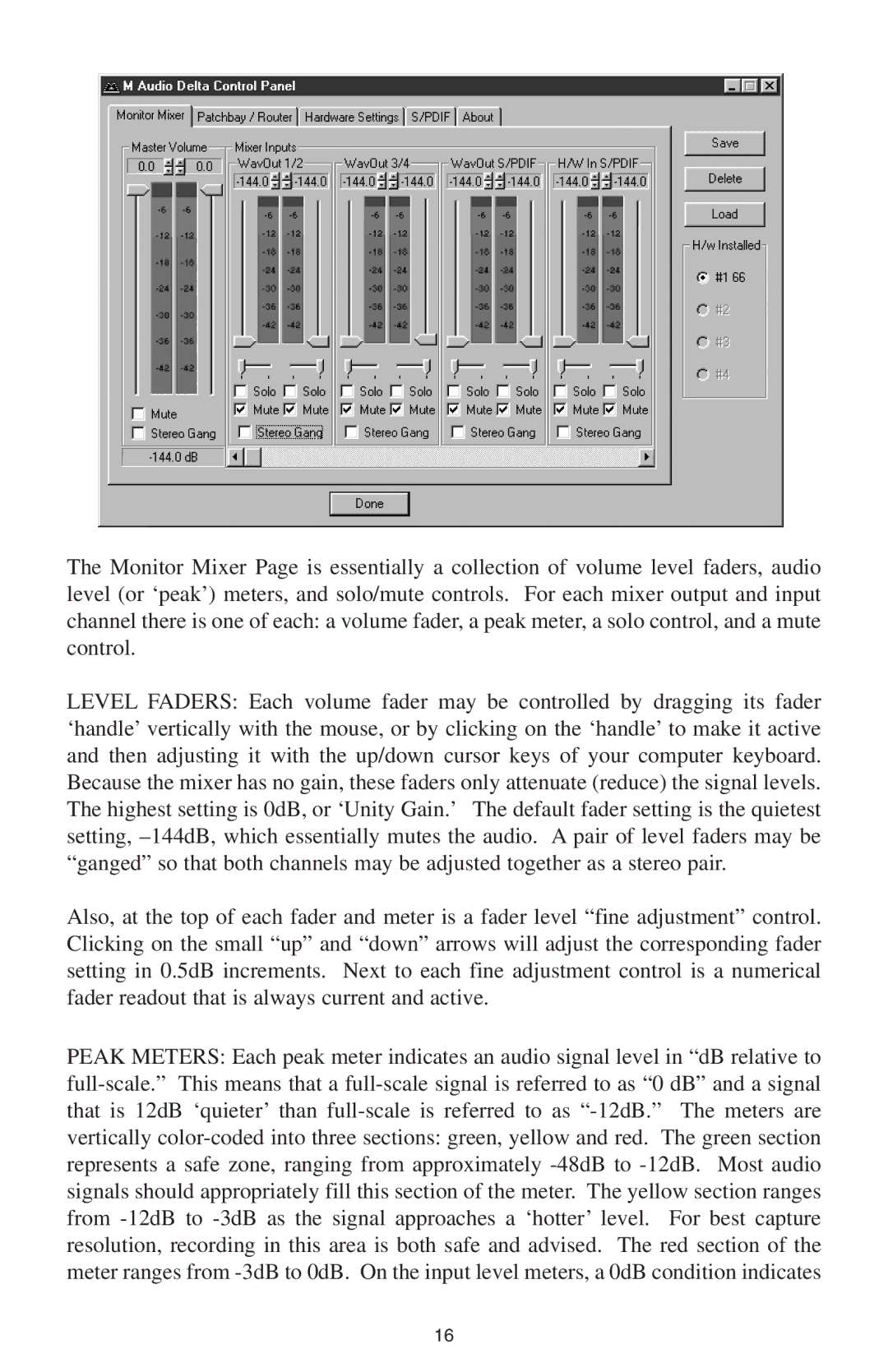The Monitor Mixer Page is essentially a collection of volume level faders, audio level (or ‘peak’) meters, and solo/mute controls. For each mixer output and input channel there is one of each: a volume fader, a peak meter, a solo control, and a mute control.
LEVEL FADERS: Each volume fader may be controlled by dragging its fader ‘handle’ vertically with the mouse, or by clicking on the ‘handle’ to make it active and then adjusting it with the up/down cursor keys of your computer keyboard. Because the mixer has no gain, these faders only attenuate (reduce) the signal levels. The highest setting is 0dB, or ‘Unity Gain.’ The default fader setting is the quietest setting,
Also, at the top of each fader and meter is a fader level “fine adjustment” control. Clicking on the small “up” and “down” arrows will adjust the corresponding fader setting in 0.5dB increments. Next to each fine adjustment control is a numerical fader readout that is always current and active.
PEAK METERS: Each peak meter indicates an audio signal level in “dB relative to
16