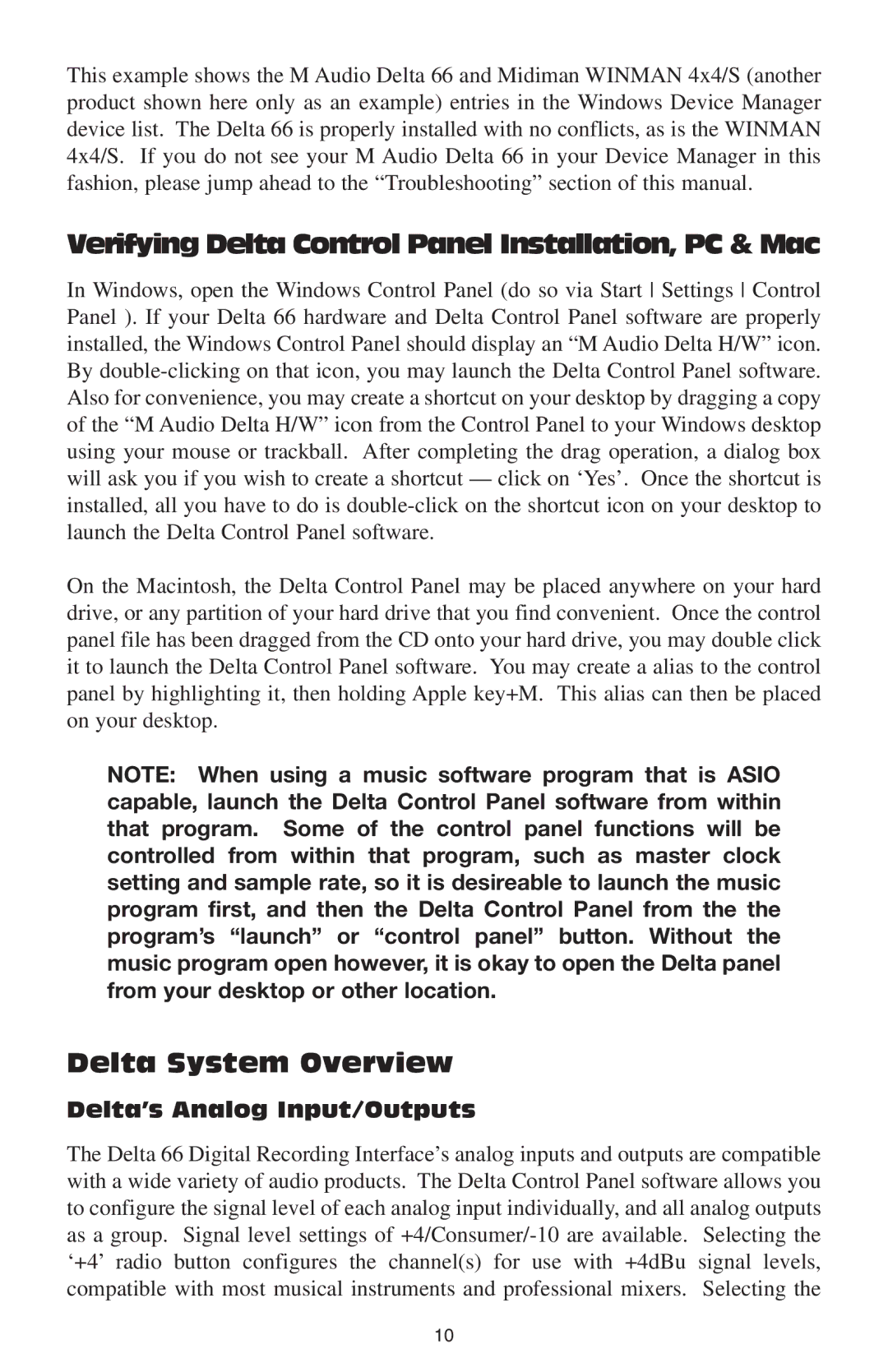This example shows the M Audio Delta 66 and Midiman WINMAN 4x4/S (another product shown here only as an example) entries in the Windows Device Manager device list. The Delta 66 is properly installed with no conflicts, as is the WINMAN 4x4/S. If you do not see your M Audio Delta 66 in your Device Manager in this fashion, please jump ahead to the “Troubleshooting” section of this manual.
Verifying Delta Control Panel Installation, PC & Mac
In Windows, open the Windows Control Panel (do so via Start Settings Control Panel ). If your Delta 66 hardware and Delta Control Panel software are properly installed, the Windows Control Panel should display an “M Audio Delta H/W” icon. By
On the Macintosh, the Delta Control Panel may be placed anywhere on your hard drive, or any partition of your hard drive that you find convenient. Once the control panel file has been dragged from the CD onto your hard drive, you may double click it to launch the Delta Control Panel software. You may create a alias to the control panel by highlighting it, then holding Apple key+M. This alias can then be placed on your desktop.
NOTE: When using a music software program that is ASIO capable, launch the Delta Control Panel software from within that program. Some of the control panel functions will be controlled from within that program, such as master clock setting and sample rate, so it is desireable to launch the music program first, and then the Delta Control Panel from the the program’s “launch” or “control panel” button. Without the music program open however, it is okay to open the Delta panel from your desktop or other location.
Delta System Overview
Delta’s Analog Input/Outputs
The Delta 66 Digital Recording Interface’s analog inputs and outputs are compatible with a wide variety of audio products. The Delta Control Panel software allows you to configure the signal level of each analog input individually, and all analog outputs as a group. Signal level settings of
10