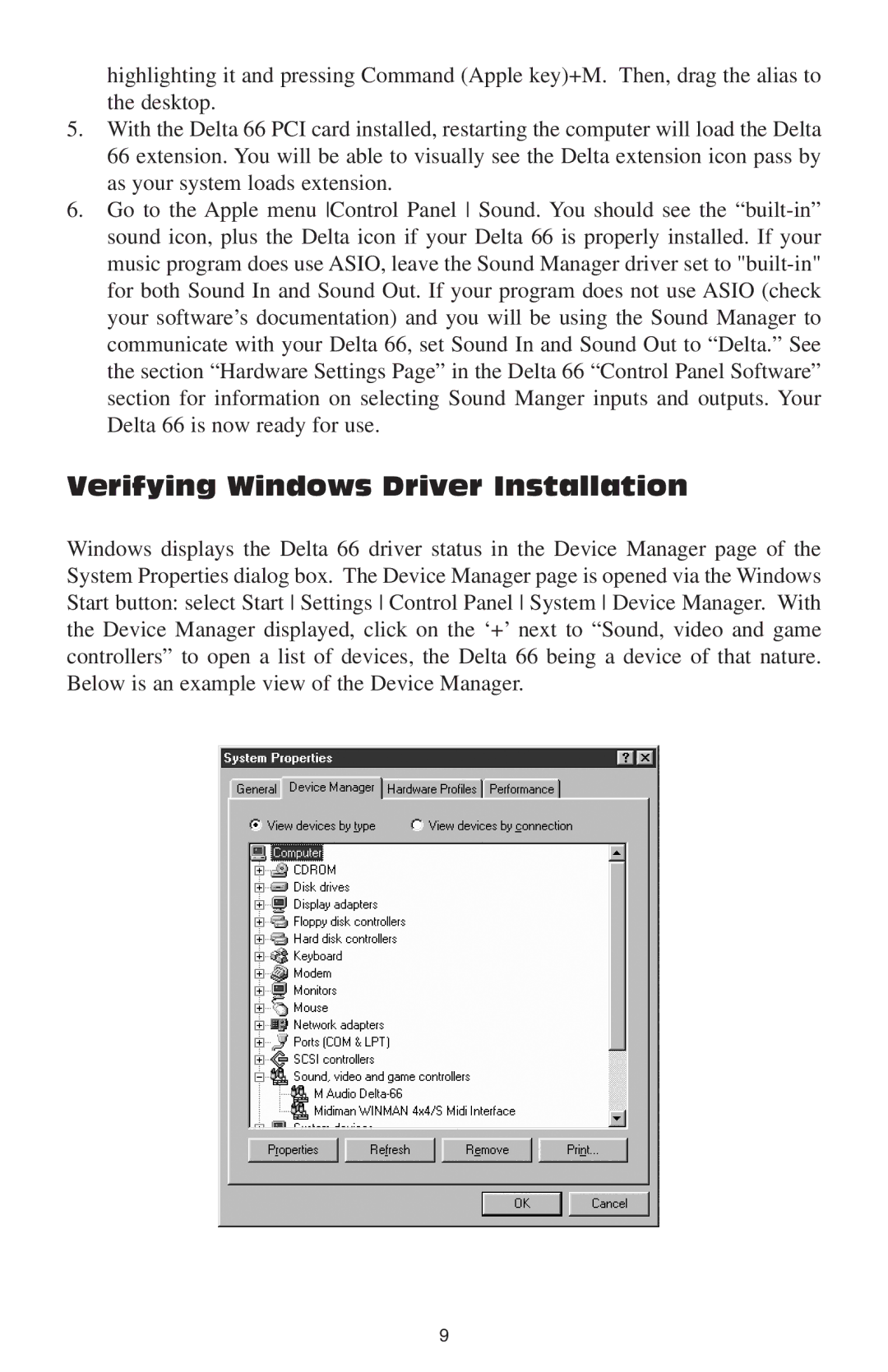highlighting it and pressing Command (Apple key)+M. Then, drag the alias to the desktop.
5.With the Delta 66 PCI card installed, restarting the computer will load the Delta 66 extension. You will be able to visually see the Delta extension icon pass by as your system loads extension.
6.Go to the Apple menu Control Panel Sound. You should see the
Verifying Windows Driver Installation
Windows displays the Delta 66 driver status in the Device Manager page of the System Properties dialog box. The Device Manager page is opened via the Windows Start button: select Start Settings Control Panel System Device Manager. With the Device Manager displayed, click on the ‘+’ next to “Sound, video and game controllers” to open a list of devices, the Delta 66 being a device of that nature. Below is an example view of the Device Manager.
9