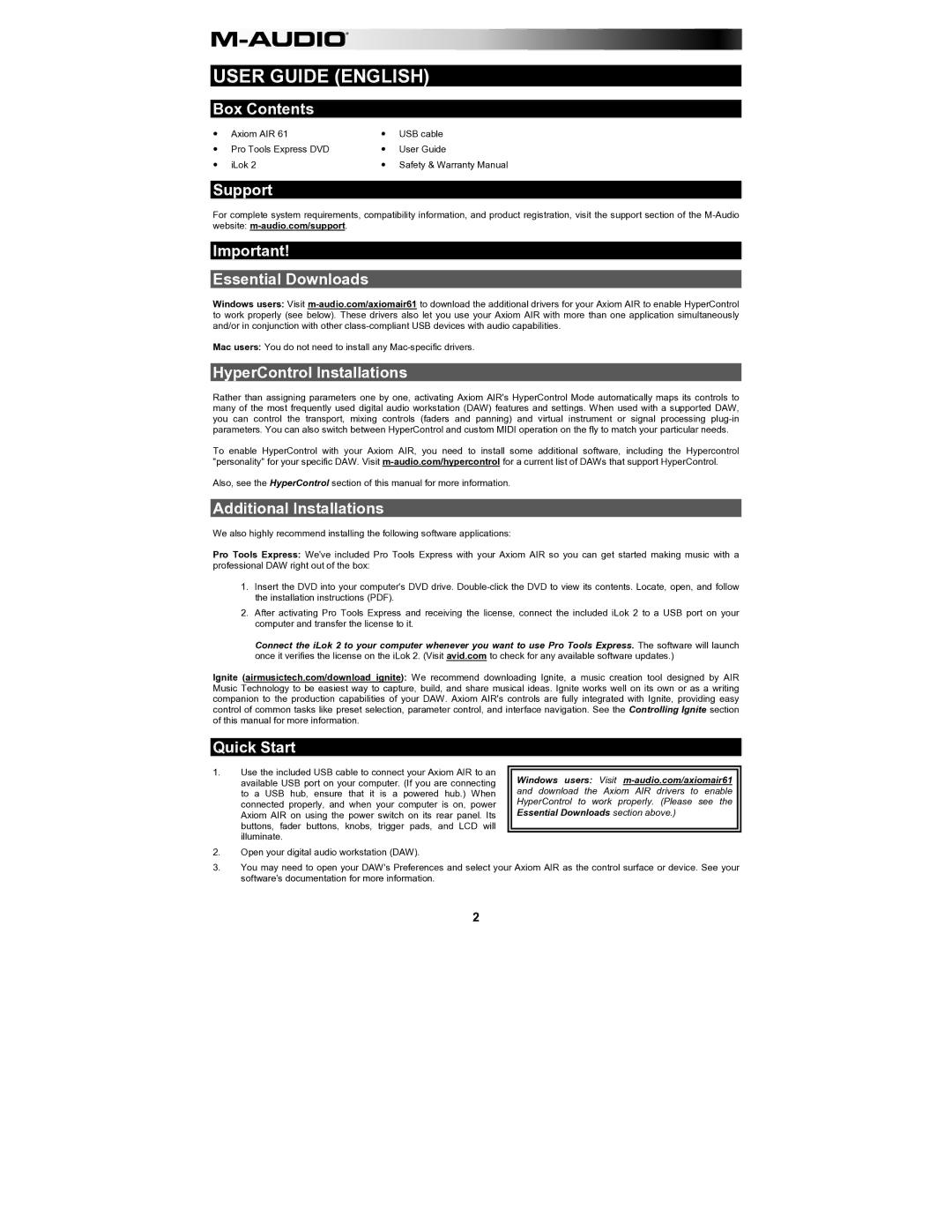USER GUIDE (ENGLISH)
Box Contents
| Axiom AIR 61 | | USB cable |
Pro Tools Express DVD | | User Guide | |
| iLok 2 | Safety & Warranty Manual | |
Support
For complete system requirements, compatibility information, and product registration, visit the support section of the
Important!
Essential Downloads
Windows users: Visit
Mac users: You do not need to install any
HyperControl Installations
Rather than assigning parameters one by one, activating Axiom AIR's HyperControl Mode automatically maps its controls to many of the most frequently used digital audio workstation (DAW) features and settings. When used with a supported DAW, you can control the transport, mixing controls (faders and panning) and virtual instrument or signal processing
To enable HyperControl with your Axiom AIR, you need to install some additional software, including the Hypercontrol "personality" for your specific DAW. Visit
Also, see the HyperControl section of this manual for more information.
Additional Installations
We also highly recommend installing the following software applications:
Pro Tools Express: We've included Pro Tools Express with your Axiom AIR so you can get started making music with a professional DAW right out of the box:
1.Insert the DVD into your computer's DVD drive.
2.After activating Pro Tools Express and receiving the license, connect the included iLok 2 to a USB port on your computer and transfer the license to it.
Connect the iLok 2 to your computer whenever you want to use Pro Tools Express. The software will launch once it verifies the license on the iLok 2. (Visit avid.com to check for any available software updates.)
Ignite (airmusictech.com/download_ignite): We recommend downloading Ignite, a music creation tool designed by AIR Music Technology to be easiest way to capture, build, and share musical ideas. Ignite works well on its own or as a writing companion to the production capabilities of your DAW. Axiom AIR's controls are fully integrated with Ignite, providing easy control of common tasks like preset selection, parameter control, and interface navigation. See the Controlling Ignite section of this manual for more information.
Quick Start
1.Use the included USB cable to connect your Axiom AIR to an available USB port on your computer. (If you are connecting to a USB hub, ensure that it is a powered hub.) When connected properly, and when your computer is on, power Axiom AIR on using the power switch on its rear panel. Its buttons, fader buttons, knobs, trigger pads, and LCD will illuminate.
2.Open your digital audio workstation (DAW).
Windows users: Visit
Essential Downloads section above.)
3.You may need to open your DAW's Preferences and select your Axiom AIR as the control surface or device. See your software's documentation for more information.
2