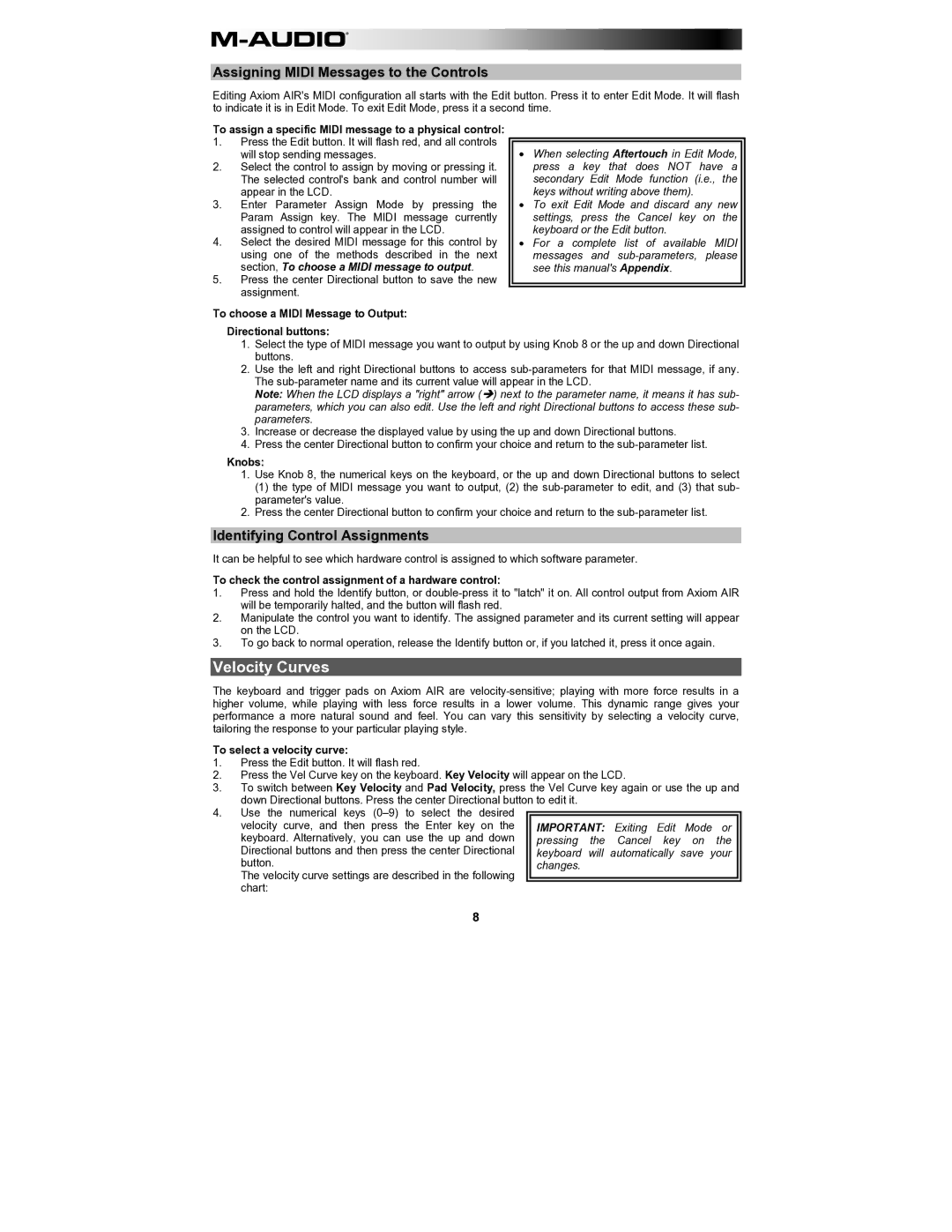Assigning MIDI Messages to the Controls
Editing Axiom AIR's MIDI configuration all starts with the Edit button. Press it to enter Edit Mode. It will flash to indicate it is in Edit Mode. To exit Edit Mode, press it a second time.
To assign a specific MIDI message to a physical control:
1.Press the Edit button. It will flash red, and all controls
| will stop sending messages. | • When selecting Aftertouch in Edit Mode, |
2. | Select the control to assign by moving or pressing it. | press a key that does NOT have a |
| The selected control's bank and control number will | secondary Edit Mode function (i.e., the |
| appear in the LCD. | keys without writing above them). |
3. | Enter Parameter Assign Mode by pressing the | • To exit Edit Mode and discard any new |
| Param Assign key. The MIDI message currently | settings, press the Cancel key on the |
| assigned to control will appear in the LCD. | keyboard or the Edit button. |
4. | Select the desired MIDI message for this control by | • For a complete list of available MIDI |
| using one of the methods described in the next | messages and |
| section, To choose a MIDI message to output. | see this manual's Appendix. |
5.Press the center Directional button to save the new assignment.
To choose a MIDI Message to Output:
Directional buttons:
1.Select the type of MIDI message you want to output by using Knob 8 or the up and down Directional buttons.
2.Use the left and right Directional buttons to access
Note: When the LCD displays a "right" arrow () next to the parameter name, it means it has sub- parameters, which you can also edit. Use the left and right Directional buttons to access these sub- parameters.
3.Increase or decrease the displayed value by using the up and down Directional buttons.
4.Press the center Directional button to confirm your choice and return to the
Knobs:
1.Use Knob 8, the numerical keys on the keyboard, or the up and down Directional buttons to select
(1)the type of MIDI message you want to output, (2) the
2.Press the center Directional button to confirm your choice and return to the
Identifying Control Assignments
It can be helpful to see which hardware control is assigned to which software parameter.
To check the control assignment of a hardware control:
1.Press and hold the Identify button, or
2.Manipulate the control you want to identify. The assigned parameter and its current setting will appear on the LCD.
3.To go back to normal operation, release the Identify button or, if you latched it, press it once again.
Velocity Curves
The keyboard and trigger pads on Axiom AIR are
To select a velocity curve:
1.Press the Edit button. It will flash red.
2.Press the Vel Curve key on the keyboard. Key Velocity will appear on the LCD.
3.To switch between Key Velocity and Pad Velocity, press the Vel Curve key again or use the up and down Directional buttons. Press the center Directional button to edit it.
4.Use the numerical keys
velocity curve, and then press the Enter key on the keyboard. Alternatively, you can use the up and down Directional buttons and then press the center Directional button.
The velocity curve settings are described in the following chart:
8